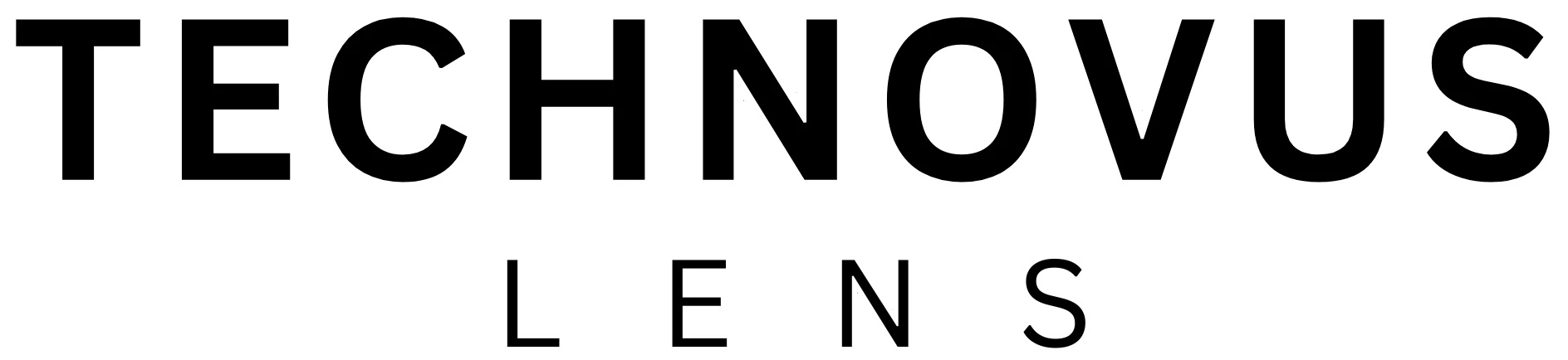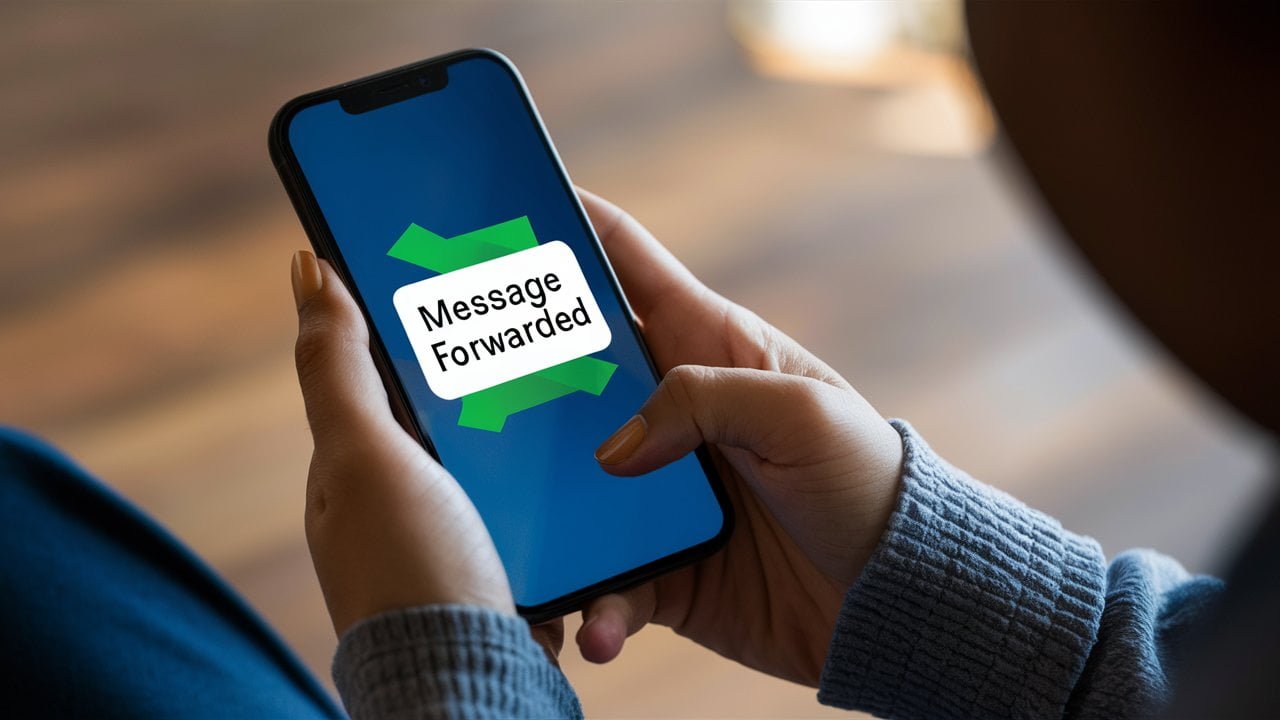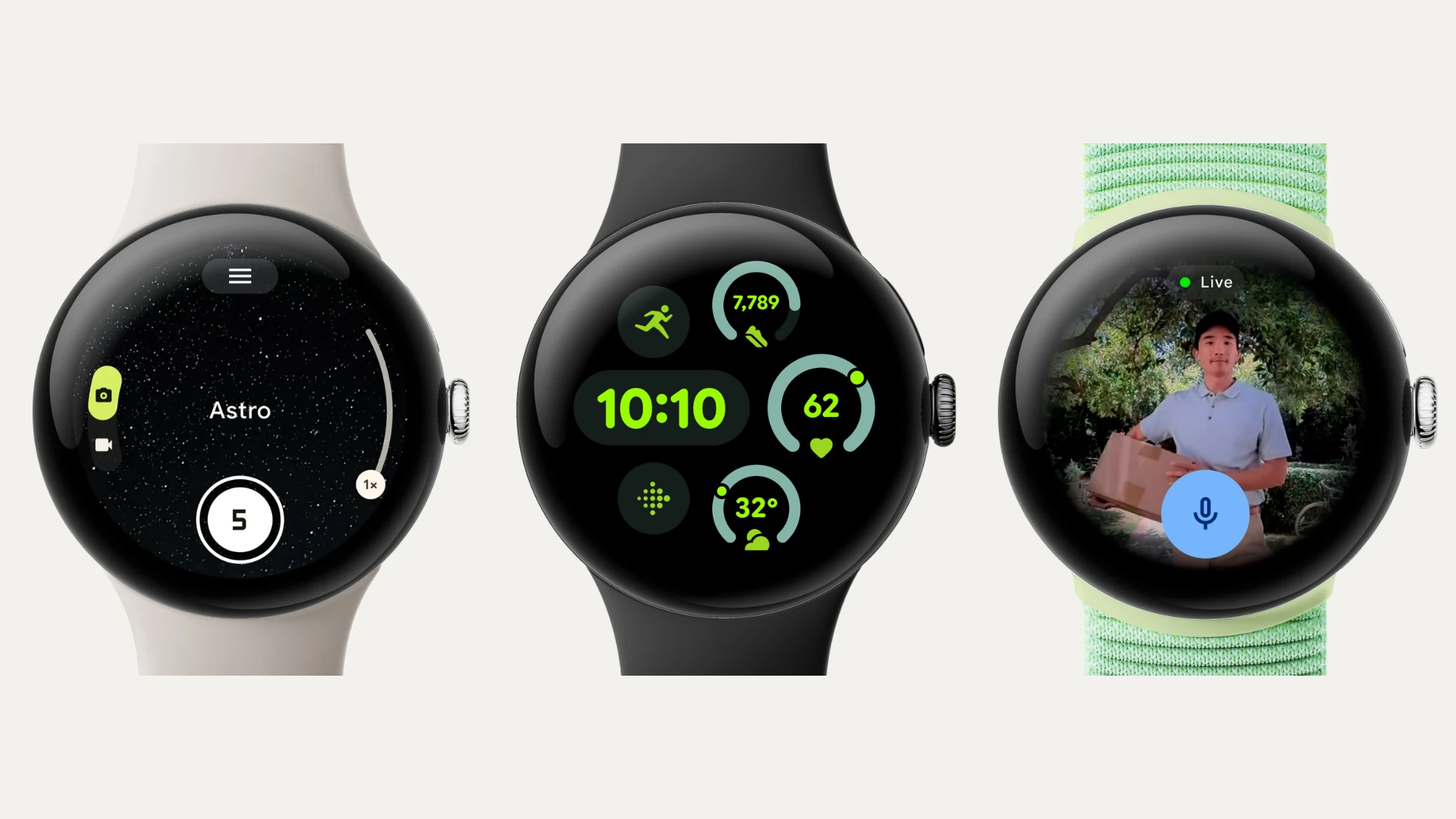Let’s face it, we all still text like crazy, and forwarding text messages is a handy trick everyone should have up their sleeve. Luckily, most messaging apps make it super easy to do! But if you’re looking to level up your texting game with advanced features like scheduling or bulk forwarding, there are some awesome third-party apps that can help. In this guide, we’ll walk you through the simple steps of how to forward text messages on both Android and iPhone, and even show you some cool tools to streamline your messaging.
How to forward text messages with Android Messages
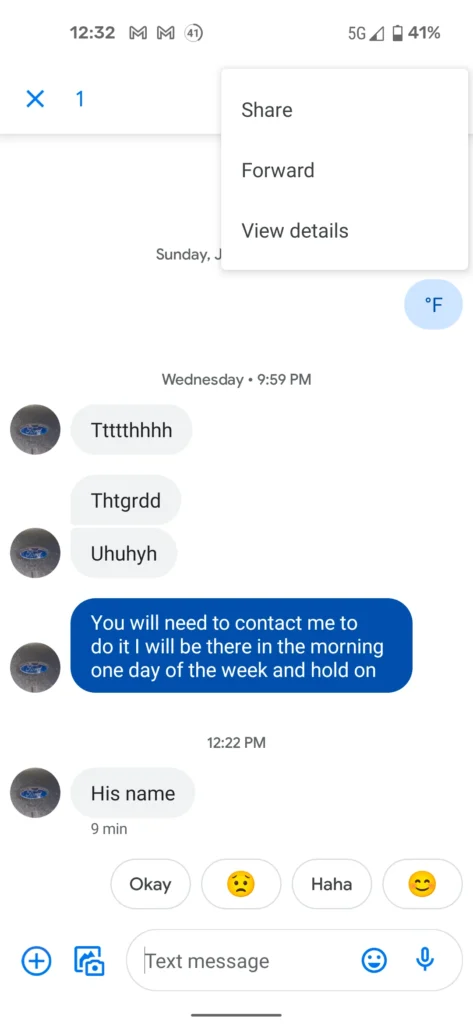
Photo credit: support.google.com
- Open the Messages app. This is usually the green icon with a speech bubble.
- Find the conversation that has the message you want to share.
- Tap and hold on the specific message you want to share. You can select multiple messages if needed.
- A toolbar with some options will pop up at the top of your screen. Look for the three vertical dots (it’s the menu button) in the top right corner and tap it.
- A new menu will appear. Select Forward.
- You’ll now see a list of your recent contacts or conversations. Choose who you want to send the message to. If they’re not on the list, tap “New Message” and find their contact info.
- The message you’re forwarding will show up in a new chat window with the recipient you chose. You can edit the text here if you’d like to add a comment or remove unnecessary parts.
- Once you’re happy, tap the Send button (the little paper airplane icon) to forward the message.
Pro tip: If you want to forward multiple messages at once, tap and hold the first message, then tap the others you want to include before tapping the three dots.
How to forward text messages on iPhones with the Messages app
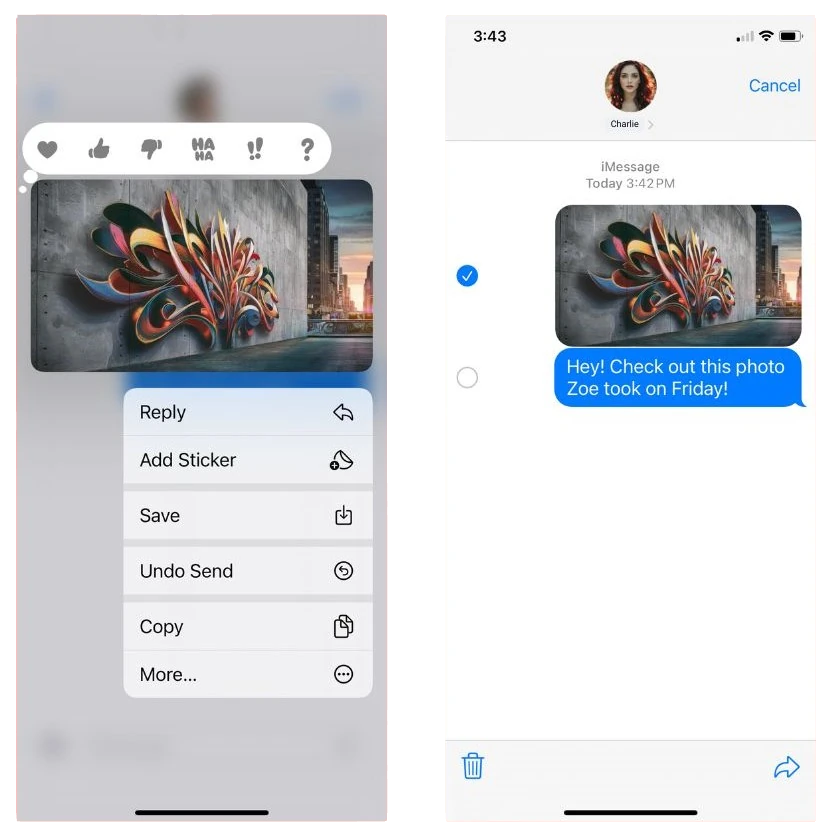
- Open the Messages app on your iPhone (that iconic green speech bubble icon).
- Find the conversation that has the message you want to forward.
- Tap and hold on the message.
- A little menu will pop up. Choose More.
- You might see a checkmark next to your chosen message. You can now tap on any other messages in the conversation if you want to forward them together.
- Once you’ve chosen the messages, find the forward icon in the bottom right corner of your screen (it looks like an arrow pointing right) and tap it.
- A new message window will appear. In the “To” field, enter the name or phone number of the recipient(s) of your forwarded message(s). You can also choose them from your contacts list.
- (Optional) You can add your own text to the message before forwarding it if you want to.
- When everything looks good, tap the Send button (looks like an arrow pointing right) to forward the message(s).
Pro tip: Did you know you can even forward messages to yourself? It’s a handy trick for saving important info or transferring messages between devices.
Third-Party Apps
Pulse SMS (Web and Android): Your Texting Powerhouse
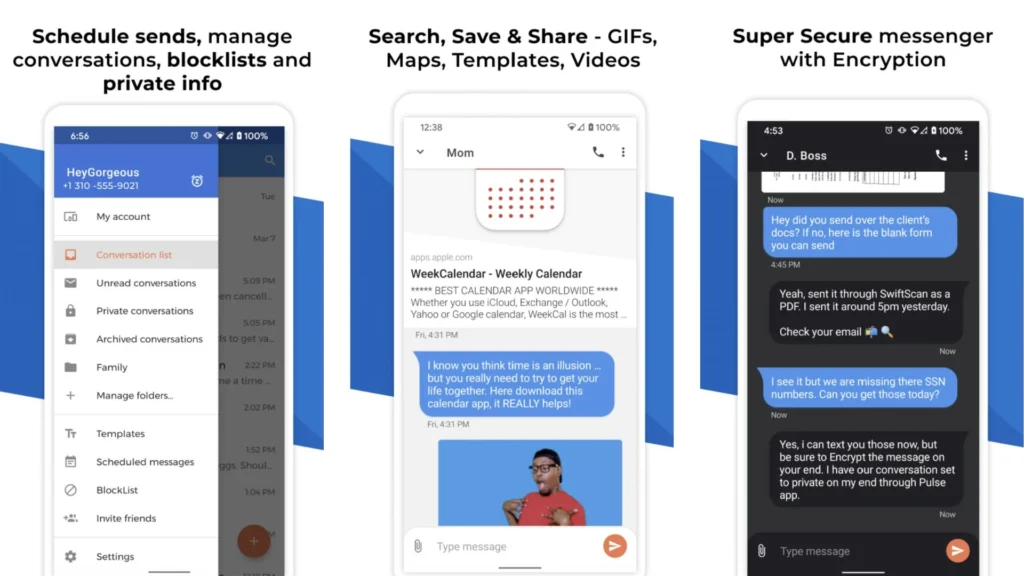
Think of Pulse SMS as your default texting app, but with superpowers. This app isn’t just about sending and receiving texts; it’s about customization, flexibility, and taking control of your communication.
Key Features That’ll Make You Ditch Your Old App
- Text from Anywhere: The real magic of Pulse SMS is its web interface. You can seamlessly send and receive messages from your computer, tablet, or any internet-connected device. Perfect for those who work at a desk or simply prefer typing on a full keyboard.
- Scheduled Messages: Have you ever wanted to send a text at a specific time, like a birthday wish at midnight or a reminder to your forgetful friend? Pulse SMS lets you schedule messages in advance, so you never miss an important occasion.
- Bulk Messaging: Do you need to send the same message to a group of people? Pulse SMS makes bulk messaging a breeze, saving you time and effort.
- Customizable Themes: Personalize your texting experience with various themes, colors, and notification sounds. Make Pulse SMS truly yours.
- Privacy Features: Pulse SMS offers end-to-end encryption for those extra-private conversations. It also includes a blacklist feature to block unwanted messages.
Why Pulse SMS Is a Game-Changer
- Power User’s Dream: If you’re someone who texts a lot or wants more control over your messaging, Pulse SMS offers a wealth of features that go beyond the basics.
- Cross-Device Convenience: The ability to text from any device is incredibly convenient, especially for those who work on computers or tablets frequently.
- Customization Galore: Pulse SMS lets you personalize your texting experience to the max, ensuring it fits your unique style.
IFTTT (Android and iOS): Your Personal Automation Wizard
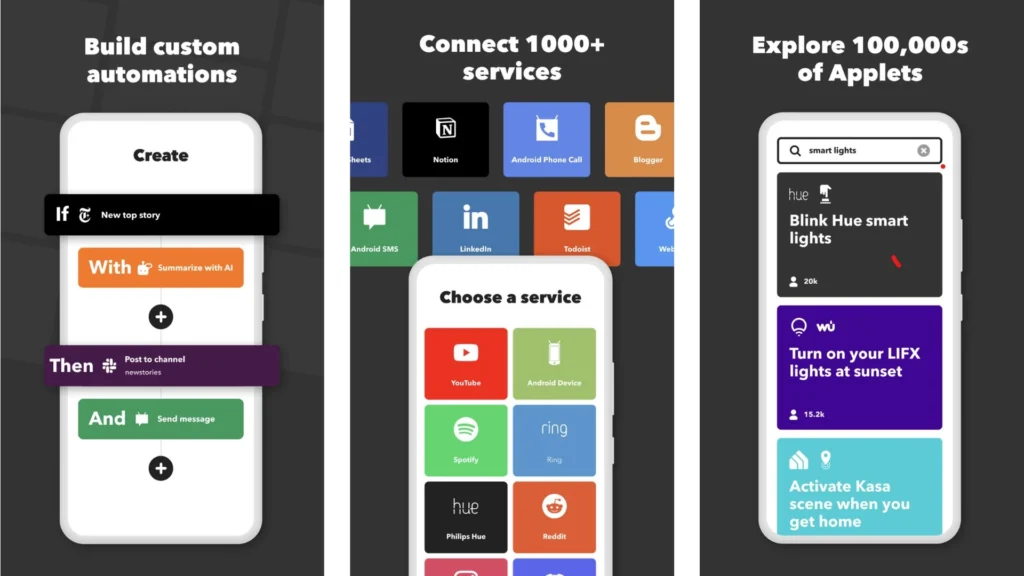
IFTTT, short for “If This Then That,” is not your typical messaging app. It’s a powerful automation tool that lets you connect different apps and services, including your texting app, to create custom workflows called “Applets.” Think of it as your personal assistant who can take care of repetitive tasks or trigger actions based on specific events, like receiving a text message.
Key Features and Benefits
- Create “Applets” (Recipes): Applets are the heart of IFTTT. They consist of a trigger (an event in one app) and an action (a response in another app). For example, you could create an Applet that says, “If I receive a text with the word ‘meeting,’ then add it to my Google Calendar.”
- Endless Possibilities: IFTTT connects to hundreds of apps and services, including Gmail, Twitter, Google Assistant, Philips Hue lights, smart thermostats, and many more. This gives you limitless potential to create custom text-triggered actions.
- Simplify Your Life: Automate repetitive tasks or create shortcuts for everyday actions. For example, automatically forward important work texts to your email or have IFTTT respond to certain texts with pre-written messages.
- Stay Organized: Use IFTTT to keep track of appointments, deadlines, or even your grocery list. You can have IFTTT automatically add items to your list when you text yourself, or remind you of upcoming events.
- Location-Based Triggers: IFTTT can use your phone’s location to trigger Applets. For example, you could create an Applet that sends a text to your roommate when you leave work or turns on your smart lights when you arrive home.
- Simple to Use: Despite its powerful capabilities, IFTTT is surprisingly easy to use. You can choose from an extensive library of pre-made Applets or create your own with just a few taps.
- Mobile-First Experience: IFTTT’s mobile apps for Android and iOS are designed to make it easy to create and manage Applets on the go. You can even trigger Applets with a single tap using the app’s “Button Widget.”
Who Should Use IFTTT
- Automation Enthusiasts: If you love automating tasks and optimizing your workflow, IFTTT is your playground.
- Busy Professionals: IFTTT can save you time by taking care of mundane tasks and letting you focus on what’s important.
- Smart Home Users: IFTTT’s integration with smart home devices like lights, thermostats, and security systems lets you create custom automations triggered by text messages.
Example IFTTT Applets for Text Messaging
- Save Attachments from Text Messages to Dropbox: Automatically save photos, videos, or other files sent via text message to your Dropbox for easy access later.
- Add Appointments from Text Messages to Your Calendar: Never miss a meeting or event mentioned in a text message again!
- Send a Text When You Leave or Arrive at a Location: Keep your loved ones in the loop with automated texts triggered by your location.
- Turn on Smart Lights When You Receive a Specific Text: Create a unique text message code that triggers your smart lights to turn on when you’re on your way home.
IFTTT might seem a bit complex at first, but once you get the hang of it, you’ll be amazed at how much you can automate and streamline your life, all with the power of text messages.
GroupMe (Android and iOS)
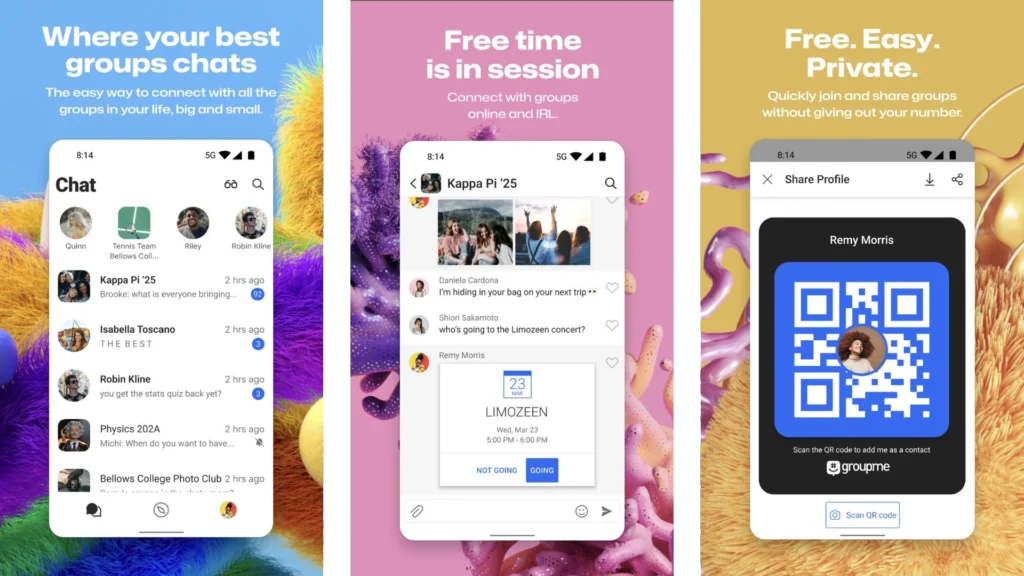
If you’ve ever tried to coordinate a group outing, plan a surprise party, or simply keep up with a large circle of friends, you know the challenges of group messaging. GroupMe is designed specifically for group conversations. It simplifies the way you connect with friends, family, colleagues, or even your entire neighborhood.
Key Features and Benefits
- Effortless Group Creation: Setting up a new group in GroupMe is as easy as pie. Just give your group a name, add your friends’ phone numbers (or email addresses), and you’re ready to chat.
- No More Endless Threads: GroupMe eliminates the chaos of endless reply-all chains. All messages stay neatly organized within the group, so you can easily follow conversations and find important information.
- Direct Messaging: While GroupMe excels at group chats, it also offers direct messaging for those one-on-one conversations.
- Multimedia Mayhem: Share photos, videos, GIFs, and even custom emojis to add personality and fun to your group chats.
- Calendar Integration: Planning a group event? GroupMe’s built-in calendar lets you schedule events and send reminders to the entire group.
- Polls and Q&A: Need to make a group decision or gather opinions? Create polls and Q&A threads to get everyone’s input.
- Location Sharing: Let everyone know where you are with real-time location sharing, perfect for meeting up or coordinating activities.
- Mute Notifications: Need a break from the chatter? Mute specific groups or individuals to avoid notification overload.
Who Should Use GroupMe
- Groups of Friends: Perfect for keeping in touch with your squad, planning parties, or sharing jokes and memes.
- Families: A great way to stay connected with family members across the globe, share photos, and plan gatherings.
- Teams and Clubs: Ideal for sports teams, school clubs, or any group that needs to communicate effectively and stay organized.
- Event Planners: Simplify event coordination by creating a dedicated group for updates, invites, and discussions.
Make GroupMe Even Better
- Custom Avatars: Give your group a unique identity by setting a custom avatar.
- Nicknames: Personalize your chats by setting a unique nickname for each group you’re in. You can be “Party Planner” for one group and “Quizmaster” for another!
- Hashtags: Organize your group messages and make them easier to search.
- Likes and Reactions: Quickly show your appreciation or agreement with a simple tap.
If you’re looking for a fun, intuitive, and feature-rich app to streamline your group communication, GroupMe is the way to go. It’s the perfect tool for staying connected with your friends, family, teammates, or classmates.
FAQs
Can I forward multiple messages at once?
Yes, you can! The process varies slightly depending on your device and messaging app. On both Android and iPhone, you can usually select multiple messages by tapping and holding one, then tapping the others you want to include. Then, use the forward function as usual.
What happens to the original message after I forward it?
The original message stays on your phone in the same conversation thread. Forwarding it creates a copy that you send to someone else.
Can I forward messages from other messaging apps like WhatsApp or Facebook Messenger?
It depends. Some apps allow you to forward messages within the app itself (to other users of that app). You can usually copy and paste the text from other apps into your regular text message app to forward it that way.
What are the benefits of using third-party forwarding apps?
Third-party apps offer additional features that built-in messaging apps may not have, such as scheduled sending, bulk forwarding, message templates, and enhanced privacy options. If you need more flexibility and functionality, a third-party app might be worth considering.
Are third-party forwarding apps safe?
It’s important to choose reputable apps from trusted developers and review their privacy policies. While many apps are safe and secure, some may collect data or have potential vulnerabilities. Always do your research before downloading and using any third-party app.
Can I forward a text message to my email?
Yes, you can! Some carriers offer text forwarding services that allow you to send texts to your email address. You can also try using third-party apps like IFTTT or specific email-to-SMS gateways.
Is there a limit on the number of messages I can forward?
Generally, there’s no strict limit on the number of messages you can forward at once. However, some carriers or apps may have restrictions on message size or the number of recipients you can send to simultaneously.