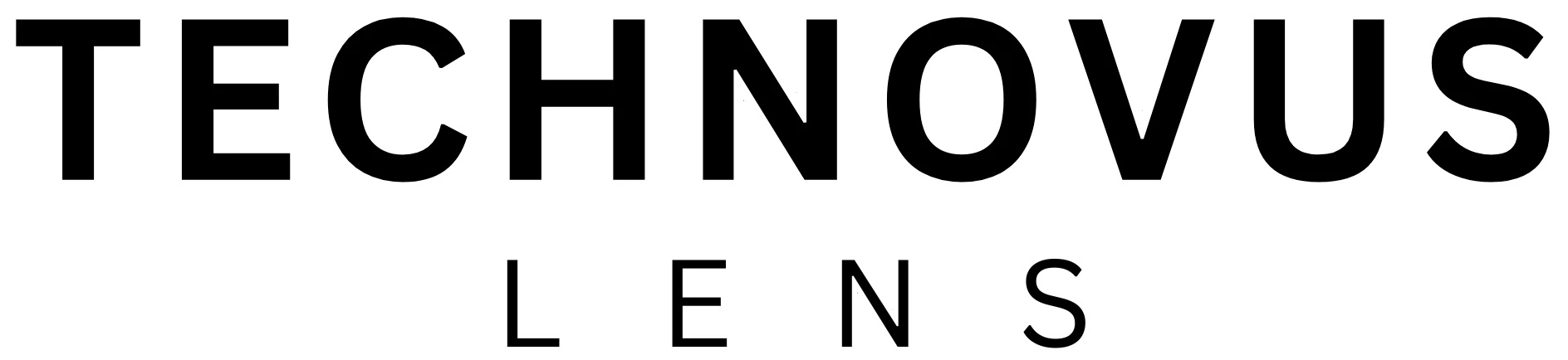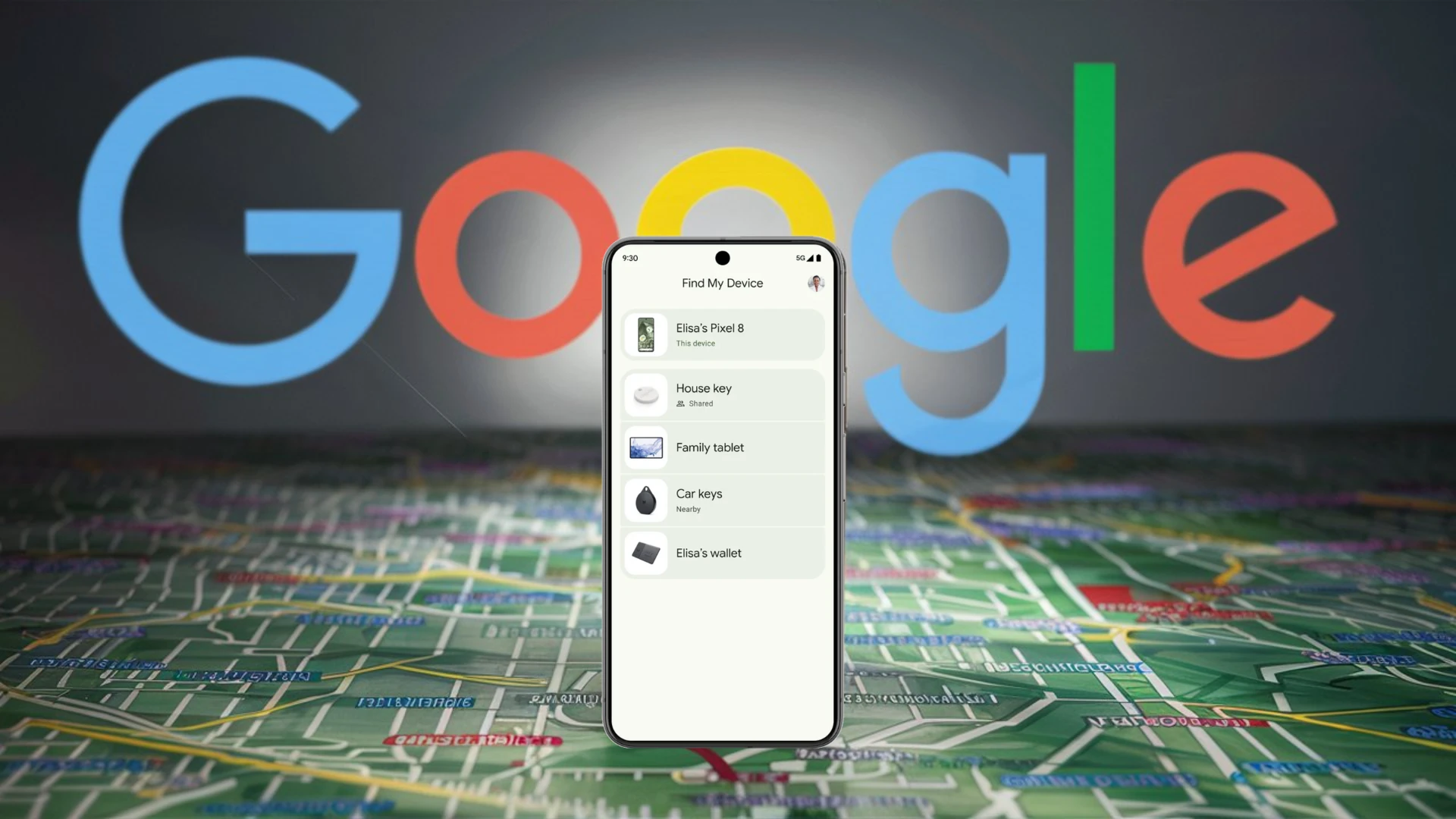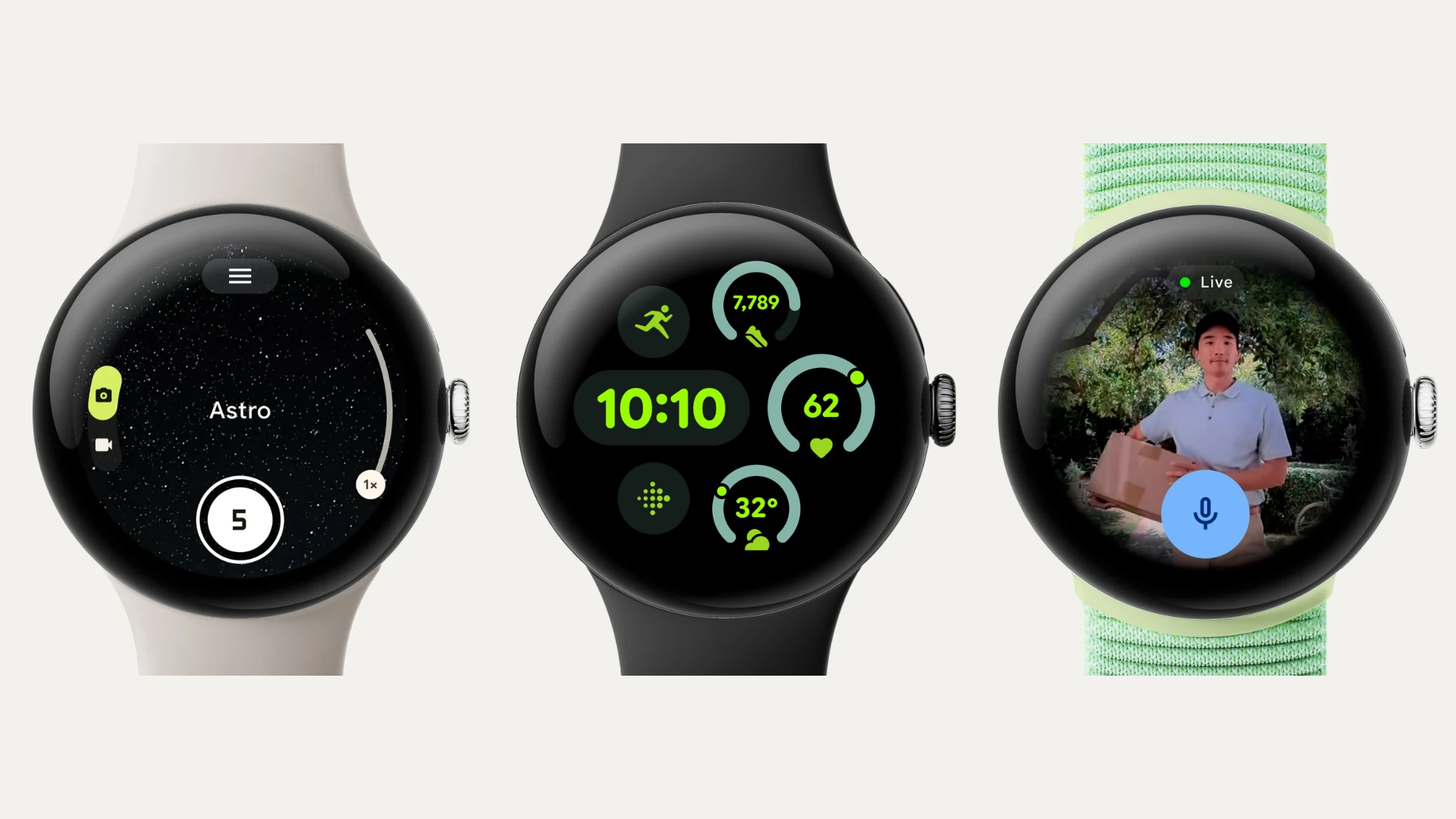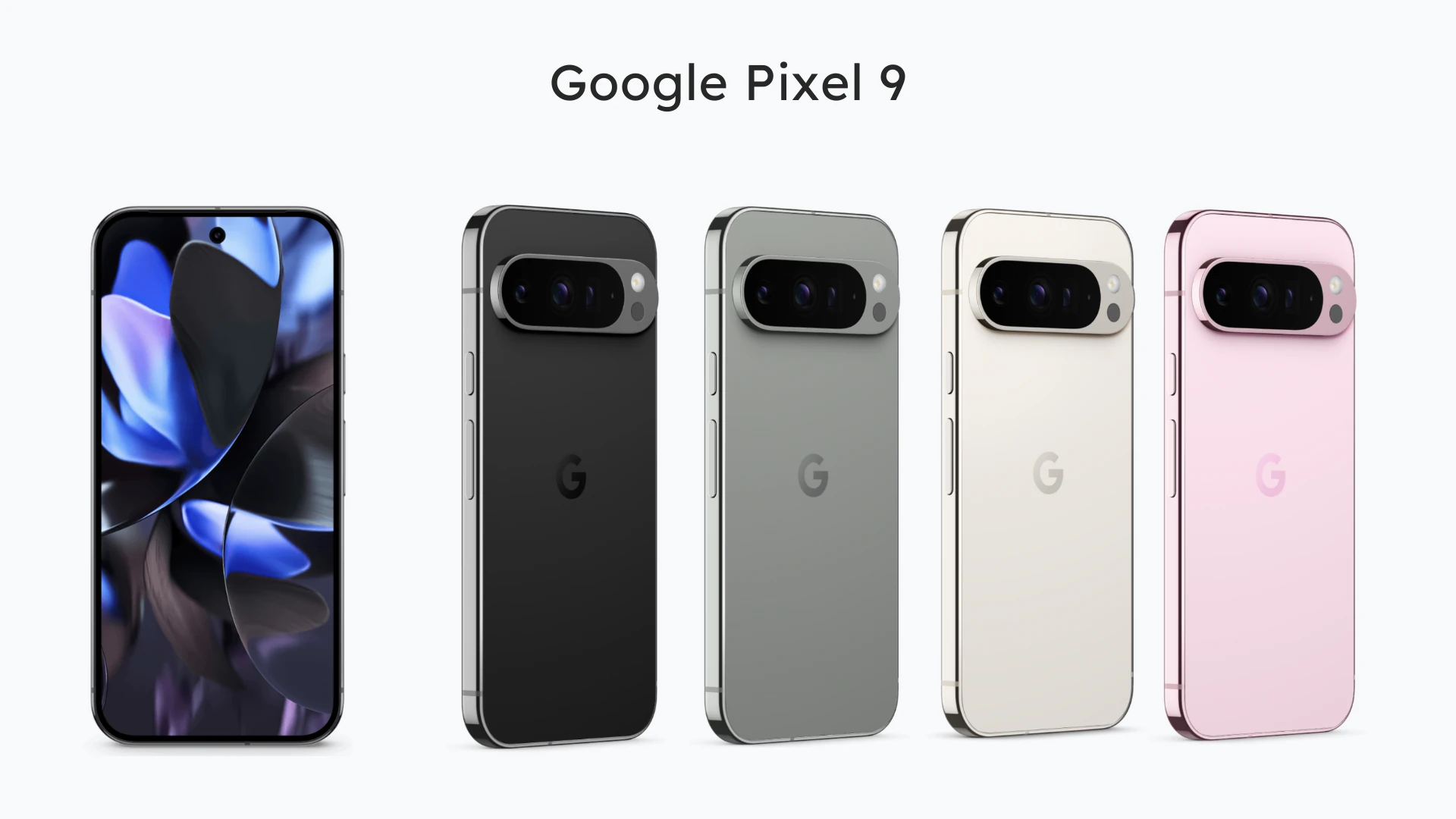Google’s long-awaited feature is finally here. With the Find My Device network, you can now locate your lost device with great accuracy. It helps you locate your lost or stolen device even if it’s offline or has been reset to factory settings. It works by using Bluetooth to communicate with other nearby Android devices and report its location back to Google.
Google assures users that the Find My Device network is secure and private by design. Location data is encrypted and uses aggregated reporting to prevent unwanted tracking.
Why This is a Big Deal
Previously, Android’s Find My Device primarily relied on a lost phone having an active internet connection to be located. Google’s upgraded network now mirrors the offline finding capabilities popularized by Apple’s Find My network. This advancement significantly increases the chances of recovering a lost or stolen Android device.
Which Devices Are Supported?
The Find My Device network currently supports most Android devices running Android 8.0 or later. This includes devices from major manufacturers like Samsung, Google Pixel, OnePlus, Motorola, and others. While all of these devices support Find My Device, some users prefer a simpler, more Google-focused experience. If you’re looking for a phone with a pure Android experience, check out our article on near-stock Android phones.
This feature can also help you find compatible Bluetooth tags you attach to everyday items like keys or bags, and it also works with Nest products. If you have Google Nest devices at home, you can use them to help pinpoint the location of your lost device within your house.
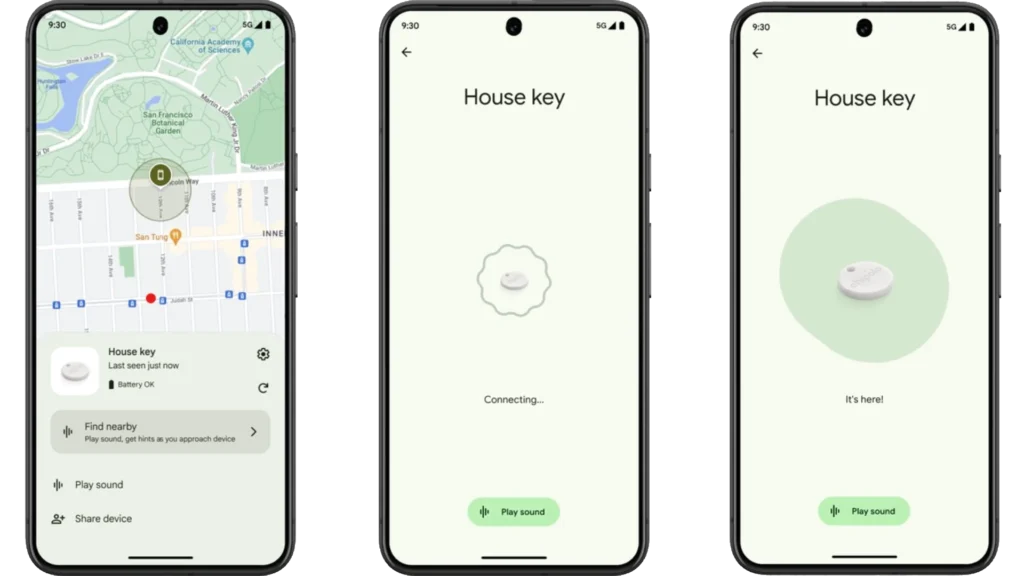
How It Works
- Enable Find My Device: Go to Settings > Security & Location (or Security & privacy) > Find My Device.
- Toggle it On: Ensure the “Find My Device” switch is toggled on.
- Sign in: If needed, sign in with your Google account.
If your device goes missing, simply visit google.com/android/find. You’ll see a list of your registered devices. Select the missing device and click on “Find my device.” The map will display the current location or the last known location if it is not online. You can also remotely ring your phone, lock it, or erase all data.
Maximizing Your Chances of Recovery
To make the most of Find My Device:
- Always Keep it Enabled: Ensure Find My Device is turned on and your Google account is signed in.
- Use a Strong Screen Lock: A PIN, pattern, or password makes it harder for someone to disable Find My Device.
- Update Your Device: Keep your Android OS updated for the latest security and feature enhancements.
FAQs
Is the Find My Device network available for all Android devices?
Yes, most devices running Android 8.0 or later support the network.
Can I use Find My Device to locate a stolen phone?
Yes. You can use Find My Device to secure your device with a password or PIN or erase all data remotely.
Can I remotely lock/erase my phone using Find My Device?
Yes, if your device is lost or stolen, you can remotely lock it to prevent unauthorized access. You can also completely erase all data on the device using the Find My Device website or app.
Can I use Find My Device if my device is turned off?
Yes. The network will continue to search for your device until it’s turned back on.
Can I use Find My Device without an internet connection?
Does using the Find My Device network drain my battery?
Yes, there will be a slight impact on battery life when Find My Device is enabled. However, Google has optimized the feature to minimize this impact. The battery usage will depend on how often your device needs to communicate with other devices in the network.
I’ve enabled Find My Device, but I can’t locate my phone. What should I do?
- Check Compatibility: Ensure your device is running Android 8.0 or later and is signed in with your Google account.
- Check Network Connection: If the device is offline but was recently online, its last known location will be displayed. If the device has never been connected, Find My Device will not be able to locate it.
- Check Location Settings: Make sure location services are enabled on your device.
- Help from Google: If you’re still having trouble, you can get more help on the Google support website.
Is the Find My Device network completely secure?
Yes, it uses encryption and requires your Google account to access the device location.
Photo credit: google.com