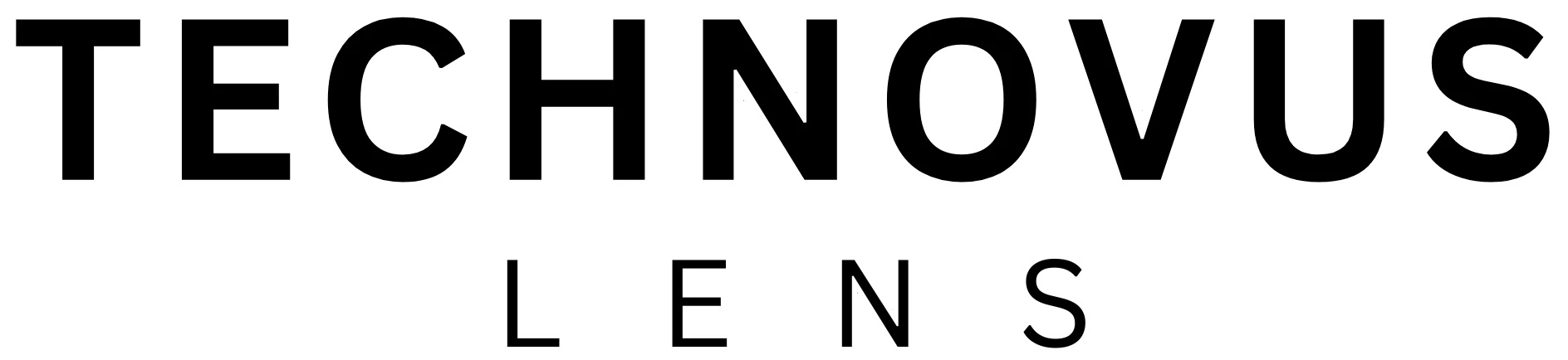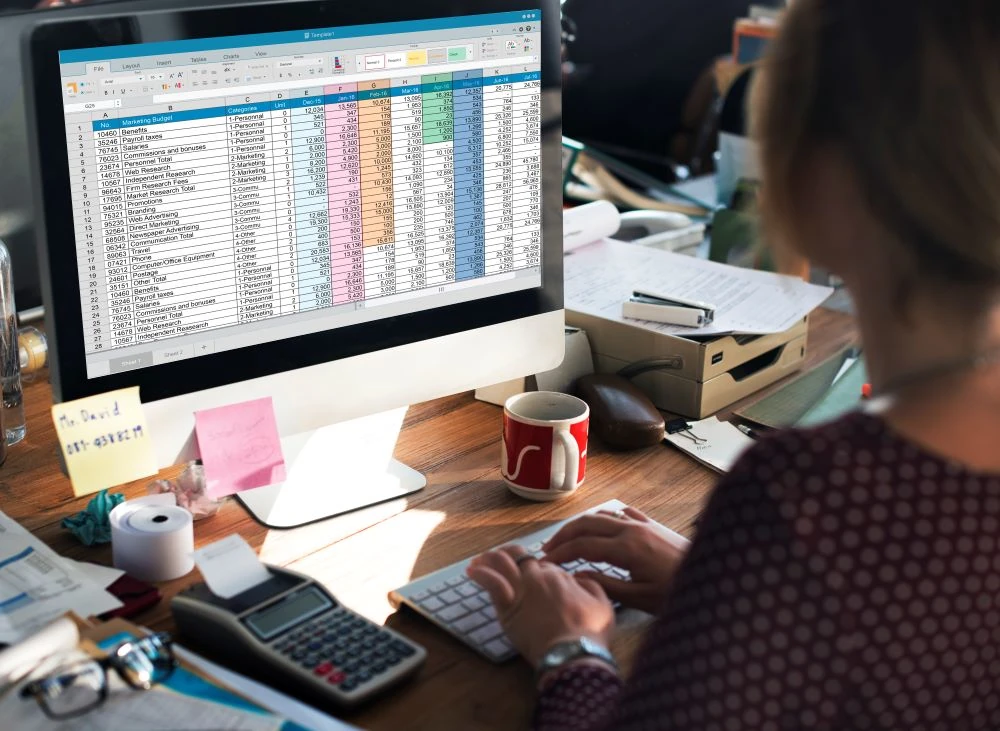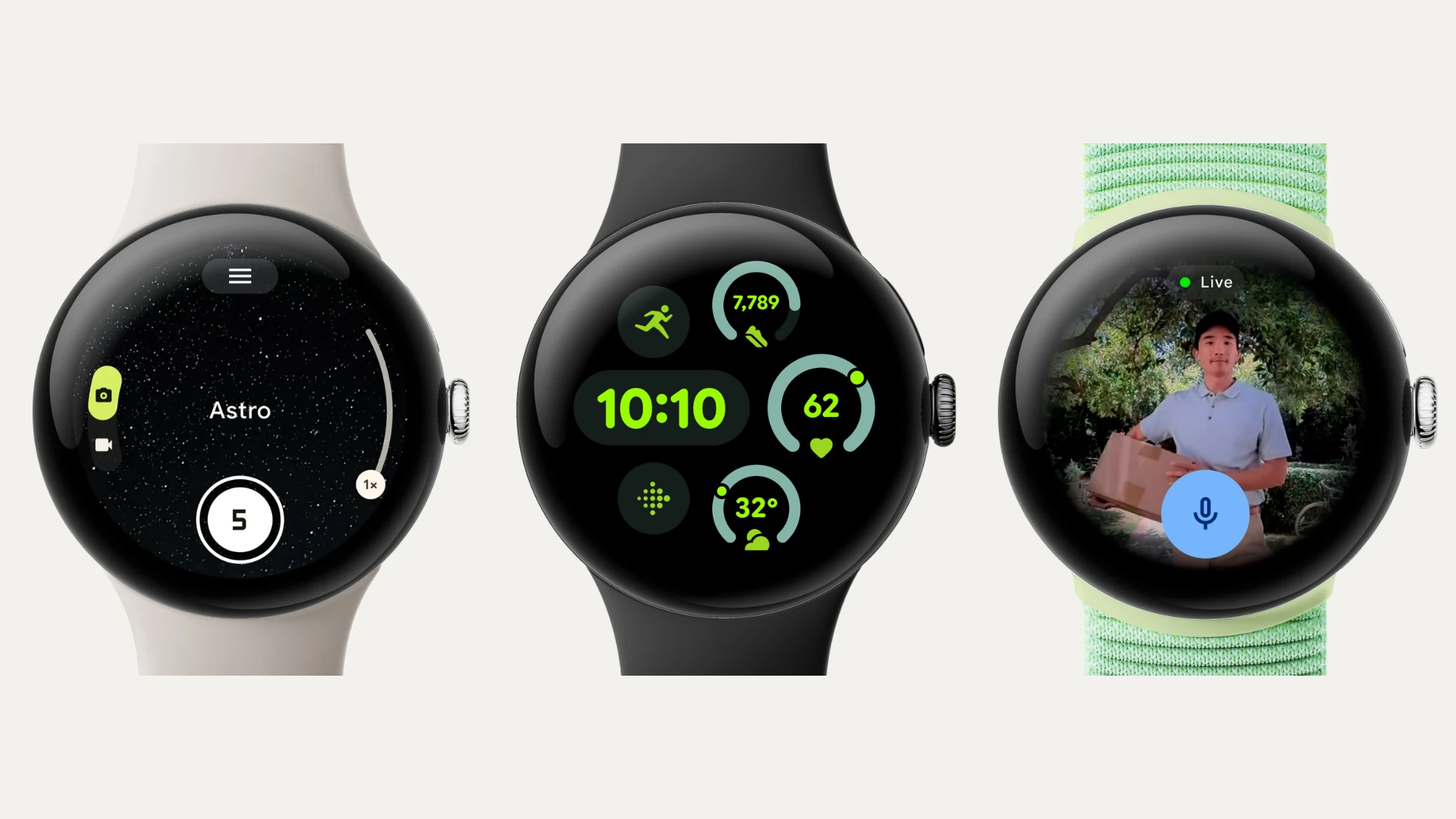Image by rawpixel.com on Freepik
Remember when Excel was that spreadsheet program you had to use for work or school? It might’ve seemed like a labyrinth of cells and formulas back then. But hold onto your hats, folks, because AI is about to turn Excel into your new best friend.
Artificial intelligence (AI) is making waves in pretty much every part of our lives, and yes, that includes our trusty spreadsheets. We’re not talking about sentient robots taking over your office (yet), but rather clever AI tools for Excel that can supercharge your experience.
Imagine Excel that understands your questions, writes formulas for you, and even spots trends in your data. Sounds like something from a sci-fi movie, right? But that’s exactly what AI-powered tools are bringing to the table.
In this article, we’re exploring the world of AI tools designed to make Excel a whole lot easier and more powerful. Whether you’re a spreadsheet newbie or a seasoned pro, there’s bound to be something here to pique your interest. So, let’s get started!
Why AI Tools for Excel Are a Game Changer
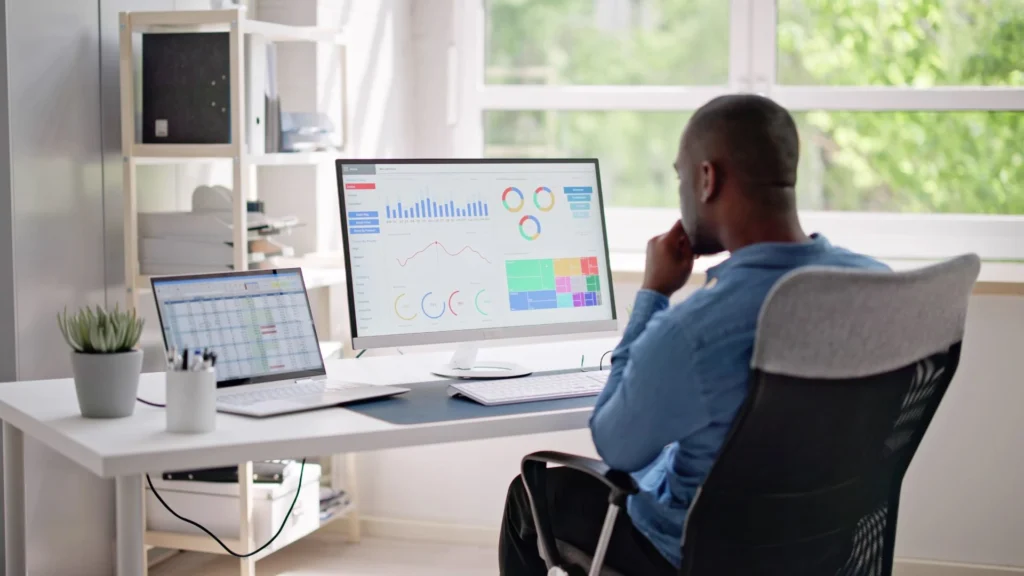
Even if you’re an Excel whiz, AI tools can still up your spreadsheet game in a few key ways:
Time Savings: Let’s face it, building complex formulas and analyzing massive datasets can be a time sink. AI tools can automate these tasks, freeing you up for more important (and interesting) things.
Error Reduction: We all make mistakes, especially when dealing with intricate formulas. AI can help minimize errors by automatically generating and checking your work.
Deeper Insights: AI-powered tools can uncover patterns and trends in your data that you might miss with a manual analysis. This can lead to better decision-making and a clearer understanding of your information.
Accessibility: Even if you’re not a spreadsheet expert, AI can make complex Excel features more accessible. Tools that understand natural language queries or generate formulas based on your requests can make Excel a more user-friendly experience for everyone.
Now that we’ve piqued your curiosity let’s take a closer look at some of the best AI tools for Excel on the market.
For Beginners and Casual Users (Easiest)
AI Excel Bot: The Excel Chatbot at Your Service
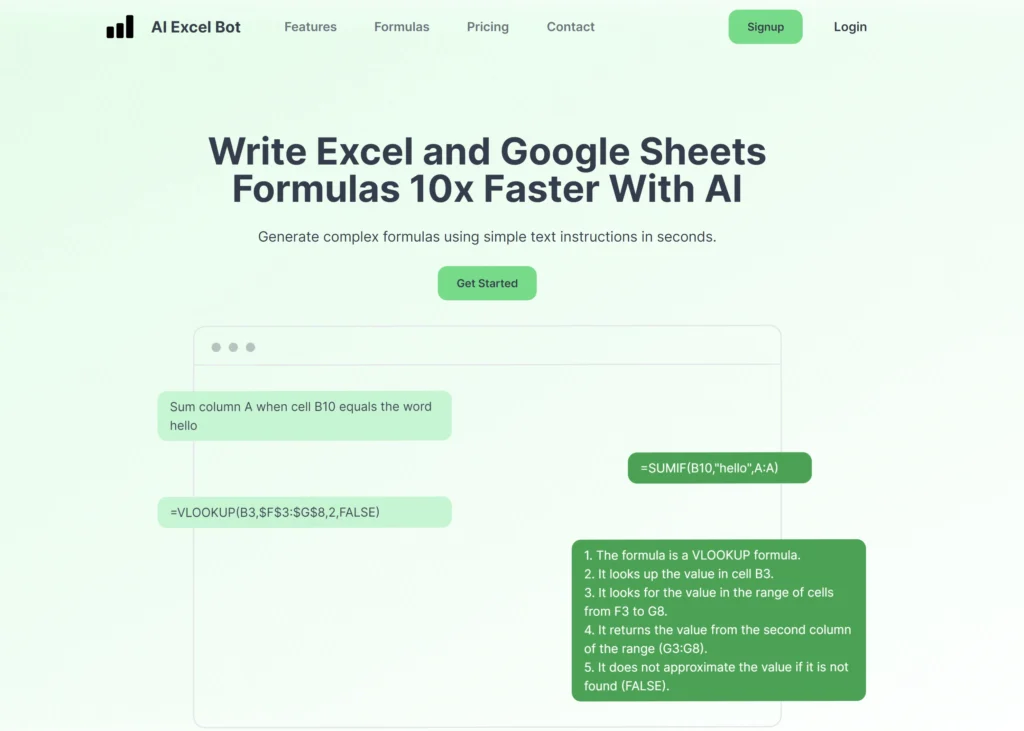
Photo credit: AI Excel Bot
AI Excel Bot is an AI-powered add-in for Excel. You can chat with it in plain English, ask questions about your data, and get help with formulas, formatting, and more. It’s a fun and interactive way to boost your productivity and learn new Excel tricks.
Key Features
- Chat Interface: Interact with Excel using natural language.
- Formula Generation: Ask for help with formulas, and AI Excel Bot will generate them for you.
- Data Analysis Assistance: Get help with sorting, filtering, and analyzing your data.
- Formatting Tips: Get suggestions on how to improve the look of your spreadsheets.
- Chart creation: Create charts and graphs for you based on your data.
- Data cleaning: Clean your data by removing errors and inconsistencies.
- Task automation: Automate repetitive tasks, such as formatting and data entry.
Pros
- Easy to use: AI Excel Bot is designed to be easy to use, even for users with no prior experience with AI.
- Accuracy and Precision: The bot reduces the chance of making mistakes by automatically entering and analyzing data.
- Compatibility: Supports both Excel and Google Sheets
Cons
- Limited Functionality: AI Excel Bot does not offer all of the features of a full-fledged data analysis software.
Numerous.ai: AI for Data Analysis and Visualization
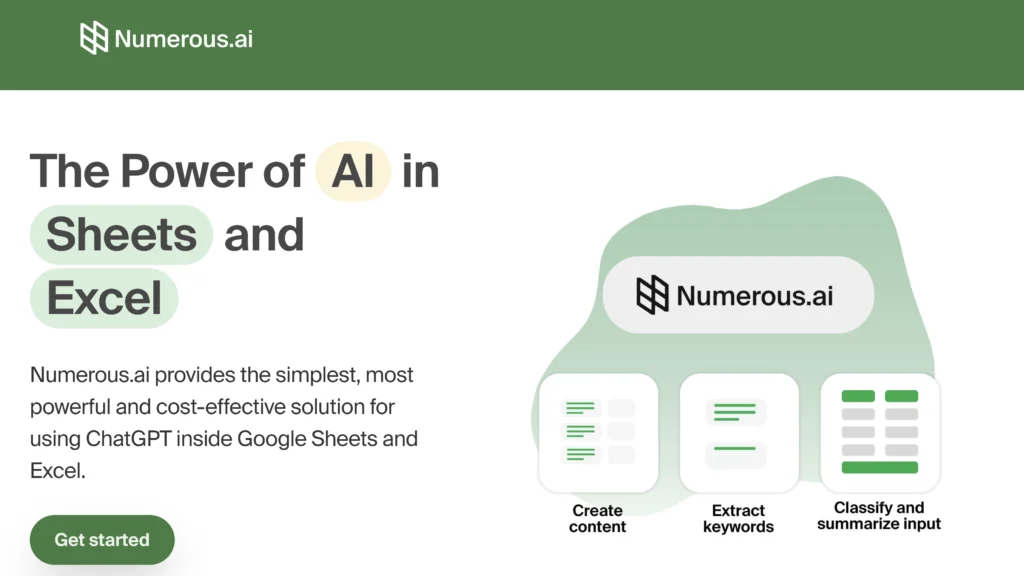
Photo credit: Numerous.ai
Ever wished you could have a chat with your spreadsheet data, asking questions and getting instant answers? Numerous.ai makes that a reality, bringing the power of ChatGPT (the AI language model behind the popular chatbot) right into your Google Sheets or Microsoft Excel.
But here’s the kicker: Numerous.ai makes it way easier to use ChatGPT for everyday spreadsheet tasks. No need to mess with complex prompts or API keys. It’s designed for folks like you and me who just want to get things done.
Key Features
- Natural Language Commands: Talk to your spreadsheets like a human. Ask questions like “What’s my average sales for Q3?” or “Create a pivot table of customer data by region.” Numerous.ai understands and delivers.
- Formula Wizardry: Describe what you want to calculate, and Numerous.ai generates the formula for you, even complex ones. No more Googling for hours!
- Data Cleanup & Transformation: Quickly clean and format your data with simple commands.
- Summarization: Get instant summaries of your data, like key trends or outliers.
Pros
- User-Friendly: Designed to make data analysis easy for non-technical users.
- No API keys required: Set up the add-on and start using it without needing API keys, making the process more streamlined.
- Improved data visibility: Unified view of business performance by integrating data from various sources.
- Compatibility: It’s available as an add-on for both Google Sheets and Excel.
Cons
- Learning Curve for Advanced Features: While basic functions are easy to grasp, mastering the full potential of Numerous.ai, including custom functions and more intricate AI models, may require some time and learning investment.
If you’re looking to take your data visualizations to the next level and create stunning presentations, AI-powered PowerPoint generators can be a great complement to these Excel tools. See our roundup of the best AI PowerPoint generators for some recommendations.
Sheet+ (by SERP AI): The AI-Powered Formula Generator for Excel and Google Sheets
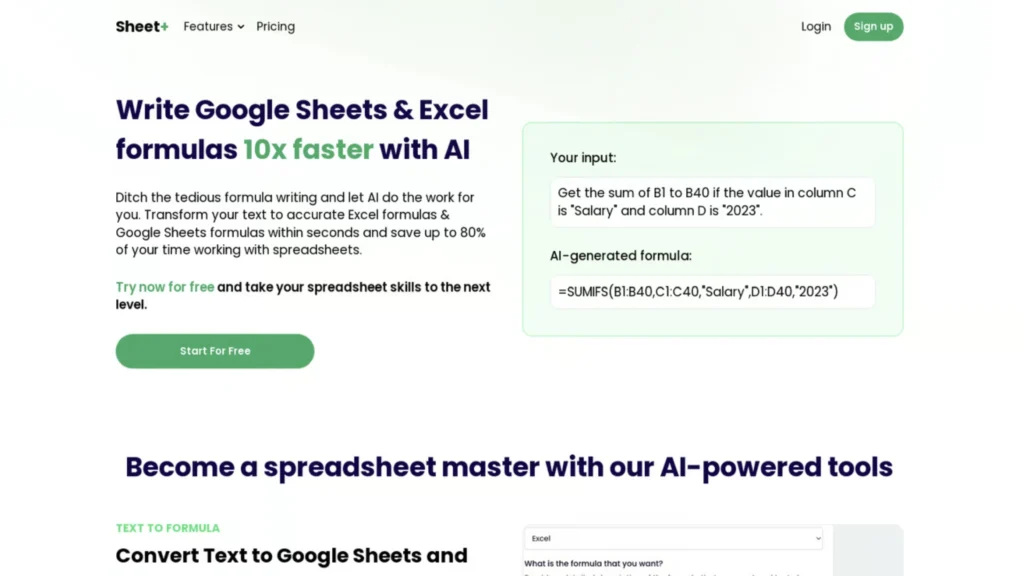
Photo credit: SERP AI
If you find yourself wrestling with complex formulas in Excel or Google Sheets, Sheet+ is here to rescue you. It’s a web-based AI tool specifically designed to simplify formula creation, saving you time and frustration.
Key Features
- Natural Language Formula Generation: Describe your desired calculation in your own words, and Sheet+ will generate the accurate formula for you.
- Multiple Formula Options: In many cases, Sheet+ will provide you with multiple formula options to choose from, giving you flexibility and control.
- Formula Explanations: Not only does Sheet+ create the formula, but it also explains how it works, helping you understand and learn Excel formulas better.
- Error Detection: If your formula has an error, Sheet+ will try to detect it and suggest a correction.
How It Works
- Visit the Website: Go to the Sheet+ website
- Enter Your Request: Type your formula request in the provided field using plain English (e.g., “Calculate the average of cells A1 to A10”).
- Get Your Formula: Sheet+ will generate the formula for you, often with multiple options and explanations to choose from.
- Copy and Paste: Simply copy the formula and paste it into your Excel or Google Sheets spreadsheet.
Cons
- Web-Based Only: Requires an internet connection to use.
- Limited Functionality: Focuses solely on formula generation, doesn’t offer other AI features like data analysis or visualization.
For Intermediate Users (Moderate)
Excel Formula Bot: Your AI-Powered Data Analyst and Spreadsheet Wizard
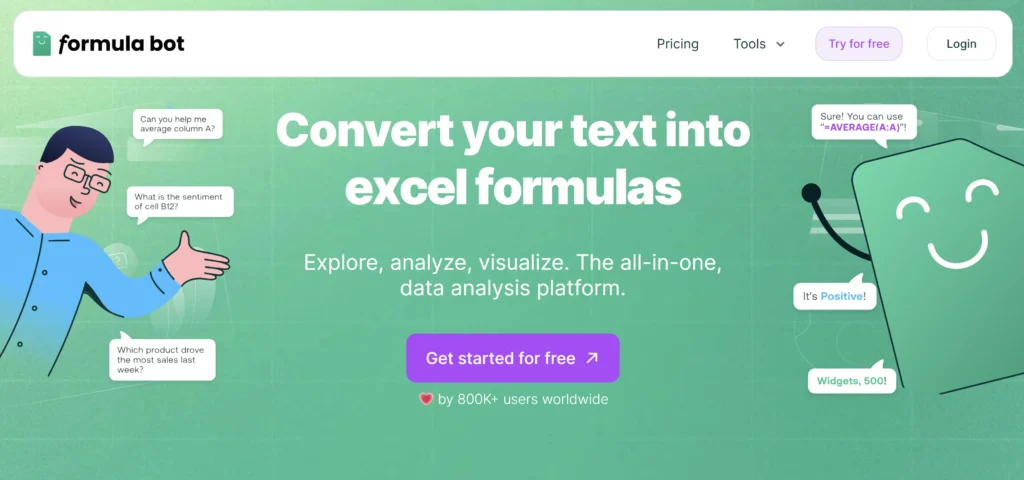
Photo credit: Formula Bot
Excel Formula Bot is not just a formula generator; it’s a full-fledged AI-powered data analyst that lives right inside your spreadsheet. It can help you quickly analyze data, generate insights, automate tasks, and even create stunning visualizations—all without writing a single line of code.
Key Features
- Excel & Google Sheets Formula Generator: Easily convert plain English instructions into functional formulas for both platforms. Plus, you get multiple formula options and explanations for existing formulas. It also can identify and fix formula errors with built-in error detection.
- SQL Query Generator: Easily create SQL queries or clarify database syntax even if you’re not a database expert.
- Data Analyzer: Engage in a conversation with your data using natural language questions (e.g., “What’s the average sales for Q1?”). Get instant insights, charts, tables, and advanced models without writing a single line of code.
- AI in Spreadsheets: Automate tasks like sentiment analysis, text classification, and content generation directly within your spreadsheets. Create custom workflows and triggers for automated actions.
Pros
- Comprehensive Data Analysis: Goes beyond formula generation, offering powerful analysis and automation capabilities.
- User-Friendly: The conversational interface makes it easy to interact with and get the insights you need.
- Multiple Platforms: Works seamlessly with both Excel and Google Sheets.
- Trusted by Professionals: Used by major companies and organizations worldwide.
- Free and Paid Plans: Offers a free plan for basic use and affordable paid plans for more advanced features.
Cons
- Learning Curve for Advanced Features: While the basic features are easy to use, the advanced functionalities might require some exploration and learning.
- Cost for Advanced Features: The free plan is limited, and you’ll need to subscribe to access the full suite of tools.
Ajelix: AI-Powered Data Cleaning and Analysis
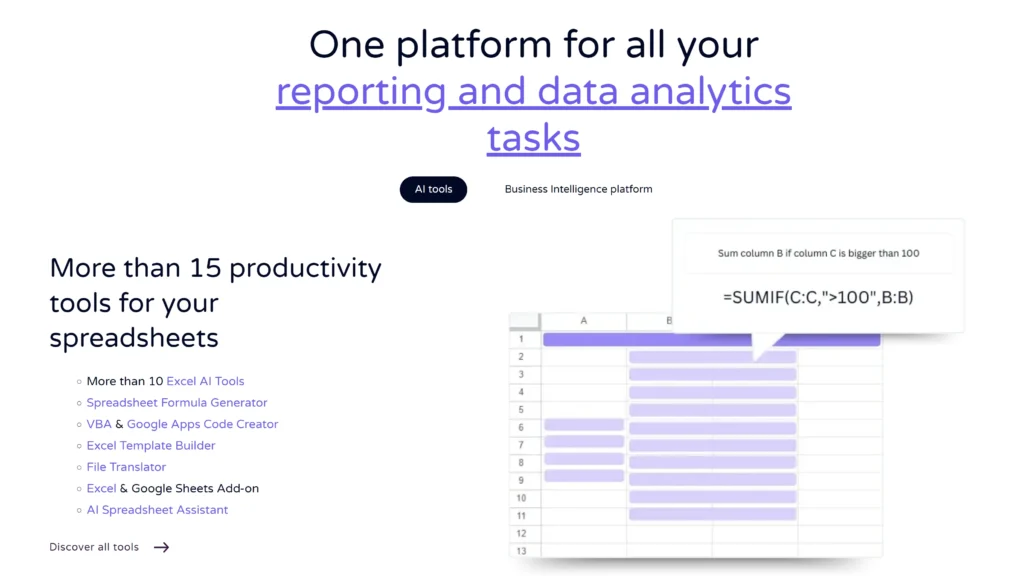
Photo credit: Ajelix
Ajelix is a powerful AI tool designed to automate tedious data-cleaning tasks and unlock insights from your spreadsheets. Its smart algorithms can quickly identify and fix errors, inconsistencies, and duplicates, freeing up your time for more meaningful analysis.
Key Features
- Data Cleaning: Automatically detects and corrects errors, fills in missing values, and standardizes formats.
- Data Profiling: Provides an overview of your data, highlighting potential issues and areas for improvement.
- Anomaly Detection: Flags outliers and unusual patterns in your data that might require attention.
- Smart Suggestions: Offers recommendations for data transformations and analysis based on your data.
- Formula Generator: Ajelix includes an AI-powered Excel formula generator to automate formula writing
- KPI Calculation: Set up business metrics and calculate KPIs from different data sources using SQL functions.
Pros
- Time-Saving: Dramatically reduces the time spent on data cleaning and preparation.
- Improved Data Quality: Ensures your data is accurate and reliable for analysis.
- User-Friendly: Offers an intuitive interface that doesn’t require coding skills.
Cons
- Learning Curve: Some features may require a bit of exploration to master.
- Cost: Offers a free trial, but full functionality requires a subscription.
Arcwise AI: Your AI Analyst
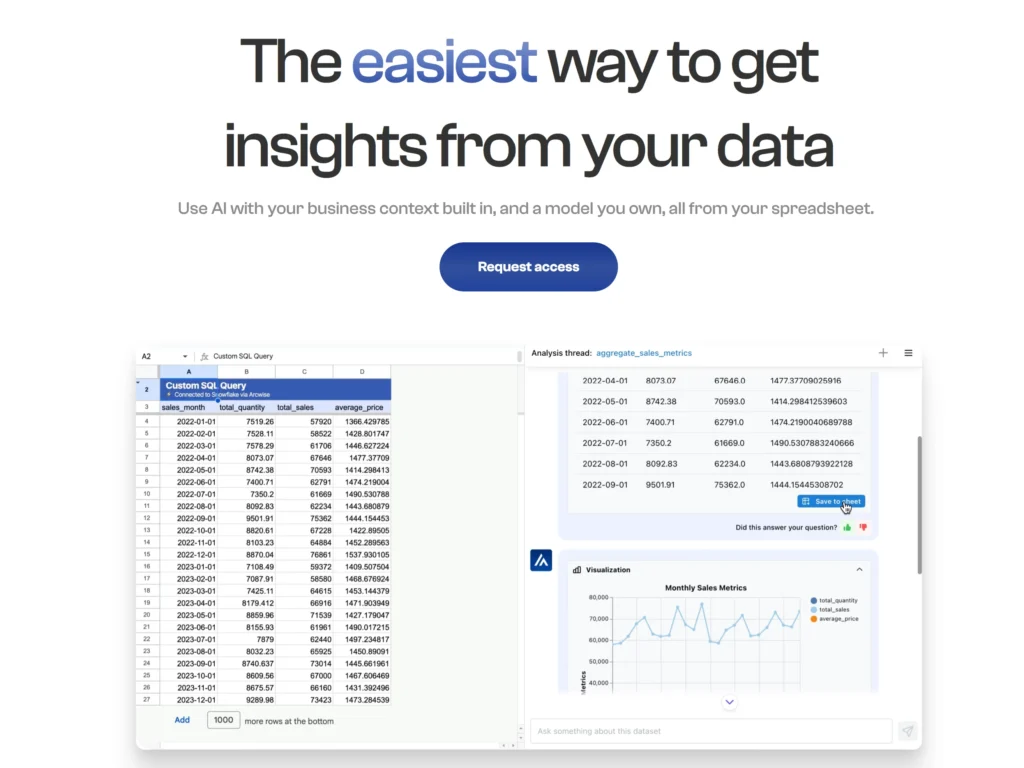
Photo credit: Arcwise
Arcwise is here to transform your spreadsheet into a powerful data analysis platform, all without needing to write complex formulas or export data to external tools. While Arcwise was initially released as a Google Sheets add-on, they have recently expanded their compatibility to include Microsoft Excel as well.
Key Features
- AI-Powered Insights: Ask questions about your data in plain English (e.g., “Which product had the highest sales last quarter?”), and Arcwise delivers clear, insightful answers in the form of charts, tables, or summaries. No need to manually create formulas or pivot tables.
- Data Connections: Connect directly to your databases (Snowflake, BigQuery, etc.) or cloud storage (Google Drive) to analyze large datasets without importing them into your spreadsheet.
- Customizable Reports: Easily build interactive reports and dashboards within Google Sheets, combining Arcwise’s insights with your own data and formatting.
- Collaboration: Share your Arcwise-powered spreadsheets with team members and get everyone on the same page.
Cons
- Limited Platforms: Arcwise has recently expanded to Microsoft Excel, but its main focus has been on developing for Google Sheets. This means that the Excel integration may not be as smooth or feature-rich as the Google Sheets version.
For Advanced Users (Most Difficult)
Microsoft’s Power Query Editor: Unleash the Data Wrangling Wizard Within
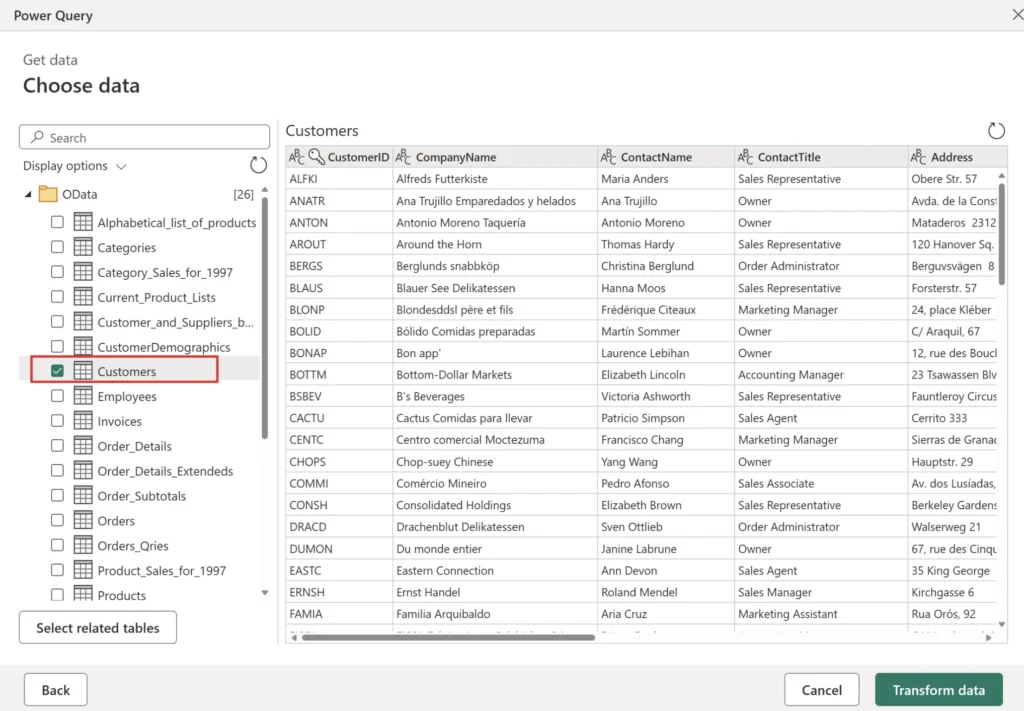
Photo credit: Microsoft
If you regularly work with data from different sources, or if you find yourself spending hours cleaning and preparing data for analysis, then Microsoft’s Power Query Editor might just become your new favorite Excel tool. This built-in feature (yes, it comes free with Excel!) uses AI to simplify the often tedious tasks of cleaning, transforming, and combining data. It takes raw, messy data from various sources (Excel files, databases, online sources, you name it) and whips it into shape, ready for analysis.
Key Features
- Intelligent Data Transformation: Power Query automatically detects data types, removes duplicates, fills in missing values, and even suggests transformations based on your data patterns.
- Merge and Append: Easily combine data from multiple sources, whether they’re Excel files, CSV files, databases, or online sources.
- AI-Powered Suggestions: Power Query suggests transformations based on your data, helping you discover patterns and relationships you might not have noticed.
- Customizable Queries: Create your own queries using the intuitive interface or the M formula language for more advanced transformations.
- Automation: Power Query remembers your steps, allowing you to automate repetitive tasks and apply them to new datasets with a single click.
How it Works
- Access: Power Query Editor is already built into Microsoft Excel. Go to the “Data” tab and look for “Get & Transform Data” or “Get Data” (depending on your Excel version).
- Connect to Data: Select your data source (Excel file, online source, etc.) and Power Query will import it into the editor.
- Transform: Use the various tools and functions in the editor to clean, reshape, and combine your data. Power Query will intelligently suggest transformations based on your actions.
- Load: Once your data is ready, load it back into Excel for further analysis or visualization.
Pros
- Powerful and versatile: Can handle complex data transformations from various sources.
- Automation: Can learn from your actions and automate repetitive tasks.
- Built-in: No need to download or install additional software.
Cons
- Learning curve: Beginners might find it a bit too much to handle, but the payoff is worth the effort.
- Less Intuitive for Non-Technical Users: If you’re not familiar with data manipulation concepts, you may need some guidance to get started.
- Limited Natural Language Processing: Unlike ChatGPT for Excel, Power Query doesn’t understand plain English instructions.
PromptLoop: AI-Powered Productivity for Excel and Google Sheets
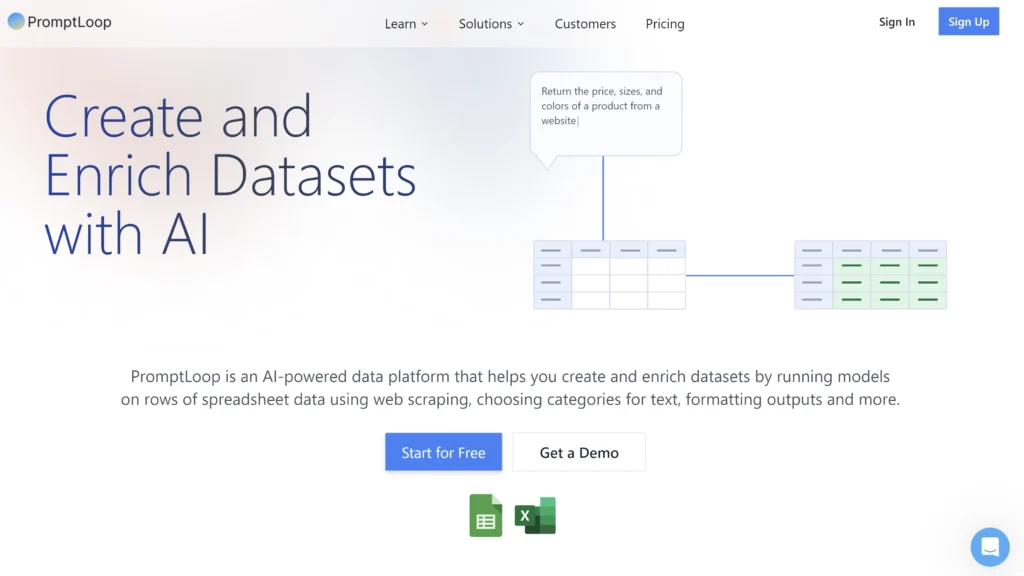
Photo credit: PromptLoop AI
If you’re looking for an AI tool that can tackle a wide range of spreadsheet tasks, PromptLoop is a strong contender. It offers a diverse set of AI-powered tools within a single platform. However, the platform’s strength lies in its ability to create custom AI models tailored to specific business needs.
Key Features
- Wide Range of AI Models: Choose from a various selection of pre-built AI models, each designed for specific tasks like sentiment analysis, text summarization, keyword extraction, and more.
- Custom Model Creation: Tailor AI models to your unique needs with PromptLoop’s easy-to-use interface.
- Seamless Integration: Works seamlessly within both Excel and Google Sheets, making it easy to incorporate AI into your existing workflow. The platform’s spreadsheet integration sets it apart from generic AI browsers like ChatGPT or Google’s Gemini.
- Automation: Set up automated workflows to continuously monitor and analyze your data, keeping you ahead of the curve.
- Data Enrichment: Enhance your existing data with AI-generated insights, such as sentiment scores or topic classifications.
- Natural Language Input: Describe your needs in plain English, and PromptLoop’s AI will do the heavy lifting.
- Collaboration: Share and collaborate on spreadsheets with team members in real-time.
Pros
- Versatility: Offers a wide range of tools for various spreadsheet tasks.
- Ease of Use: Intuitive interface and natural language input make it accessible to all.
- Collaboration: Streamlines teamwork on spreadsheets.
Cons
- Cost: Offers a limited free plan, but most features require a subscription.
- Learning Curve: With so many tools, it might take time to master all of them.
Simple ML for Sheets (Google Sheets Only): Machine Learning Made Easy
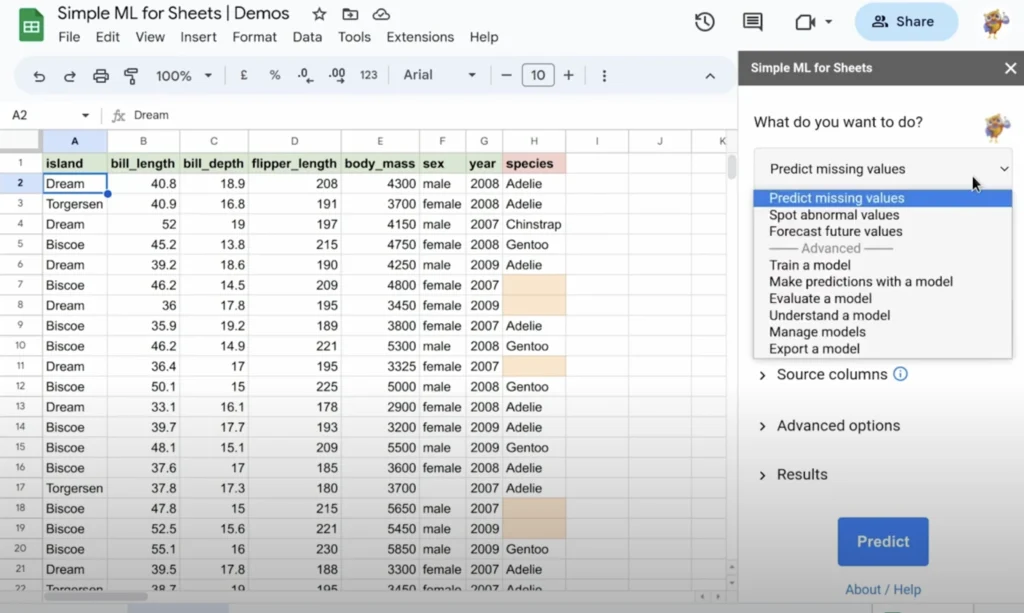
Photo credit: Google I/O
If you’re a Google Sheets user curious about machine learning (ML), Simple ML for Sheets is a great place to start if you want to dip your toes into machine learning without needing coding experience. This add-on brings basic ML capabilities directly to your spreadsheets, allowing you to make predictions, categorize data, and discover trends.
Key Features
- Prediction: Forecast future values based on historical data, like predicting next quarter’s sales figures.
- Classification: Categorize your data into groups based on patterns, like identifying which customers are most likely to buy a certain product.
- Anomaly Detection: Spot unusual data points that don’t fit the norm, like fraudulent transactions or manufacturing defects.
How Does It Work? (It’s Easier Than You Think!)
- Install the Add-on: Head over to the Google Workspace Marketplace and add Simple ML to your Google Sheets.
- Select Your Data: Choose the data you want to analyze (it can be anything from customer data to sales figures).
- Pick Your Task: Tell Simple ML what you want to do (predict, classify, or find anomalies).
- Let AI Do Its Thing: Simple ML will analyze your data, build a machine learning model, and give you the results.
Pros
- Easy to Use: Offers a user-friendly interface with minimal technical knowledge required.
- Democratizes Machine Learning: Makes ML accessible to non-technical users.
- Integrated with Google Sheets: Works seamlessly within your existing workflow.
- Free: No cost to use, perfect for experimentation and learning.
Cons
- Limited Functionality: Offers basic ML capabilities, not suitable for complex analysis.
- Google Sheets Only: Not available for Microsoft Excel.
ChatGPT for Excel (by OpenAI): Your AI Assistant with a Spreadsheet IQ
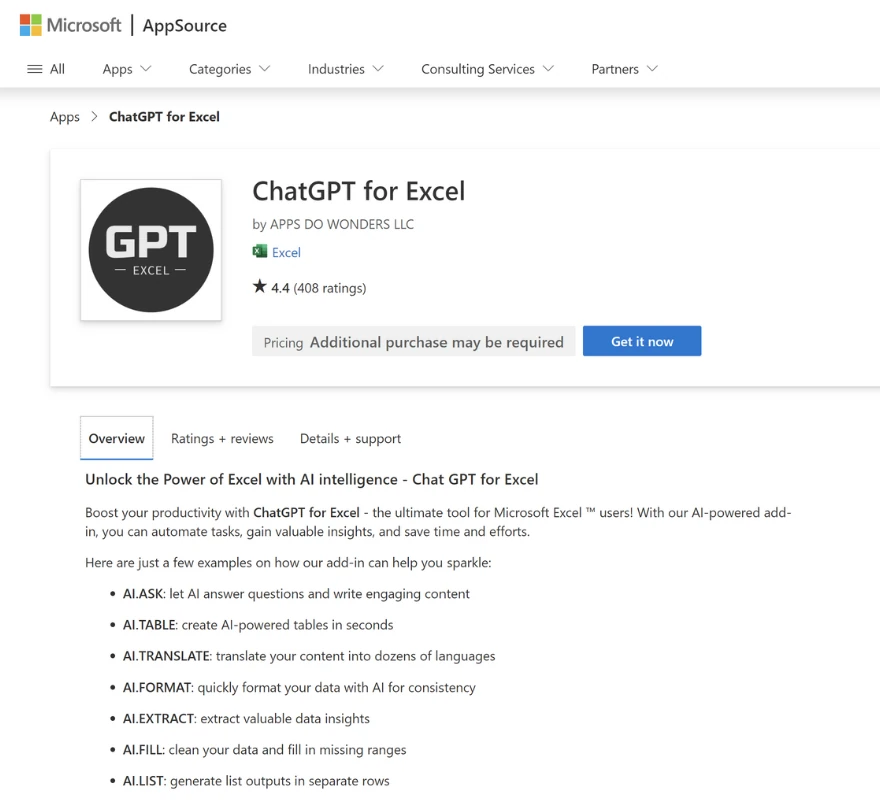
Photo credit: Microsoft, AppSource
If you’ve ever wished you could just ask Excel a question in plain English and get an answer, ChatGPT for Excel is your dream come true. This handy add-in, available for Microsoft Excel on both Windows and Mac, lets you use natural language queries to generate formulas, summarize data, and even create charts. It’s like having a spreadsheet expert on call 24/7.
Key Features
- Formula Generation: Describe what you want to calculate, and ChatGPT will write the formula for you.
- Data Analysis: Ask questions about your data in plain English (e.g., “What’s the average sales for Q1?”), and get instant answers.
- Chart Creation: Easily create charts and graphs based on your data, with just a few words of instruction.
- Language Translation: Translate text within your spreadsheet seamlessly.
How it Works
- Install: Download and install the ChatGPT for Excel add-in from the Microsoft AppSource.
- Connect: Link your OpenAI API key to the add-in. Don’t worry, getting an API key is straightforward and OpenAI offers a free tier for getting started.
- Ask Away: Type your question in the ChatGPT sidebar within Excel, and watch as it generates the formula, summary, or chart you need.
Pros
- User-friendly: No coding skills are required, making it accessible to all Excel users.
- Natural language processing: Understand your questions and requests in plain English.
- Versatility: Can handle a wide range of tasks, from basic calculations to complex data analysis.
Cons
- Still in development: Some features may be buggy or have limitations.
- Requires OpenAI API key: You’ll need to create an account and get an API key to use the add-in (though a free tier is available).
- Not available for all platforms: Currently only compatible with Microsoft Excel on Windows and Mac.
The Future of Spreadsheets is Here (And It’s Pretty Smart)

So, there you have it – a roundup of the top AI tools that are changing the way we work with Excel. From friendly chatbots that answer your spreadsheet questions to powerful data wranglers and formula wizards, these AI-powered sidekicks are here to simplify your life and unlock the full potential of your data.
No matter your skill level or needs, there’s an AI tool out there waiting to become your new best friend in Excel. So, are you ready to embrace the future of spreadsheets? Dive in, experiment, and discover how AI can transform your spreadsheet experience from a chore into a breeze. The future of spreadsheets is here, and it’s smarter than ever before!
Remember, the AI landscape is constantly evolving, so keep an eye out for new innovations that can further streamline your workflow and boost your productivity. And remember, the goal is to make technology work for you, not the other way around!
FAQs
What are AI tools for Excel, and how can they help me?
AI tools for Excel use artificial intelligence to automate tasks, analyze data, and improve your overall spreadsheet experience. They can help you:
- Generate formulas: Quickly create complex formulas without needing to remember syntax.
- Clean and transform data: Easily fix errors, inconsistencies, and duplicates.
- Analyze and visualize data: Uncover insights and trends, create charts and reports.
- Automate repetitive tasks: Save time and reduce errors by automating data entry, formatting, and reporting.
Are there any free AI tools available for Excel?
Yes, several AI tools for Excel offer free plans with basic features. These can be a great way to explore the capabilities of AI in Excel without making a financial commitment. However, if you need more advanced functionality or higher usage limits, you might need to consider a paid plan.
Are AI tools for Excel safe to use?
Most reputable AI tools for Excel prioritize data security and privacy. However, it’s always crucial to review the tool’s privacy policy and terms of use before installing or using it. Generally, these tools process your data within the confines of your spreadsheet or their secure cloud servers, minimizing the risk of data breaches.