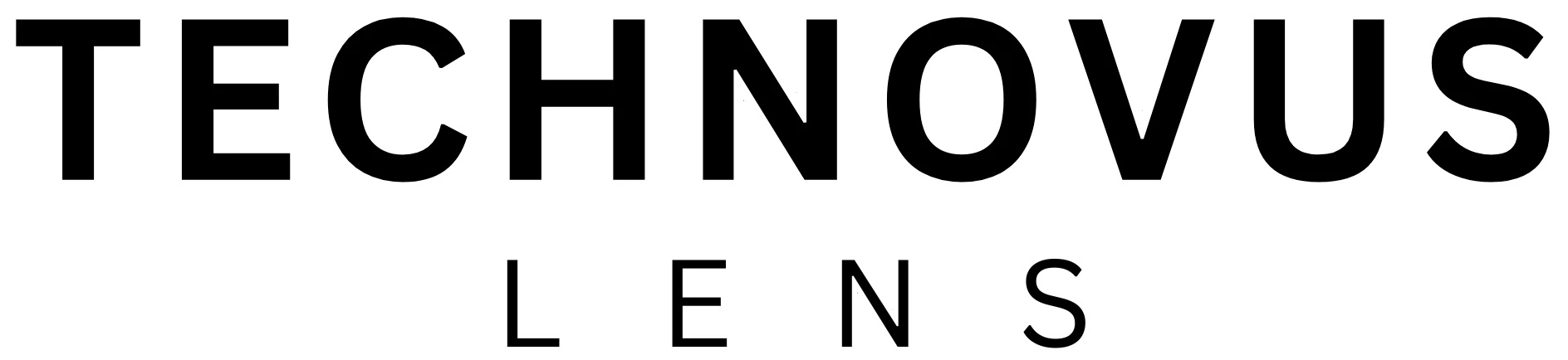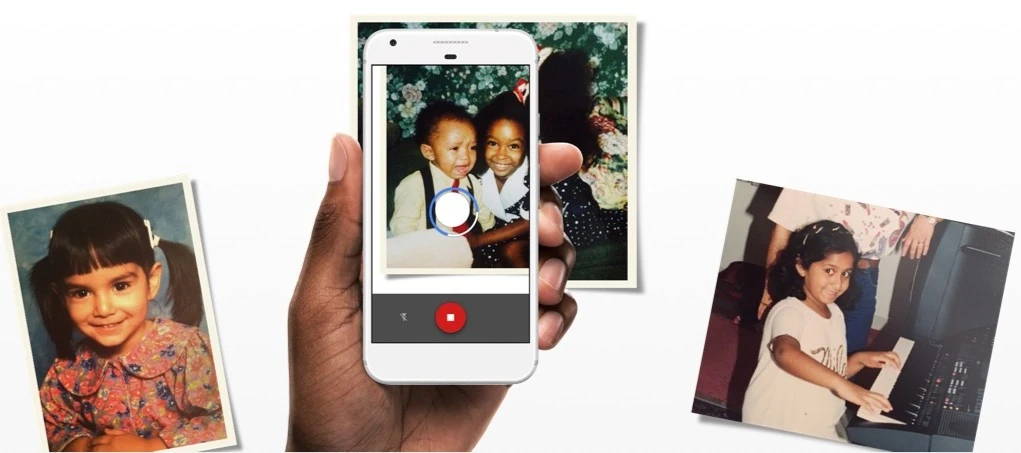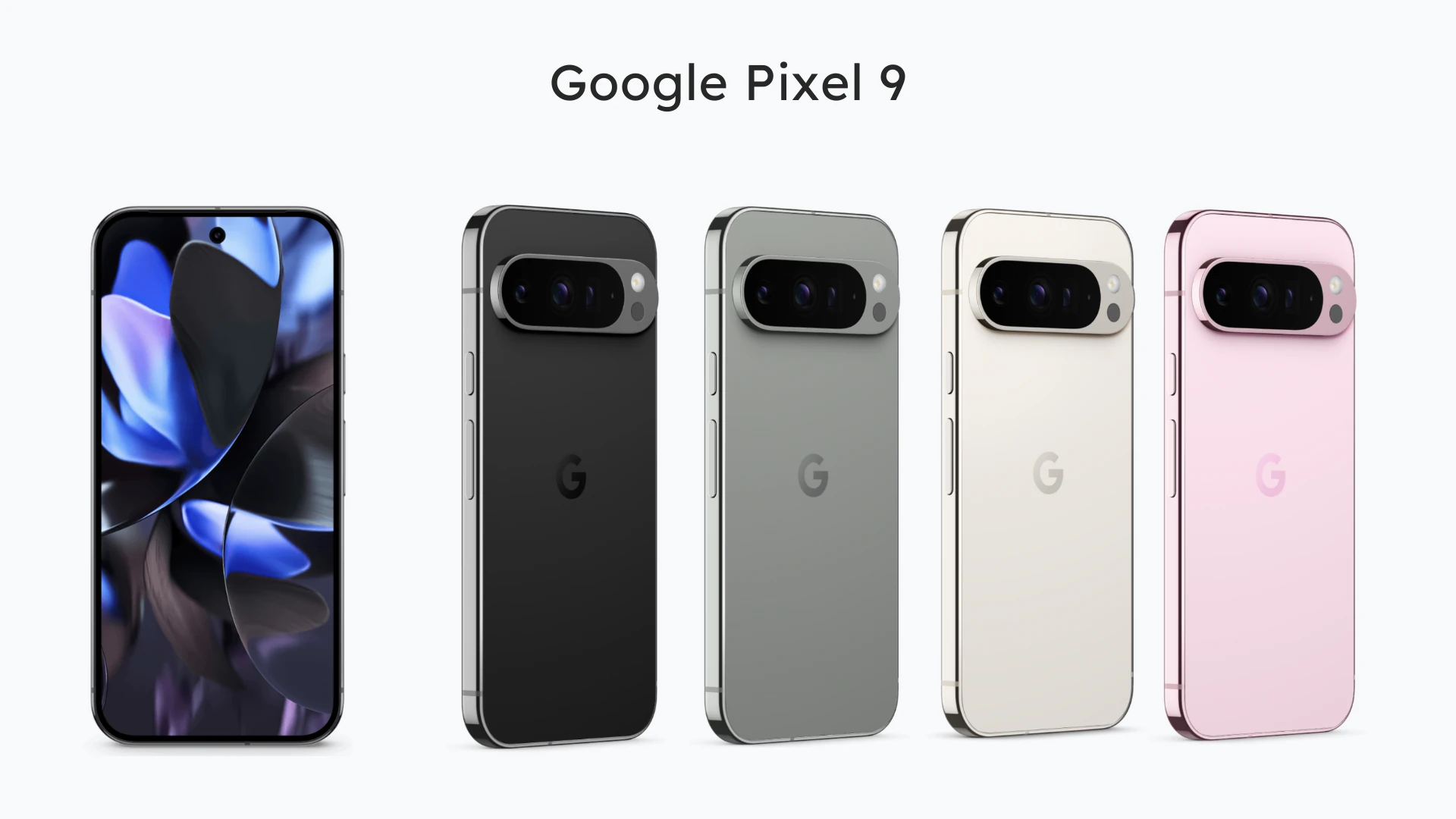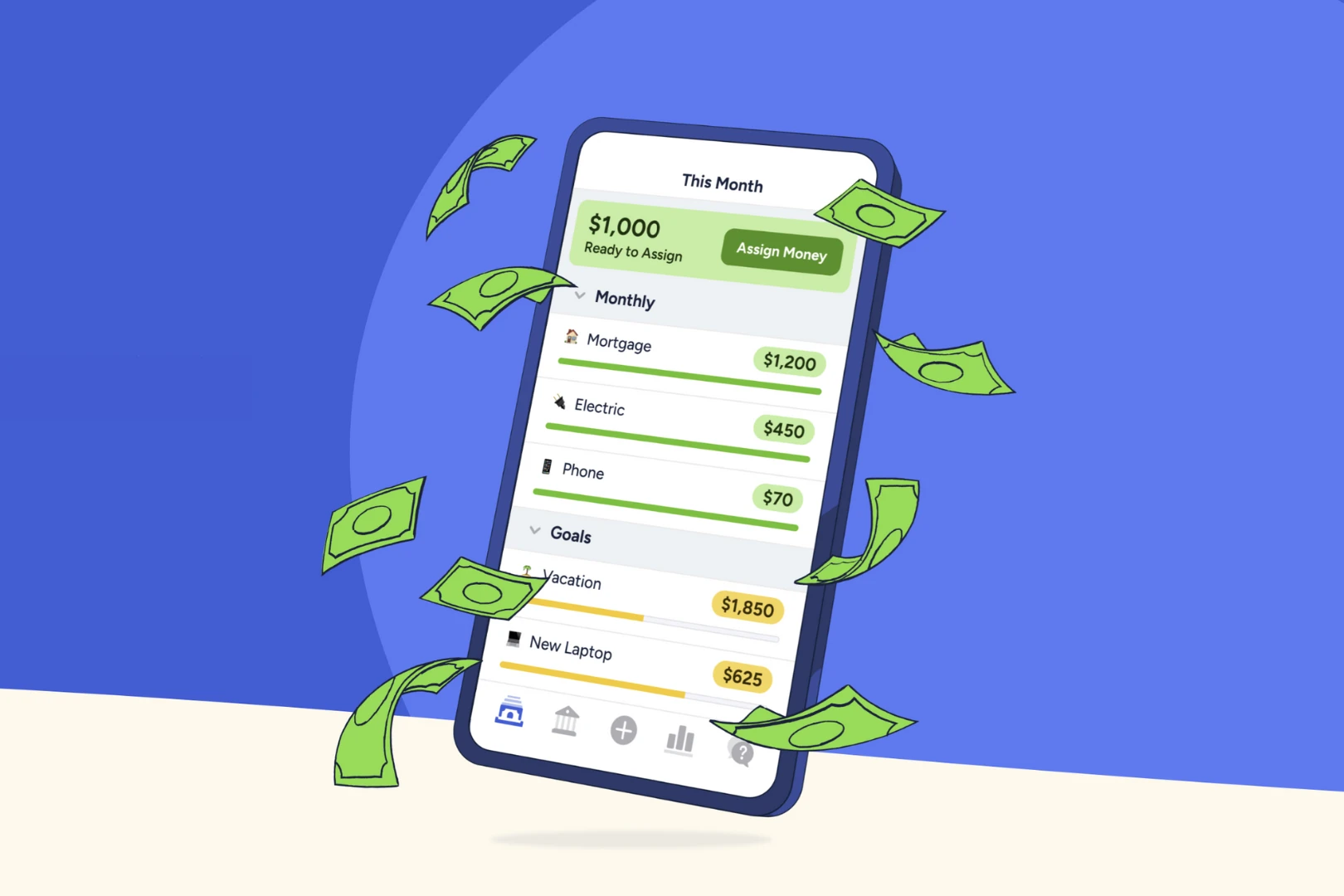Photo credit: Google
So, you’re feeling that itch for change, eyeing the greener grass (or should we say, greener robot?) on the Android side of the smartphone world. It’s a big decision to switch from iPhone to Android, but don’t worry, it’s not as scary as it seems. In fact, transitioning from iPhone to Android is smoother than ever.
Whether you’re drawn in by the promise of customization, curious about the latest foldable tech, or just want to see what all the fuss is about, this guide will be your trusty compass. We’ll walk you through the whole process, from backing up your precious data to mastering your new Android device. And hey, who knows? You might just find yourself wondering why you didn’t make the switch sooner.
Why Switch from iPhone to Android in 2024? It’s Not Just About the Green Robot
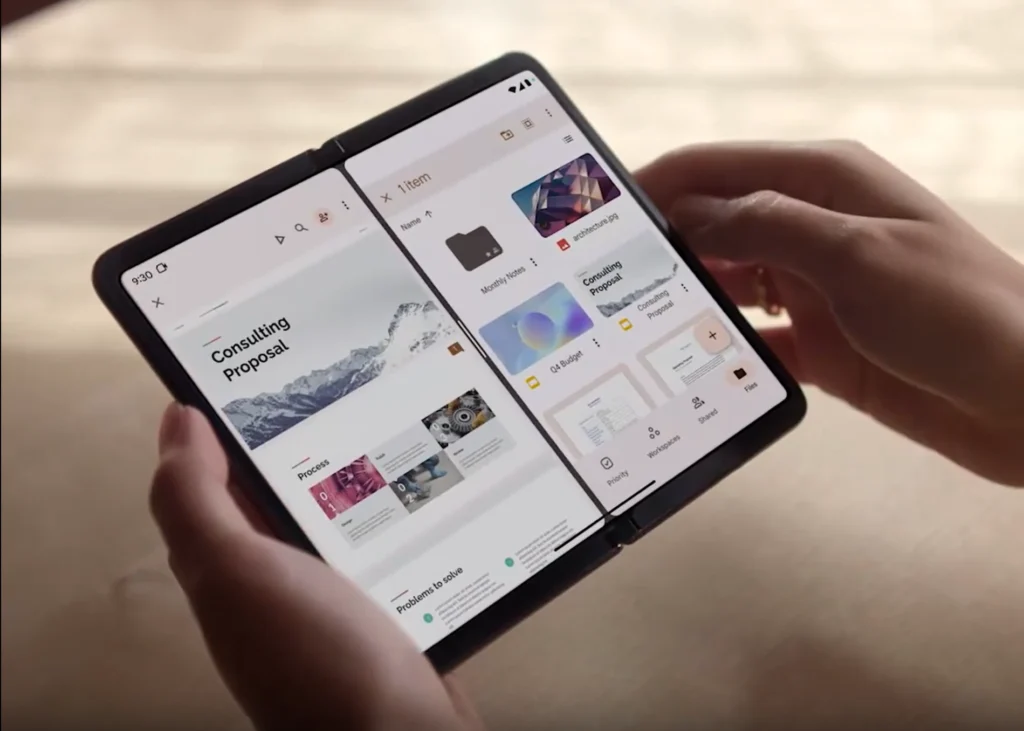
Photo credit: Google
Okay, let’s get real. Switching from iPhone to Android isn’t just about trading one shiny rectangle for another. There are some compelling reasons why people make the jump, and it’s not just about the color of the robot mascot.
1. Customization is King
Android is like a blank canvas compared to the more curated iOS experience. You can personalize everything from your home screen layout to the fonts and colors of your apps. If you’re someone who loves to tinker and make your phone truly yours, Android is your playground.
2. Freedom of Choice (and Price)
Android phones come in all shapes, sizes, and price points. You can find a budget-friendly option that doesn’t skimp on features or splurge on a high-end flagship with all the bells and whistles. And with so many brands and models to choose from, you’re sure to find one that perfectly fits your needs and budget.
3. Innovation That Pushes Boundaries
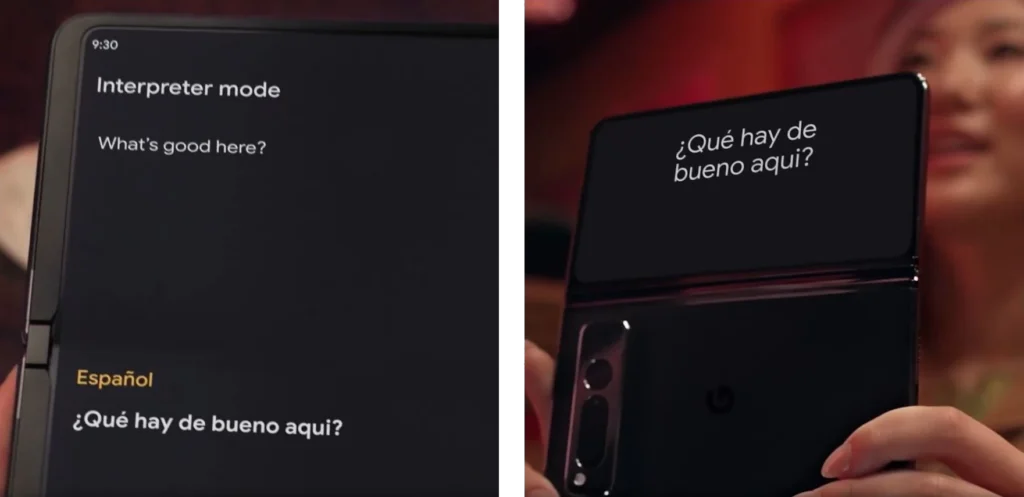
Photo credit: Google
Android has always been at the forefront of smartphone innovation. From foldable displays that bend and flex to powerful cameras that rival professional DSLRs, Android devices are constantly pushing the boundaries of what’s possible. If you’re a tech enthusiast who craves the latest and greatest, Android is where it’s at.
4. An Open Ecosystem
Android’s open nature means you have more flexibility and control over your device. You can install apps from sources other than the Google Play Store, sideload files, and customize your phone to your heart’s content. It’s a power user’s dream.
5. Integration with Google Services
If you’re already deeply invested in the Google ecosystem, Android is a natural fit. You’ll enjoy seamless integration with Gmail, Google Calendar, Google Photos, and all the other Google apps and services you use every day.
Now, before you Apple fans start throwing rotten fruit at me, let’s be clear: iPhones are fantastic devices. But in 2024, Android offers a compelling alternative.
Of course, there are also some downsides to consider, like the fragmentation of Android versions across different devices and the potential for a less polished user experience compared to iOS. But for many, the benefits of customization, choice, innovation, and openness far outweigh the drawbacks.
Before You Jump Ship

Photo credit: Google
Okay, before we start exploring the exciting world of Android, let’s get your current digital life in order. This is the part where we tackle those little anxieties that might be holding you back from making the switch.
1. The Great Data Migration
This is usually the biggest worry for folks switching from iPhone to Android. But rest assured, transferring your photos, contacts, calendars, and even some apps is easier than you think. Google’s “Switch to Android” app is your new best friend. It securely transfers your data over a direct cable connection or wirelessly. If you prefer a more hands-on approach, you can also sync your data with Google Drive or other cloud services.
2. App-solutely No Worries
The vast majority of popular apps you use on your iPhone are also available on Android. Think Facebook, Instagram, Netflix, Spotify, and all your favorite games. You might even discover some new Android exclusives that weren’t available on iOS!
3. Messaging Matters
While iMessage doesn’t officially exist on Android, there are excellent alternatives that work seamlessly across both platforms. WhatsApp, Telegram, and Signal offer end-to-end encryption and a wealth of features. Plus, you can still send and receive regular text messages (SMS) without any issues.
4. iCloud Considerations
If you rely heavily on iCloud for storage, you’ll want to explore other options for your Android device. Google Drive, Dropbox, and Microsoft OneDrive are all great choices. You can easily access your iCloud photos and files through their respective web interfaces or apps.
5. A Note About Apple Services
Some Apple services, like Apple Music and Apple TV+, are available on Android through their dedicated apps. However, others, like Apple Pay and FaceTime, are exclusive to Apple devices. Explore Android alternatives for these services, such as Google Pay and Google Duo.
6. The Apple Watch Dilemma
If you own an Apple Watch, be aware that its functionality will be limited when paired with an Android phone. You won’t be able to reply to iMessages, make or receive calls, or use certain apps. While some basic functionality like fitness tracking and notifications might still work, it’s important to manage your expectations. You might want to consider exploring alternative smartwatches that are compatible with Android if the Apple Watch’s features are essential to you.
Prepping Your iPhone for the Big Move

Photo credit: Apple
Before you start packing your digital bags to switch from iPhone to Android, let’s make sure everything on your iPhone is safe and sound. Think of this as decluttering before a big move—you don’t want to bring unnecessary baggage along!
1. Back Up, Back Up, Back Up!
This is the golden rule of any tech transition. You don’t want to risk losing those precious photos, contacts, or messages. Here’s how to back up your iPhone:
- iCloud: The easiest option is to use iCloud. Go to Settings > [Your Name] > iCloud > iCloud Backup and tap “Back Up Now.”
- Your Computer: You can also back up to your Mac or PC using Finder (for Mac) or iTunes (for PC).
2. Turn Off iMessage and FaceTime
If you don’t, you might miss messages from your iPhone-using friends after you switch from iPhone to Android. Here’s how to turn them off:
- Go to Settings > Messages and toggle off iMessage.
- Go to Settings > FaceTime and toggle off FaceTime.
3. Gather Your Logins
Make a list of all the apps and services you use on your iPhone, along with their usernames and passwords. You’ll need these to log back in on your new Android device.
4. Prepare for App Alternatives
While many apps are available on both platforms, some might be iOS-exclusive. Do a quick search to see if your favorite apps have Android versions or suitable alternatives.
Tip: If you’re a heavy user of Apple services like Apple Music, iCloud, or Apple TV+, consider how you’ll access them on your Android device. There might be workarounds or alternative services to explore after you switch from iPhone to Android.
Now that your iPhone is prepped and ready, it’s time to start thinking about your new Android home. Stay tuned for the next section, where we’ll dive into choosing the right Android device for you!
Choosing Your Android Adventure: Finding the Perfect Device
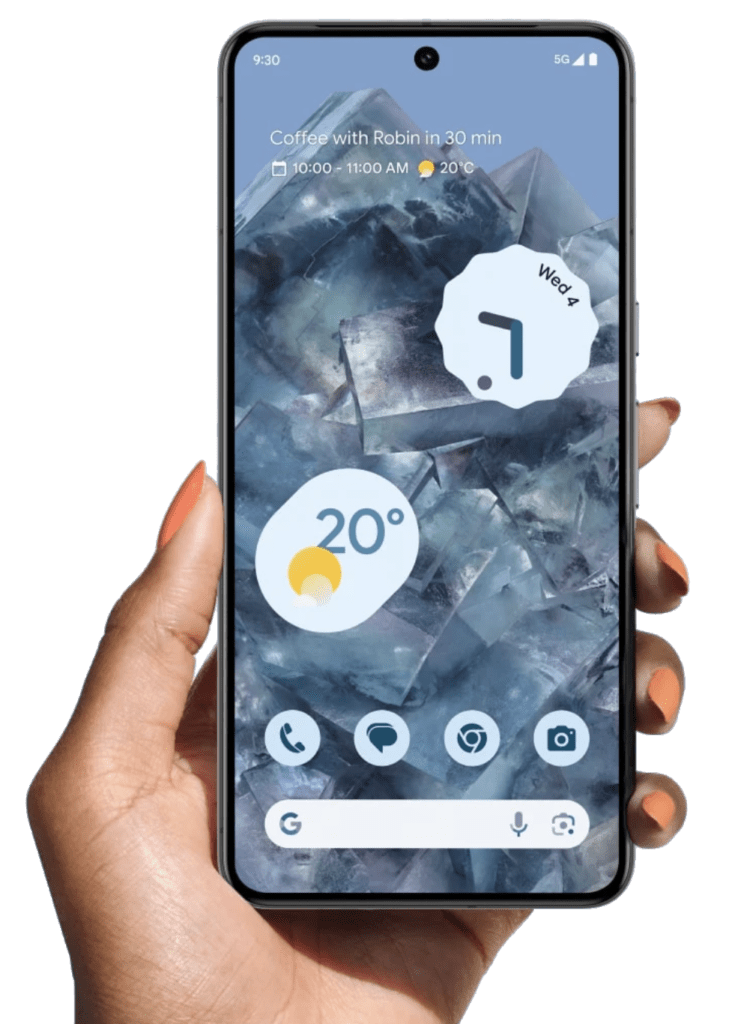
Photo credit: Google
Alright, now comes the fun part – picking out your new Android companion. With so many options out there, it can feel like wandering through a candy store. But don’t worry, we’ll help you narrow it down.
Android: It’s Not a One-Size-Fits-All
Unlike iPhones, where you get a uniform iOS experience, Android phones come in various “flavors,” each with its own look and feel.
Pure Android (Stock Android): This is the version of Android designed by Google, without any modifications or extra features added by the phone manufacturer. It offers a clean, minimalist interface and is usually found on Google Pixel phones. If you’re looking for the most Google-centric experience with timely updates, this might be your jam. You can learn more about it in our article on Near-Stock Android: The Best Phones for a Google-Focused Experience.
Android with UI Skin: Many manufacturers like Samsung, OnePlus, and Xiaomi add their own custom user interface (UI) on top of Android. This can change the appearance, add features, and sometimes even alter how the operating system functions. These UIs offer more customization options and unique features, but they might also come with pre-installed apps and a slightly different user experience.
1. Consider Your Priorities
- Budget: Android phones range from budget-friendly to luxury models. Set a realistic budget before you start browsing. If you’re looking for an affordable option that doesn’t sacrifice quality, check out our article on the Pixel 8a: Flagship Experience Minus the Price.
- Screen Size: Do you prefer a compact phone that fits easily in your pocket or a larger screen for immersive viewing? The Pixel 8 Pro offers a stunning display for those who crave a cinematic experience. We have a detailed comparison in our article Google Pixel 8 vs. Pixel 8 Pro: The Ultimate Guide to help you decide.
- Camera: Are you a shutterbug? The Pixel lineup is renowned for its exceptional camera capabilities.
- Battery Life: Need a phone that can keep up with your busy lifestyle? Prioritize battery capacity.
- Performance: If you’re a gamer or multitasker, choose a phone with a powerful processor and ample RAM. The Pixel 8 and 8 Pro are equipped with Google’s latest Tensor chip, delivering impressive speed and responsiveness.
- Other Features: Consider additional features like expandable storage, water resistance, or a headphone jack, depending on your needs.
2. Explore the Top Brands
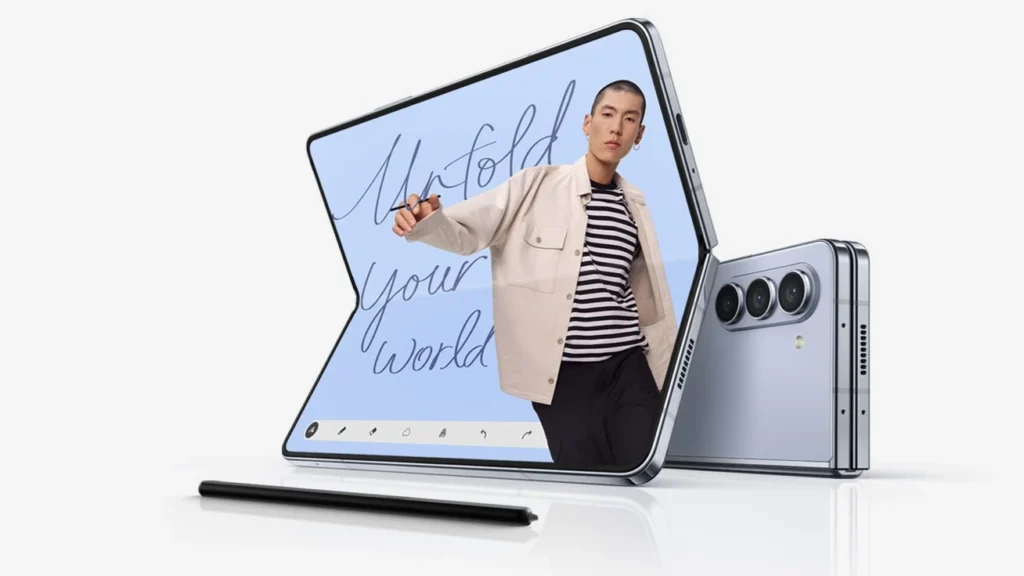
Photo credit: Samsung
- Samsung: Known for their Galaxy line of phones, offering a wide range of options from budget to high-end.
- Google Pixel: Google’s own phones are known for their clean Android experience and excellent camera capabilities.
- OnePlus: Offers high-performance phones at competitive prices.
- Motorola: Provides a variety of options, including budget-friendly models and innovative foldable designs.
- Other Brands: Explore brands like Xiaomi, OPPO, and Vivo for unique features and value propositions.
3. Research and Compare
Once you’ve narrowed down your choices, research different models, read reviews, and compare specs and features. Don’t hesitate to visit a store and try out different phones in person to get a feel for their size, weight, and overall design.
4. Consider Future-Proofing
Choose a phone that will meet your needs not just today, but also in the future. Consider factors like software updates and upgrade cycles to ensure your phone stays current and secure.
Tip: Don’t be afraid to ask for advice! Talk to tech-savvy friends, consult online forums, or reach out to the community on your favorite social media platforms.
Bonus Tip: If you’re trying to decide between the latest Google Pixel and the iPhone 15 Pro, check out our in-depth comparison of Pixel 8 Pro vs. iPhone 15 Pro which can help you weigh the pros and cons of each device.
5. Don’t Forget the Smartwatch!
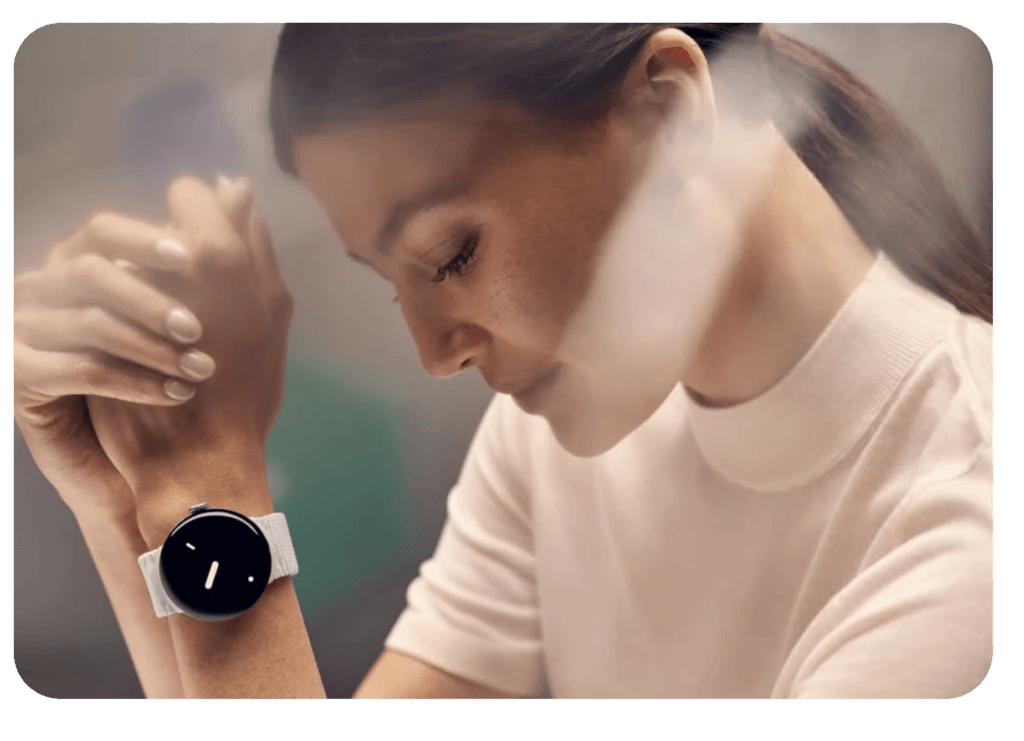
Photo credit: Google
If you’re used to wearing an Apple Watch, you’ll be happy to know that Android has some great smartwatch options as well. Check out our comparison of the Pixel Watch 2 vs. Galaxy Watch 6: Choosing the Right Android Smartwatch to find the perfect companion for your new Android phone.
Setting Sail: Getting Started with Your New Android Phone
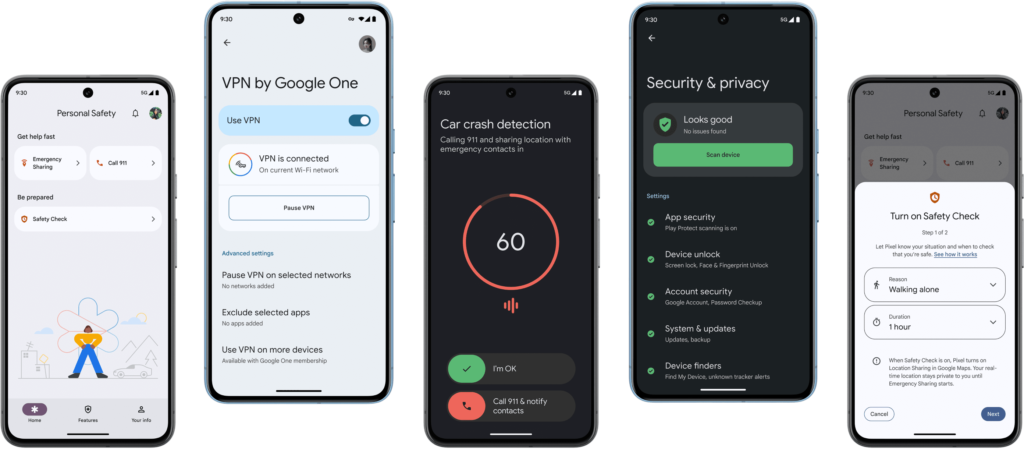
Photo credit Google
Congratulations on choosing your new Android phone! Now it’s time to breathe life into it and make it your own. This is where the real fun begins, as Android offers a wealth of customization options that iOS users often envy.
1. The Initial Setup (Phone)
When you first power on your new phone, you’ll be guided through a series of setup steps. This usually involves connecting to Wi-Fi, signing in with your Google account (or creating one if you don’t have one), and restoring your data from a backup (if you made one on your iPhone).
2. Transferring Your Data (Phone)
If you used the “Switch to Android” app on your iPhone, most of your data should already be transferred. But it’s always a good idea to double-check that all your contacts, photos, videos, and other files made it across successfully.
3. Pairing Your Smartwatch
If you’ve got a shiny new Android smartwatch, now’s the time to pair it with your phone. The process is usually straightforward:
- Download and install the smartwatch’s companion app on your phone.
- Follow the on-screen instructions to connect the watch via Bluetooth.
- Grant necessary permissions so the watch can access your phone’s data and functions.
4. Customizing Your Home Screen (Phone)
This is where you can let your personality shine! Android allows you to arrange app icons, widgets, and folders however you like. Experiment with different layouts, wallpapers, and themes until you find a look that suits you.
5. Exploring the App Drawer
Unlike iOS, which displays all your apps on the home screen, Android has an app drawer where all your apps are neatly organized. You can access it by swiping up from the bottom of the screen.
6. Customizing Your Smartwatch
Many Android smartwatches offer customization options similar to your phone. You can change watch faces, adjust settings, and even download additional apps from the Google Play Store.
7. Downloading Essential Apps (Phone and Watch)
There are a few essential apps that you’ll want to download right away, such as a messaging app (WhatsApp, Telegram, or Signal), a web browser (Chrome, Firefox, or Brave), and a navigation app (Google Maps or Waze). You might also want to explore fitness tracking apps, music streaming apps, and productivity apps for your smartwatch.
8. Customizing Settings (Phone and Watch)
Dive into the settings menu to personalize your phone’s behavior. Adjust the display brightness, set up notification preferences, explore sound and vibration options, and customize accessibility features.
9. Security First (Phone and Watch)
Set up a secure lock screen (fingerprint, PIN, or pattern) to protect your data. Consider enabling two-factor authentication for your Google account and other important accounts.
Tip: Take your time and have fun exploring! Android is all about customization, so don’t be afraid to experiment and make your phone and watch truly yours.
Unlocking the Power of Android: Tips and Tricks for New Users
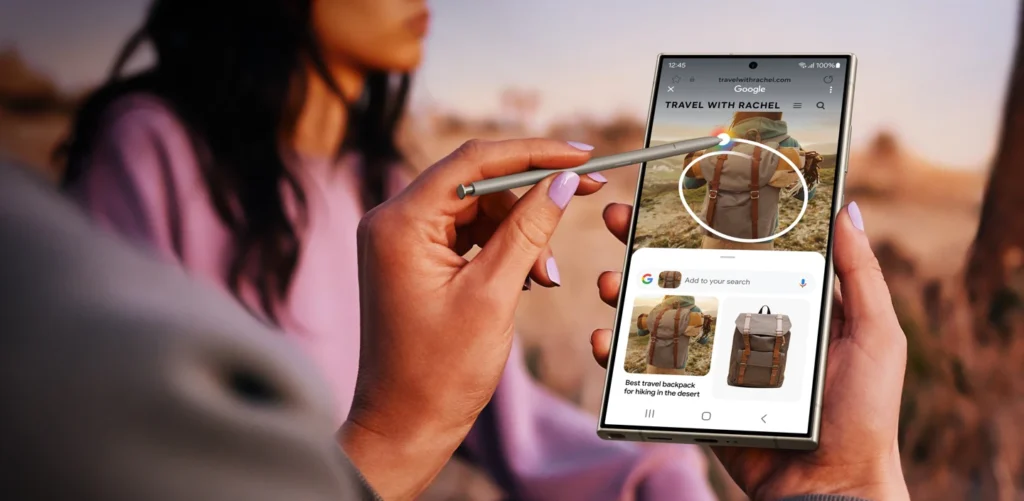
Photo credit: Samsung
Now that you’re all settled in, let’s explore the features and tricks that make Android such a versatile and powerful operating system. These tips will help you get the most out of your new phone and smartwatch, and maybe even surprise you with what they can do.
Customization Galore
One of the biggest draws of Android is the level of customization it offers. Let’s explore some of the ways you can truly make your Android phone your own:
- Launchers: Launchers are like the “skin” of your phone. They change the way your home screen and app drawer look and feel. Popular launchers like Nova Launcher and Action Launcher offer a ton of customization options, from icon packs and gestures to custom animations.
- Widgets: These handy little tools live on your home screen and provide quick access to information or actions. There are widgets for everything from weather forecasts and news headlines to calendar events and music controls.
- Icon Packs: Give your phone a fresh look by changing the icons of your apps. There are countless icon packs available on the Google Play Store, from minimalist designs to colorful themes.
- Dark Mode: Save your eyes (and battery life) by enabling dark mode. Many Android phones offer a system-wide dark mode option, or you can use individual apps with dark mode support.
Google Assistant: Your Personal Helper
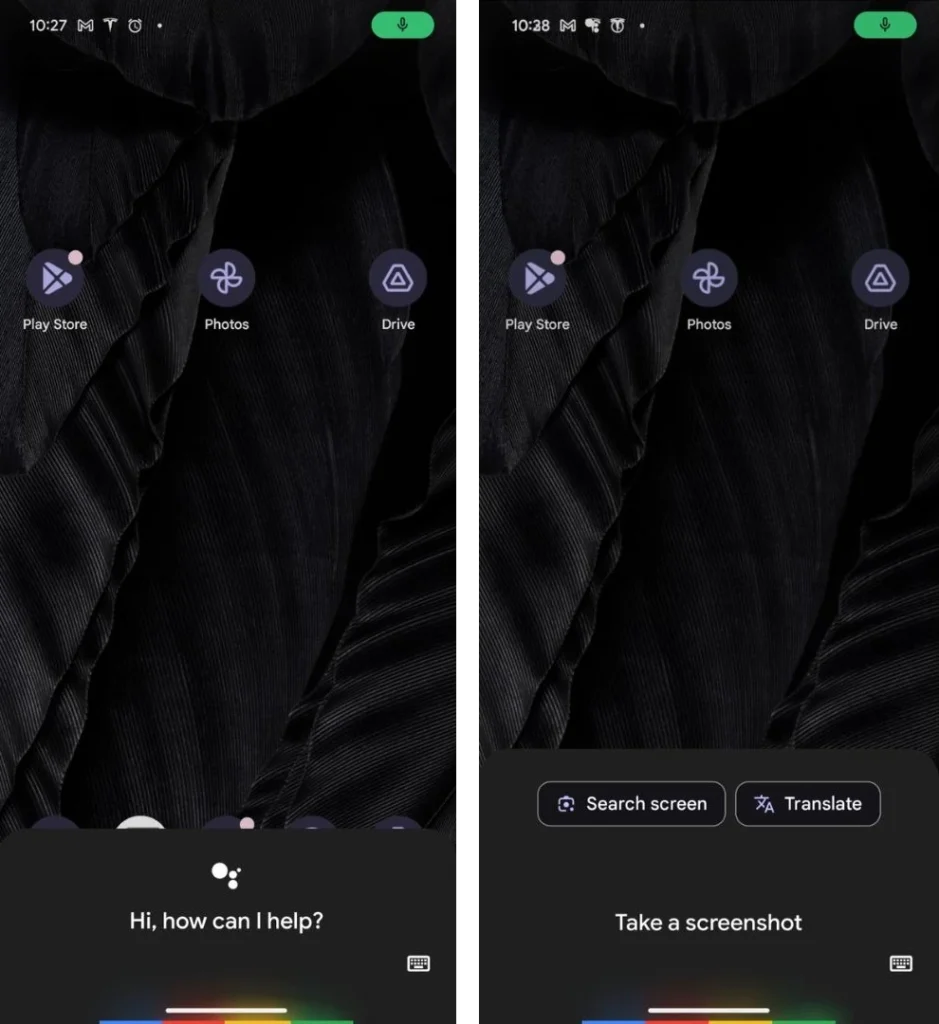
Google Assistant is your built-in virtual assistant, ready to answer questions, set reminders, play music, control smart home devices, and much more. Just say “Hey Google” or “Ok Google” to activate it. Google is also developing Gemini, a next-generation AI model that promises even more advanced capabilities.
Google Discover: Your Personalized Feed
Swipe right from your home screen to access Google Discover, a feed of personalized content based on your interests and search history. It’s a great way to stay up-to-date on news, sports scores, and other topics you care about.
Digital Wellbeing: Find Your Balance
Android offers tools to help you manage your screen time and create a healthier relationship with your phone. You can set daily app timers, schedule downtime, and even track how often you pick up your phone.
Accessibility Features: Making Tech for Everyone
Android has a wide range of accessibility features designed to make technology accessible to everyone. This includes options for screen readers, magnification, voice control, and more.
Tip: Explore the “Settings” menu to discover all the hidden features and customization options your Android phone has to offer. It’s a treasure trove of possibilities!
Mastering Navigation Gestures
Android’s gesture navigation system is a game-changer. Swipe up from the bottom of the screen to go home, swipe up and hold to see recent apps, and swipe from the side to go back. It might take a bit of practice to get used to, but once you do, you’ll wonder how you ever lived without it. This is especially handy if you’re switching from iPhone to Android, as the navigation is quite different.
Exploring the Google Play Store
The Google Play Store is your gateway to a vast library of apps, games, movies, music, and books. Discover new apps to enhance your productivity, entertainment, and creativity. Many of the apps you love on your iPhone will be available here, making the switch from iPhone to Android even smoother.
Taking Advantage of Google’s Ecosystem
If you use other Google services like Gmail, Google Calendar, or Google Photos, you’ll love how seamlessly they integrate with your Android phone and watch.
Discovering Hidden Features
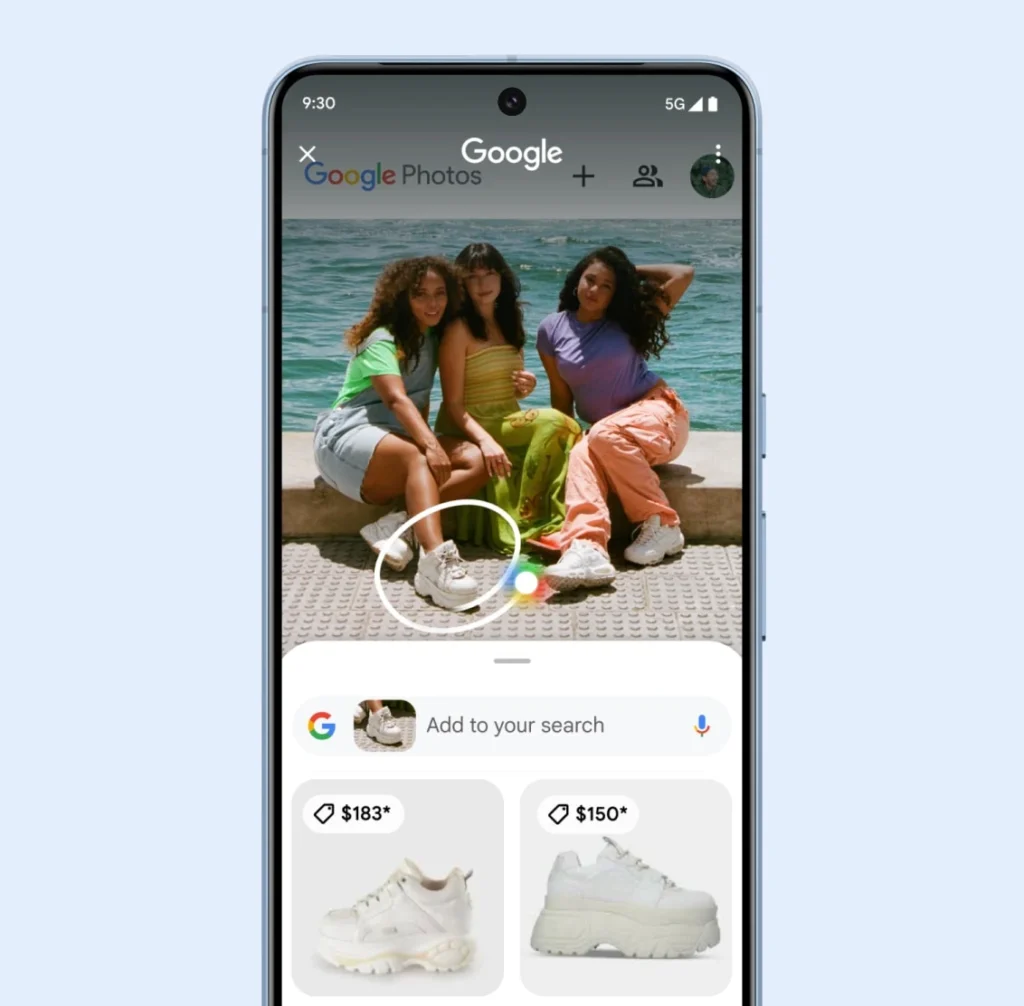
Photo credit: Google
Android is full of hidden gems waiting to be discovered. Experiment with different settings, try out new apps, and don’t be afraid to ask for help online or from tech-savvy friends.
Tip: The Android community is extensive and helpful. Don’t hesitate to join online forums or social media groups to ask questions, share tips, and learn from other Android users, especially those who have also made the switch from iPhone to Android.
Becoming an Android Pro: Advanced Tips and Tricks
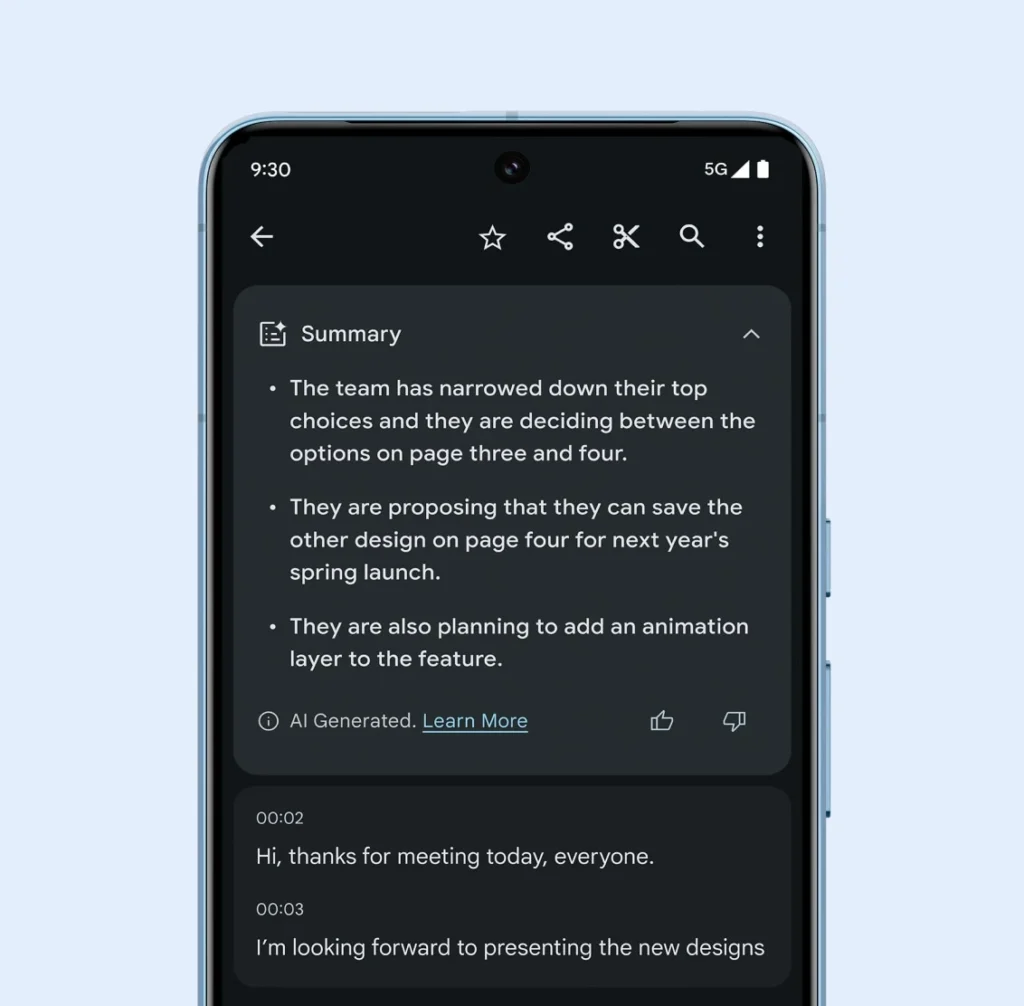
Photo credit: Google
Congratulations! You’re officially part of the Android family. Now that you’ve mastered the basics, let’s level up your skills with some advanced tips and tricks that will make you an Android pro in no time.
Unleash the Power of Google Lens
Google Lens is a hidden gem that can do wonders. Use it to identify plants and animals, translate text in real-time, scan QR codes, and even get shopping recommendations. Simply point your camera at an object or text, and Lens will do its magic.
Split-Screen Multitasking
Android’s split-screen mode lets you use two apps simultaneously, side-by-side. Perfect for replying to messages while watching a video or comparing products while shopping online. To activate split-screen, open your recent apps view and tap the app icon at the top of the screen, then select “Split screen.”
Quick Settings Shortcuts
Swipe down from the top of the screen to access the Quick Settings panel. Here, you can quickly toggle Wi-Fi, Bluetooth, airplane mode, and other settings. You can even customize the order of the tiles or add new ones.
Smart Lock: Convenience and Security
Smart Lock lets you keep your phone unlocked when you’re in a trusted location or connected to a trusted device. This way, you don’t have to constantly enter your PIN or password.
Voice Access: Control Your Phone with Your Voice
Android’s Voice Access feature lets you control your phone entirely with your voice. You can navigate menus, open apps, type messages, and even edit photos, all without touching the screen.
App Shortcuts: Get Things Done Faster
Long-press an app icon on your home screen to reveal a list of quick actions. For example, long-pressing the camera icon might give you options to take a selfie, record a video, or scan a QR code.
Live Captions: Never Miss a Word
Live Caption automatically captions audio and video content on your phone, making it easier to follow along even in noisy environments.
Nearby Share: Easy File Transfer
Nearby Share is Android’s equivalent of AirDrop. It lets you quickly and easily share files with other Android devices that are nearby.
One-Handed Mode
If you have a large phone, one-handed mode makes it easier to reach everything on the screen with your thumb.
Hidden Developer Options
By tapping the build number in the “About phone” section of the Settings menu seven times, you can unlock the hidden Developer Options. This gives you access to a whole host of advanced features, like the ability to change animation speeds, force apps to use dark mode, and much more.
Real-Time Translation: Speak Any Language

Photo credit: Google
Ever wish you could understand conversations in different languages? Google Pixel Buds, with their real-time translation capabilities, can make that a reality. Check out our Real-Time Translation Guide to Google Pixel Buds to learn how this amazing feature works.
Find My Device: Never Lose Your Phone Again
Google’s Find My Device network helps you locate your phone, lock it remotely, or even erase its data if it falls into the wrong hands. Learn more about this essential security feature in our article Lost Androids: Google Find My Device Network.
Temperature Sensor: More Than Just a Phone

Photo credit: Google
Did you know the Pixel 8 Pro has a built-in temperature sensor? While it’s not for medical use, it opens up interesting possibilities for tracking environmental conditions and potentially even predicting illness. Discover more about this innovative feature in our article Pixel 8 Pro: New Temperature Sensor.
Welcome to the Android Family: Embrace the Possibilities

Photo credit: Google
Congratulations, you’ve officially made the switch from iPhone to Android! It’s a big step, but with this comprehensive guide in hand, you’re well-equipped to navigate the transition and make the most of your new Android experience.
Let’s recap some of the key takeaways:
- Customization is king: Android empowers you to personalize your phone in ways iOS can’t match. From launchers and widgets to icon packs and dark mode, you can create a unique phone that reflects your style and personality.
- Google’s got your back: Android seamlessly integrates with Google’s suite of apps and services, making your life easier and more connected.
- Discover hidden talents: Android is packed with features that go beyond the basics, from split-screen multitasking and file management to powerful voice control and hidden developer options.
- Embrace the community: The Android community is vast and welcoming. Don’t hesitate to ask questions, share tips, and connect with other Android users online or in person.
Remember, switching to Android is not just about changing phones; it’s about embracing a new way of doing things. It’s about customization, choice, and openness. It’s about discovering new apps, features, and possibilities. And most importantly, it’s about having fun and making technology work for you.
So, go forth and explore your new Android world! We hope this guide has been helpful in your journey.
If you’re still on the fence about making the switch, check out our comparison articles on specific Android phones and smartwatches to help you make an informed decision.
FAQs
Can I transfer my data from my iPhone to my new Android phone?
Yes! Transferring your data is easier than ever. Google’s “Switch to Android” app can seamlessly transfer your contacts, photos, videos, calendars, and even some apps. Alternatively, you can use cloud services like Google Drive or iCloud to transfer your data.
Will I lose my iMessages when I switch from iPhone to Android?
Yes and no. iMessage is exclusive to Apple devices, so you won’t be able to access your iMessage history on your Android phone. However, you can still send and receive regular text messages (SMS/MMS) with your iPhone-using friends.
Can I transfer my WhatsApp chats from iPhone to Android?
Yes! WhatsApp recently introduced a feature that allows you to transfer your chat history, including voice messages, photos, and videos, from iPhone to Android. You’ll need a USB-C to Lightning cable and the “Switch to Android” app to initiate the transfer.
What happens to my iCloud photos and files when I switch from iPhone to Android?
You won’t lose your iCloud photos and files, but you’ll need to access them differently. You can either use the iCloud website or app on your Android phone or transfer your data to an alternative cloud storage service like Google Drive or Dropbox.
What are the best Android phones for former iPhone users?
Some popular options for former iPhone users include Google Pixel phones (known for their clean Android experience and excellent cameras), Samsung Galaxy phones (offering a wide range of features and designs), and OnePlus phones (delivering high performance at competitive prices).
Is Android difficult to learn if I’m used to iOS?
While there are some differences between iOS and Android, most people find the transition to be relatively smooth. Android is intuitive and user-friendly, and there are plenty of resources available to help you get up to speed. You might even discover that you prefer Android’s flexibility and customization options over iOS!