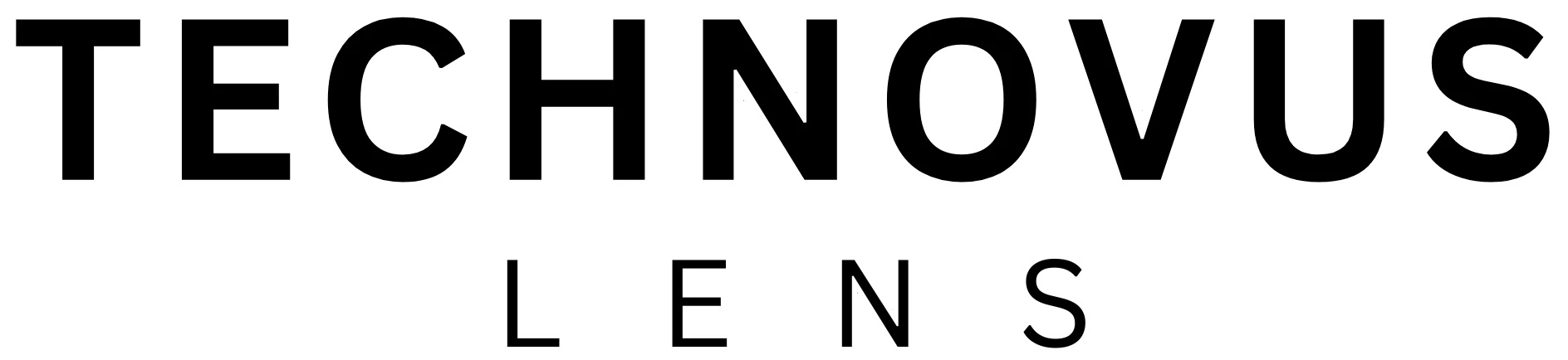Many users report issues while trying to watch Netflix on their Samsung Smart TVs. It appears the streamer’s content suddenly goes black during playback. The issue is not limited to a specific Samsung Smart TV model, as users of various makes and models have reported the problem. Several users have taken to community forums and social media platforms to express their frustration and look for solutions.
The Mysterious Black Screen
The issue manifests as a sudden interruption in Netflix playback, with the screen turning black. The audio continues to play in the background, leaving users with a jarring experience. The frequency of the blackouts also varies, with some users reporting multiple occurrences within a single viewing session while others experience it less frequently. The issue has persisted for a few weeks, affecting a significant number of Samsung Smart TV owners.
Samsung and Netflix are Investigating
Representatives from both Samsung and Netflix have acknowledged the problem and are actively investigating the issue. They have not yet determined the root cause of the problem or provided a timeline for a fix. In the meantime, users are left frustrated and seeking alternative ways to watch Netflix on their Samsung Smart TVs.
Possible Workarounds
While Samsung and Netflix work on a permanent solution, there are a few workarounds users can try to mitigate the problem.
Restart the TV: Sometimes, a simple restart of the TV can resolve the issue. Unplug the TV from the power outlet, wait a few minutes, and then plug it back in.
Clear the Netflix app cache: Go to the TV’s settings, navigate to Apps, and select Netflix. Choose the option to Clear the Cache. This will remove any temporary data that may be causing the problem.
Reinstall the Netflix app: If the above steps don’t work, try uninstalling and reinstalling the Netflix app on your TV. This will ensure you have the latest version of the app, which may include bug fixes.
Use an external device: If the issue persists, consider using an external device, such as a streaming stick or a gaming console, to watch Netflix. This will bypass the TV’s internal software and may resolve the black screen problem.
FAQs
Why is my Netflix screen going black on my Samsung Smart TV?
There’s a known issue causing Netflix playback to suddenly cut out and display a black screen on various Samsung Smart TV models. in most cases, the audio continues to play even though the screen is black, making for a frustrating viewing experience. Samsung and Netflix are investigating the root cause.
How can I fix Netflix’s black screen issue?
- Restart your TV: Unplug your Samsung Smart TV for a few minutes and then plug it back in.
- Clear Netflix app cache: Go to your TV’s settings, navigate to Apps, select Netflix, and choose “Clear Cache.”
- Reinstall the Netflix app: Uninstall and reinstall the Netflix app to ensure you have the latest version.
- Use an external device: Stream Netflix using a streaming stick, gaming console, or another device to bypass the TV’s internal software.