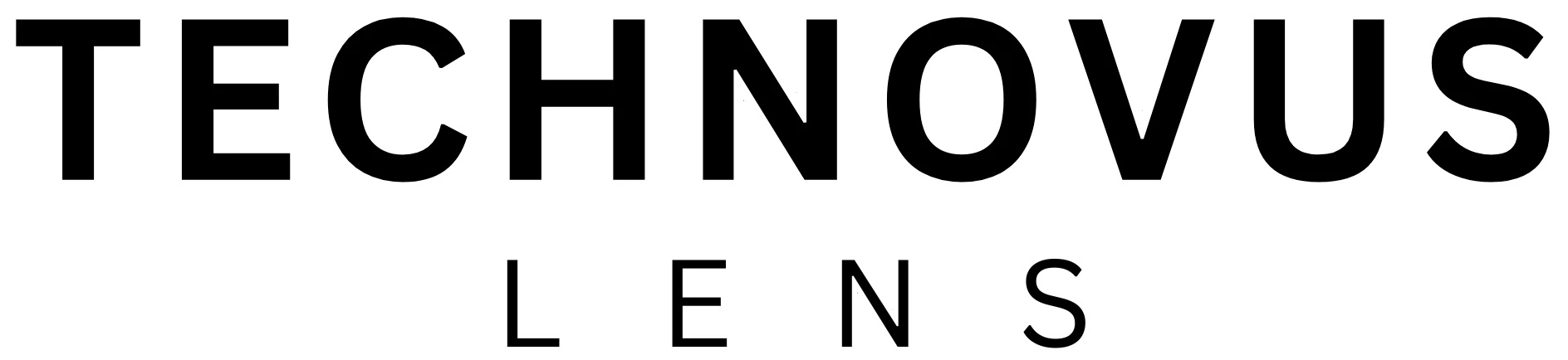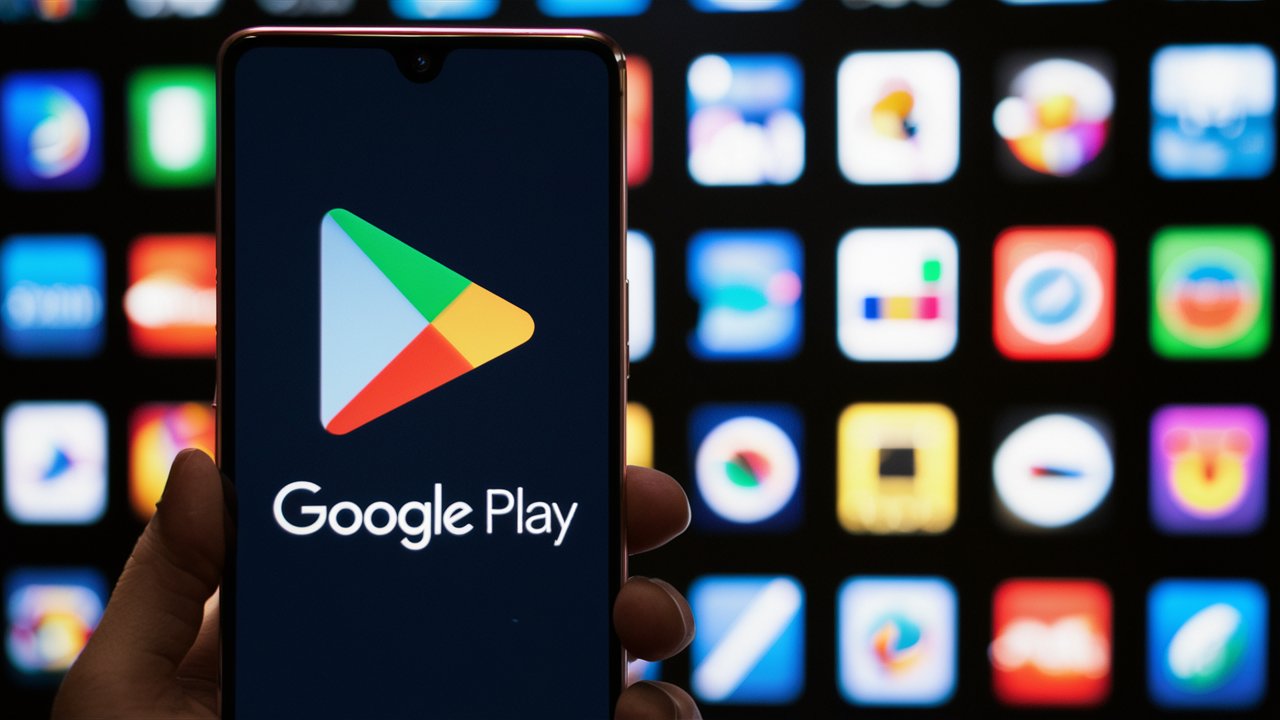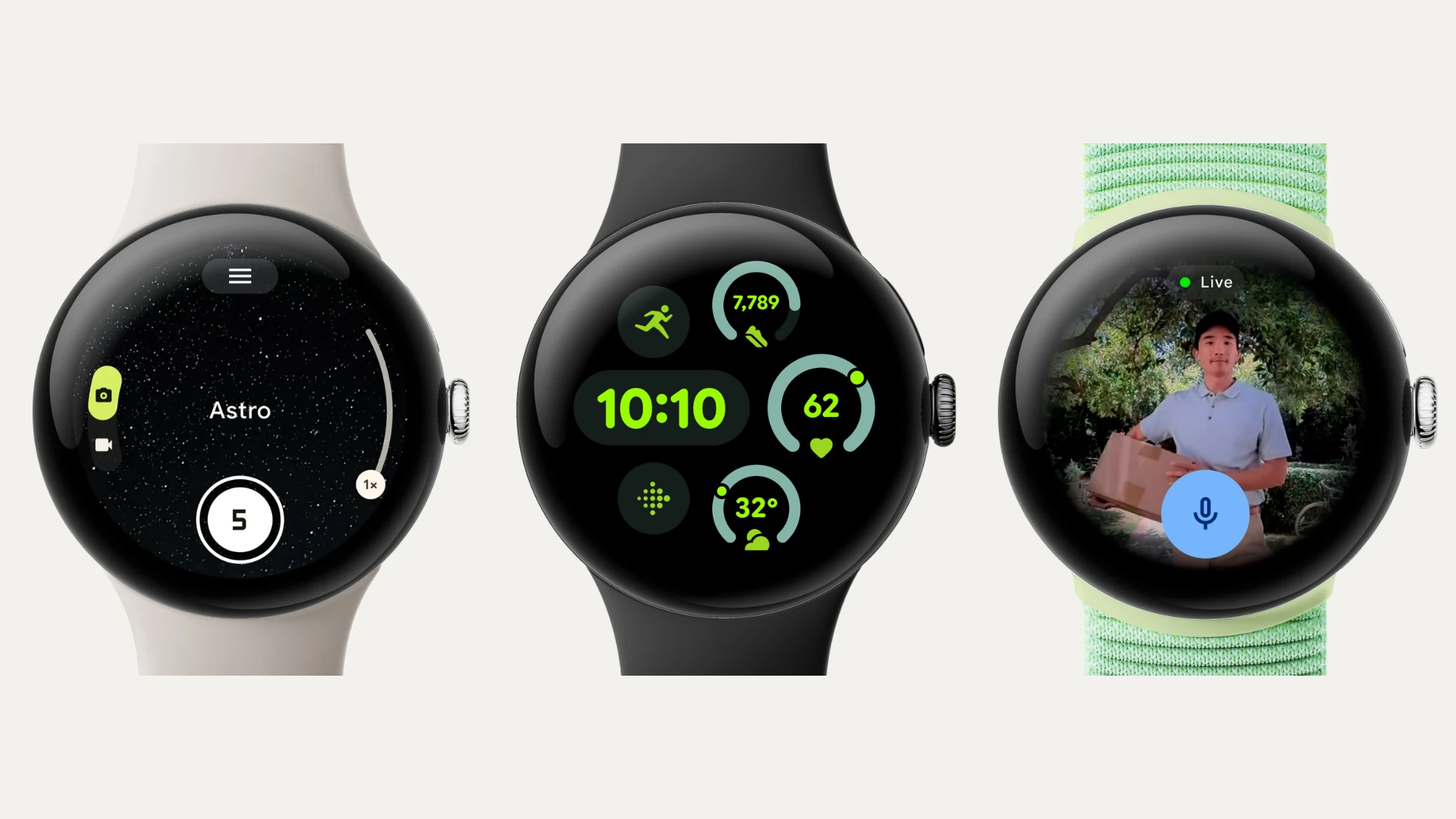If you have a lot of apps installed on your smartphone, it can be difficult to keep track of them all. This can become especially challenging if you change devices or accidentally delete an important app. Fortunately, the Google Play Store makes it easy to reinstall apps you’ve previously purchased. But what if you can’t remember the name of the app you’re looking for? I’ve got you covered with a step-by-step guide on how to find old purchased apps on the Google Play Store.
Checking Your App Library
It’s a good idea to check your Google Play Store app library before looking through your purchased apps. This library contains a list of all apps you’ve ever downloaded using your Google Account, whether free or paid. To access your app library, simply open the Google Play Store app and tap your profile icon in the top-right corner. From there, select “My Apps & Games” and then “Library.” You can then scroll through the list to find the app you need.
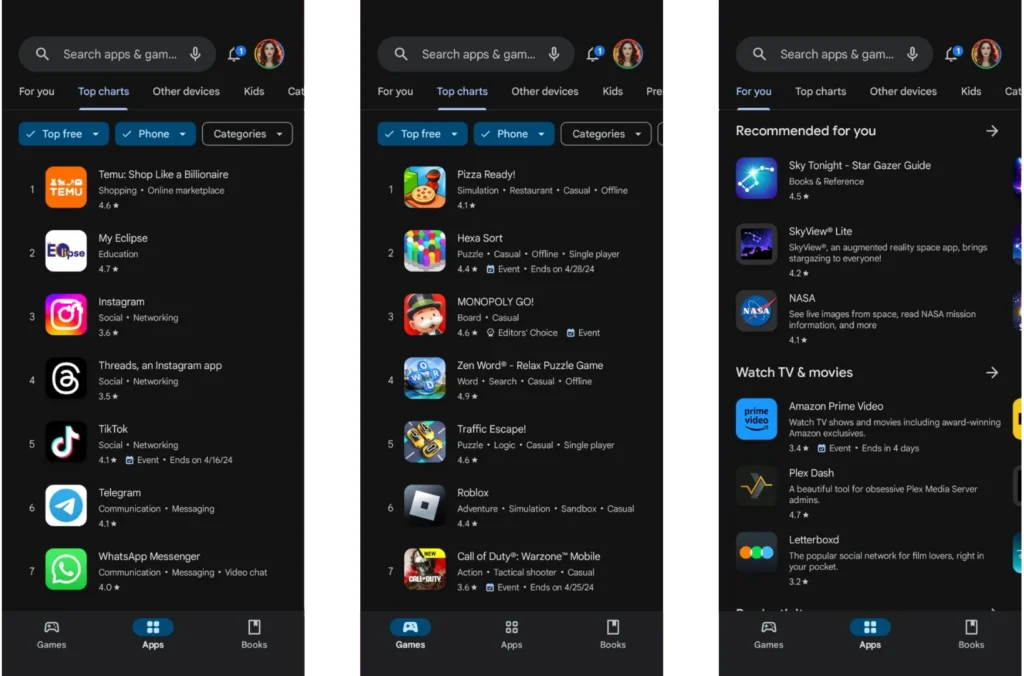
Finding Purchased Apps
To find your old purchased apps, follow these steps:
- Open the Google Play Store app.
- Tap your profile icon in the top-right corner.
- Select “Payments and subscriptions” and then “Budget and history.”
- Scroll through the list to find apps you’ve bought through Google Play.
This list includes books, movies, TV shows, songs, albums, and all in-app purchases. It can take a lot of scrolling to find what you’re looking for, especially if you have a long purchase history. You might have an easier time if you use a browser on a PC. The Google Pay history also holds all your purchase records from the Google Play Store, but it can be challenging to find app purchases if you also use Google Pay for contactless payments.
Reinstalling Purchased Apps
Once you find an old purchased app, you can install it on your new phone again. Simply tap the “Install” button next to the app’s name. You won’t have to pay twice for the app, as Google Play Store recognizes that you’ve already purchased it.
Transferring Apps Between iOS and Android
Unfortunately, you cannot transfer purchased apps or subscriptions from an iPhone to an Android phone or vice versa. If you have a subscription, it’s best to cancel it on the old phone and subscribe to the service again on the new phone. The only exception is if you paid for the subscription without using Apple Pay or Google Pay.
Deleting Apps from Your Google Play Store Library
You can delete both free and paid apps from your Google Play Store library. To do this, open the Google Play Store, tap your profile icon, and select “Manage apps & device.” Tap on the “Manage” tab and checkmark all the apps you want to delete. Then tap on the “Trash” icon.
FAQs
Where can I find a list of all the apps I’ve ever downloaded, even the free ones?
Check your App Library! Open the Play Store app, tap your profile picture, then “My apps & games,” and finally, “Library.”
Can I use Google Pay history to find apps?
While Google Pay holds all your Play Store purchases, it can be trickier to sort through non-app purchases. The Play Store purchase history is recommended.
I’m switching from iPhone to Android. Can I transfer my paid apps?
Unfortunately, no. App purchases are locked into their respective ecosystems (iOS or Android), so you’ll need to repurchase the app for Android.
How can I remove apps I don’t want from my Play Store Library?
Open the Play Store app, tap your profile picture, and then tap “Manage apps & device.” Select the “Manage” tab, choose the apps you want to remove, and tap the “Trash” icon.