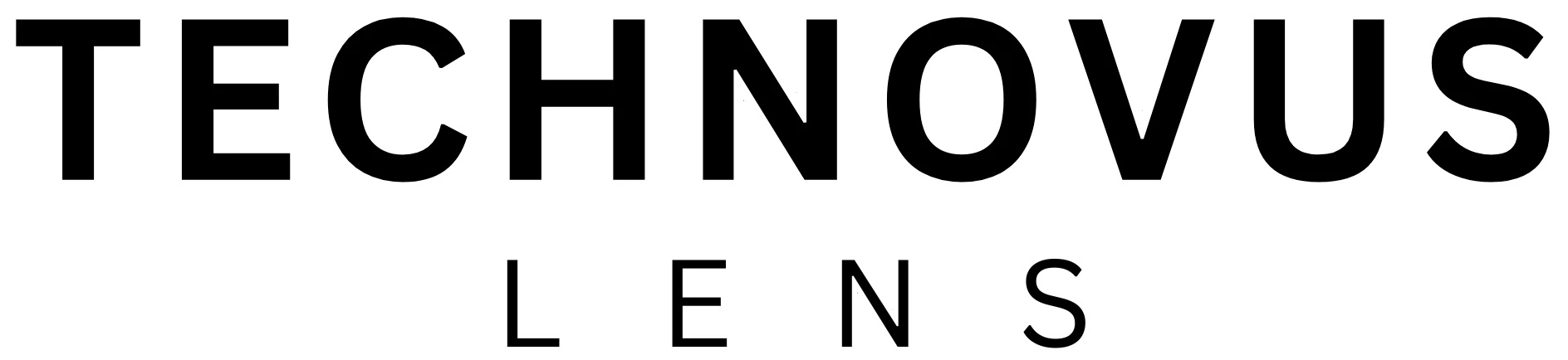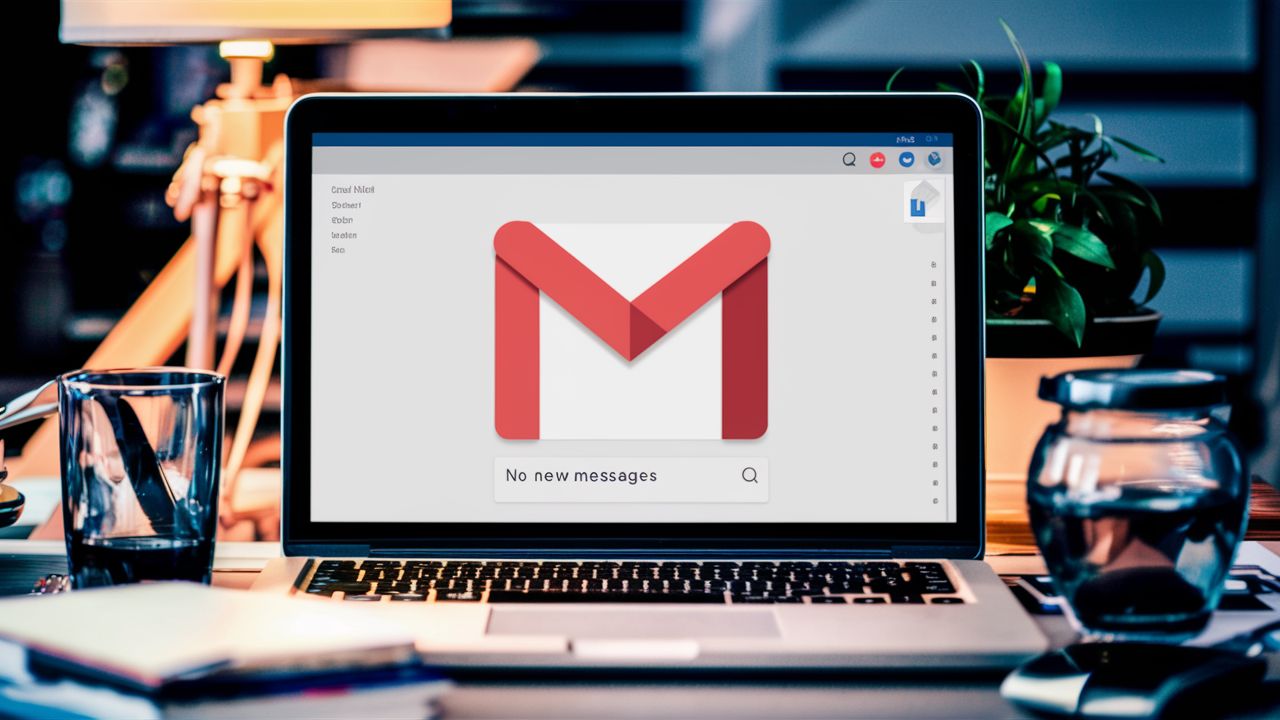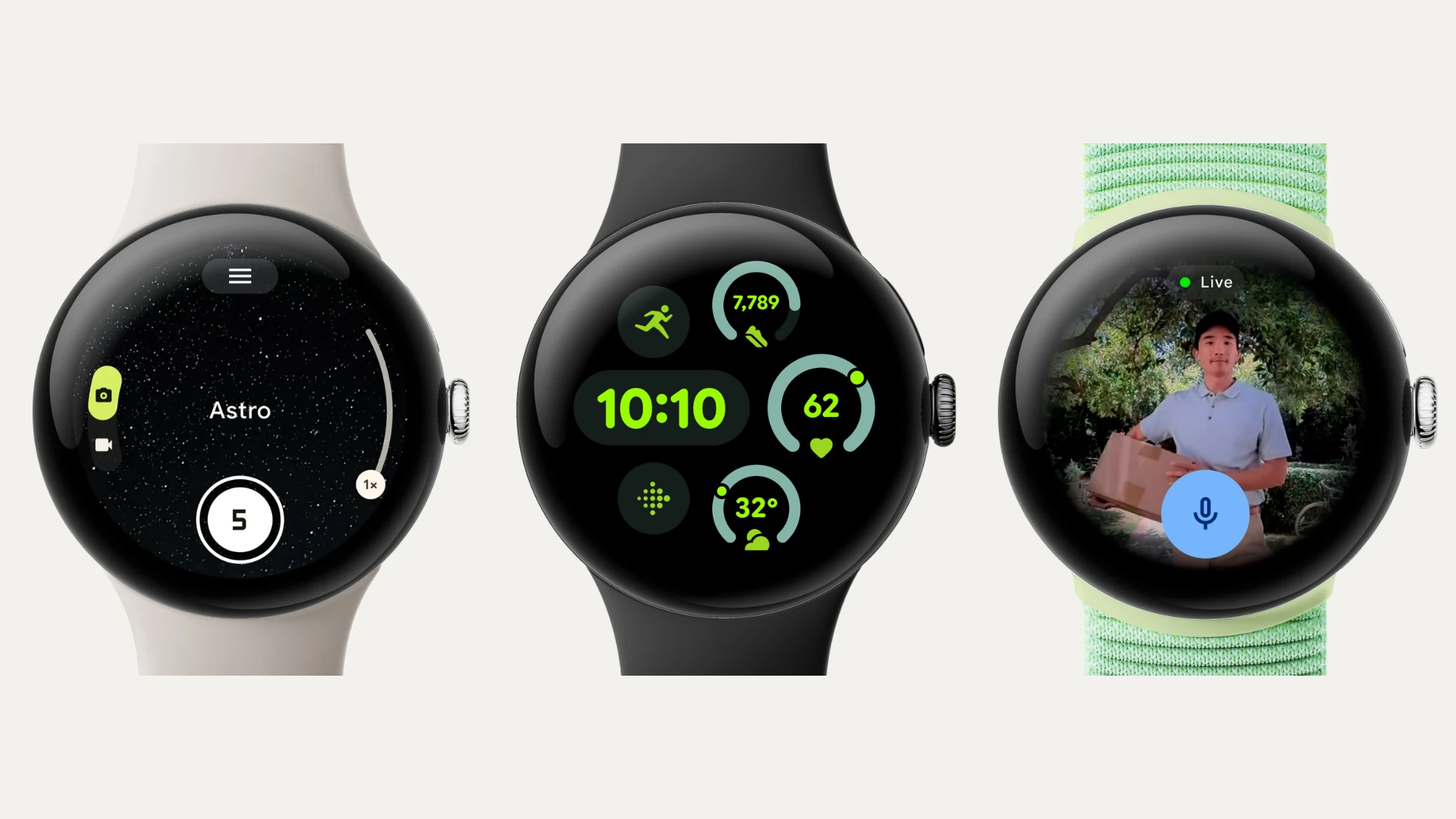Gmail is a favorite for its user-friendly interface and reliability. But even the best tools have hiccups. If you’re not receiving emails, don’t panic! In this article, we will help you figure out what’s wrong and how you can fix it.
Possible Causes of Gmail Not Receiving Emails
Internet Connection: This might seem obvious, but a weak or unstable internet connection can prevent Gmail from fetching new emails. Double-check your Wi-Fi or internet connection.
Device Glitches: Sometimes, a simple restart of your computer or phone can resolve temporary glitches. Also, check that you haven’t accidentally turned on ‘Airplane Mode’ or ‘Offline Mode.’
Limited Storage: Gmail offers free storage, but it’s not unlimited! If you’ve reached your limit, you won’t be able to receive new emails. Check your storage usage and free up space by deleting old emails.
Spam Filters: Your spam filter might be a little too eager. Overzealous spam filters can sometimes mistake legitimate emails as spam. Double-check your spam folder, and if you find important emails there, select them and click the “Not Spam” button. This will help train Gmail’s filter to avoid making the same mistake in the future. You can also adjust your spam filter settings.
Filters Gone Wild: You might have email filters set up that unintentionally direct emails to spam or trash folders or even delete them altogether. Review your filter settings and adjust them if necessary.
Email Forwarding: When forwarding is enabled, any emails you receive in your Gmail account are automatically sent to another email address that you’ve designated. Check your forwarding settings and ensure they’re configured correctly.
Blocked Senders: If you’ve blocked certain email addresses or domains, you will not receive emails from those sources. Review your blocked sender list and unblock anyone from whom you wish to receive emails.
Gmail Downtime: In rare cases, Gmail might be experiencing temporary problems on their end (like a server outage). Check Google’s Workspace Status Dashboard (https://www.google.com/appsstatus/dashboard/) to see if there are any reported issues.
Incorrect Time/Date: If your device’s date and time settings are incorrect, it can affect how Gmail fetches emails. Ensure your date and time are set to the correct zone.
Double-Check with Search: Even if emails are being filtered incorrectly, you can still find them using the search function. Try searching across all folders, including spam and trash.
8 Steps to Fix Gmail Not Receiving Emails (Troubleshooting Guide)
Don’t worry if this seems like a lot! Start with the simple steps, and most of the time, that’s all you’ll need.
Step 1: Check the Basics
Make sure you have a stable internet connection, and restarting your computer or phone can resolve temporary glitches.
Step 2: Look for Missing Emails
- Check the “All Mail” folder. Emails might be archived there instead of the inbox.
- Check the “Spam folder.”
- Double-check the “Trash folder” in case emails were accidentally deleted.
Step 3: Manage Storage Space
Check your storage usage and free up space if needed.
Step 4: Review Email Filters and Settings
- Check settings to see if the correct email address is set as your primary email address.
- Review your email filters and ensure they’re not unintentionally blocking or deleting emails.
- Check that email forwarding isn’t enabled or set to an incorrect address.
- In settings, enable POP and IMAP access to allow third-party email clients or apps to receive emails.
Step 5: Investigate Other Potential Causes
- Check the Google Workspace Status Dashboard. This dashboard provides real-time information about the status of Google Workspace services.
- Make sure that your device date and time settings are correct.
Step 6: Additional Troubleshooting
- Send a test email to yourself from another account. If it arrives, the issue might be with the sender’s email server.
- Log in to your Gmail account from a different device (computer or phone) and see if the issue persists.
- If you’re not receiving emails from a specific sender, consider contacting them to verify whether they sent the email and whether there are any issues on their side.
Step 7: Try Google Troubleshooting Resources
Visit the Gmail Help Center which is a comprehensive resource covering many issues and offering step-by-step solutions.
Step 8: Contact Google Support
By following these steps systematically, you should be able to identify the cause of the problem and get your Gmail account to receive emails again.
However, if you’ve gone through all these steps and you are still not receiving emails, contact Google Workspace Support for further assistance. They can investigate the issue further based on your specific situation.
Hopefully, these steps got your inbox back on track! If you’re facing other issues, take a look at our guide to tackling common problems: ‘Gmail Down? How to Fix Common Issues‘.
FAQs
Why am I not getting emails in Gmail?
There are many reasons, from a simple internet hiccup to more complex filter settings. This guide covers the most common causes and how to fix them.
How can I fix Gmail not receiving emails?
Check your spam folder, confirm your primary email address, disable email forwarding, review filter settings, and reboot devices. If that doesn’t work, try a wider troubleshooting approach, such as checking the internet connection, refreshing the browser, or enabling POP/IMAP access.
Are there other email providers besides Gmail?
Yes! There are many options, such as Outlook (which has good spam filtering), ProtonMail (which focuses on security), Yahoo Mail (which is free and customizable), and Zoho Mail (which is designed for businesses).
How can I tell if Gmail is experiencing a server outage?
Check the Google Workspace Status Dashboard, and you can search online for news about Gmail outages.
What if I’ve tried everything and still can’t receive emails?
You should contact Gmail support for further assistance.