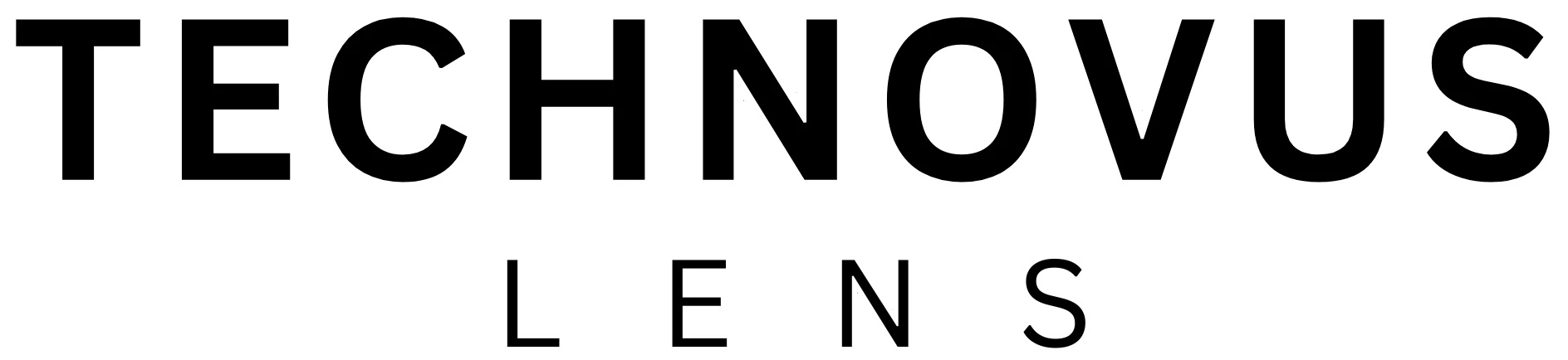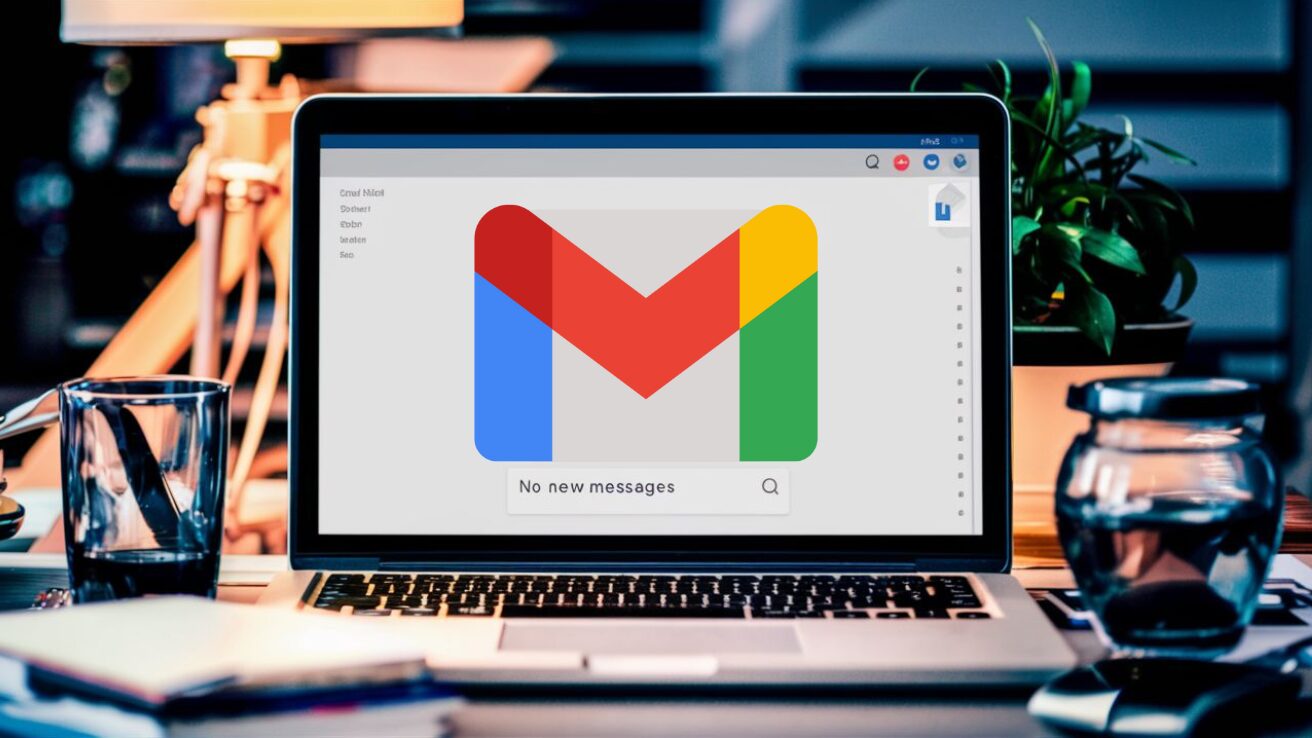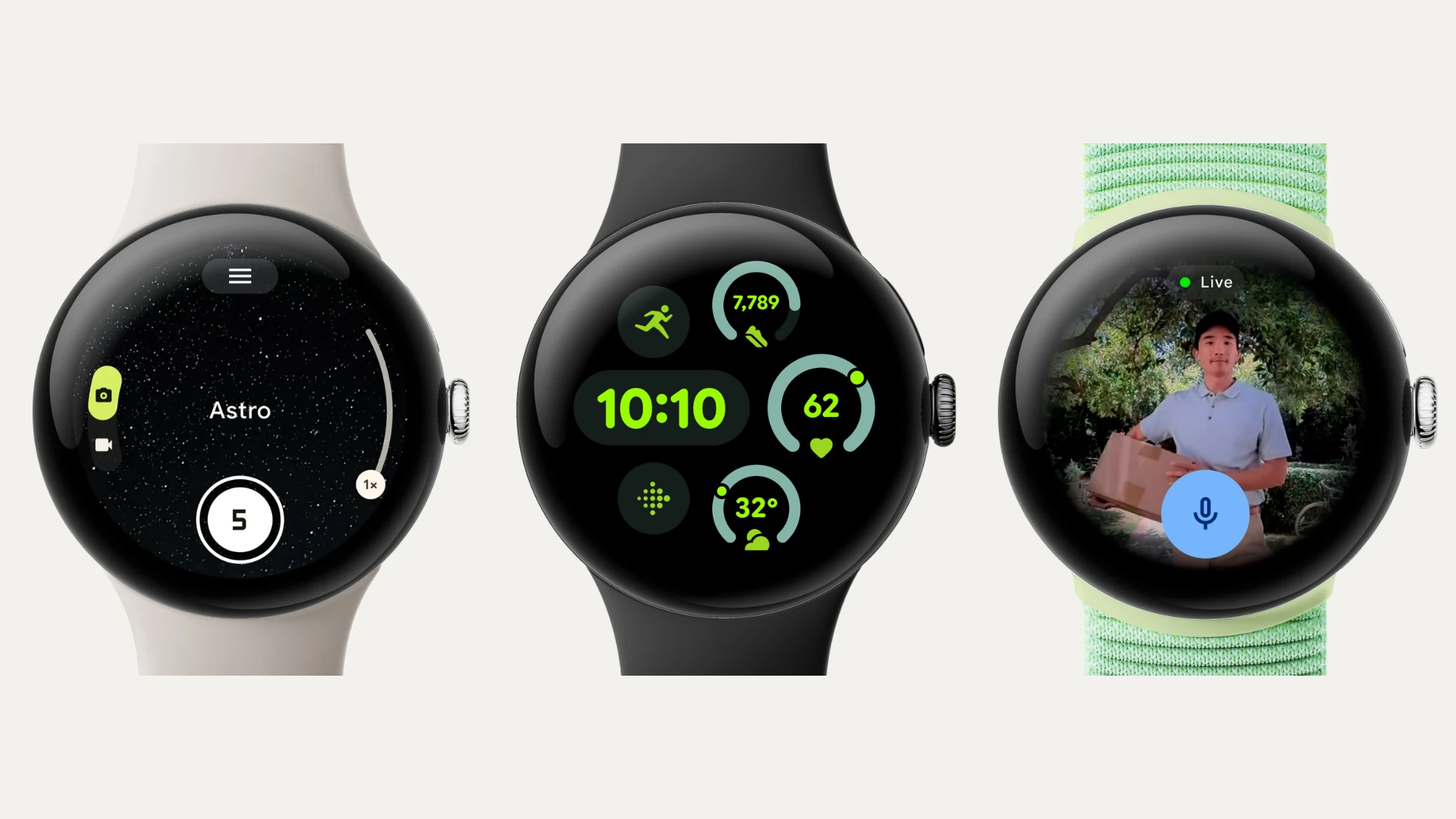Have you ever had trouble with Gmail? While it is a reliable email provider, you can experience problems like not receiving emails, issues with sending or composing emails, or simply getting an error message. In this article, we collected the common issues Gmail might have and the solutions so you can quickly fix them.
Before You Panic: Basic Troubleshooting Steps
Before diving into specific issues, try these quick fixes:
- Give it a refresh: Close and reopen Gmail, or try the good old F5 key.
- Clear the clutter: Your browser might be holding onto old data that’s causing trouble. Clear your cache and cookies – it’s like a spring cleaning for your browser.
- Check your connection: Make sure you’re online and have a stable internet connection.
- Restart your device: Sometimes a simple restart can work wonders.
- Try another device: If Gmail’s acting up on your computer, try your phone or tablet.
Problems with Sending/Receiving Emails
Can’t send?
- Check your internet connection. Make sure you’re online and have a stable internet connection.
- Double-check the recipient’s address (we’ve all been there)
- You may experience technical glitches, so try refreshing the Gmail page by pressing F5 a few times and clearing your browser’s cache and cookies.
- Try using Gmail in an incognito window or a different web browser to see if the issue persists.
- If you use the Gmail app, update it to the latest version.
- Try sending the email without attachments. Large attachments can sometimes cause problems. You can also try sending smaller files or using a cloud storage service like Google Drive.
- Check Google’s Workspace Status Dashboard to see if there are any reported problems.
Not receiving?
- Check your Spam folder – sometimes Gmail gets a little overzealous and mistakenly categorizes legitimate emails as spam.
- Take a look at your storage. If you’ve reached your limit, you won’t be able to receive new emails. If that is the case, free up space by deleting old emails or attachments.
- Check your filters. Maybe you did a previous setup that unintentionally directed emails to spam or trash folders or even deleted them altogether.
- You can also check Google’s Workspace Status Dashboard to see if there are any reported problems.
- For more help, read our detailed guide: “Gmail Not Receiving Emails? Fix It Now (Step-by-Step Guide)“
Why are my emails missing?
- Check your filter settings to make sure they’re not accidentally moving or deleting emails based on the sender’s address or keywords. Use the search function in your email service to look for missing emails across all folders, including spam and trash.
- Email services archive old emails. Archived emails aren’t deleted, they’re just tucked away. Check your “All Mail” folder.
- Check your Trash folder. You may accidentally delete it. Remember, emails are permanently deleted from there after 30 days.
Cannot compose emails
If you’re staring at a blank screen instead of writing your email, it’s usually a minor hiccup.
- Check your internet, refresh Gmail (F5 key), and try a different browser or device.
- Clear your cache and cookies.
- If you’ve been playing around with Gmail Labs (those experimental features), try turning them off for now. You can find them here: https://support.google.com/mail/answer/29418?hl=en.
- Try incognito mode. This secret mode can help you figure out if a browser extension is causing the problem.
- You can also try accessing your Gmail and composing an email on a different computer or phone, which can help determine if the issue is with your specific device.
Error messages
First, identify the Error Message. Pay close attention to the exact wording of the error message. It will typically be displayed on the screen when you try to compose or send an email. Then, use the error message as a search term along with Gmail support. For example, if you see “Error 550,” you can search for “Gmail Error 550” online or at Gmail Help. You’ll often find official explanations and solutions.
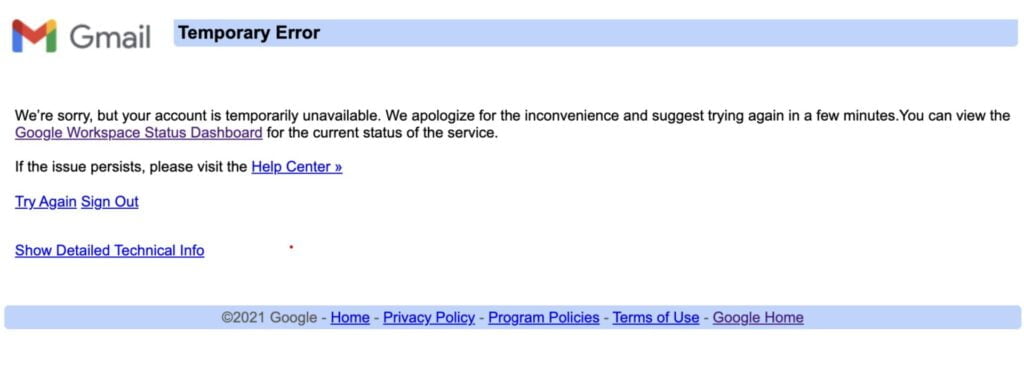
Here are some examples of common error messages and their causes:
- “Temporary error (502)” – This usually means a temporary issue with Gmail servers. Try again in a few minutes.
- “Mailbox full” – You’ve exceeded your storage limit. Delete old emails or upgrade your storage.
- “Message exceeds size limit” – Your email (including attachments) is too large. Reduce the file size of attachments or send them separately.
- “Authentication error” – Incorrect login credentials or a problem with Gmail detecting your login attempt.
Additional Tip: Reinstalling the App
If you have finished other troubleshooting steps like restarting your phone, checking your internet connection, and updating the app and you’re experiencing specific issues like the app crashing frequently or emails not loading properly, you can try to reinstall the Gmail app. It will clear out temporary files and cache that might be causing glitches and fix minor bugs. However, it won’t fix deeper issues with your account or server-side problems with Gmail itself, and you might lose some settings or drafts you haven’t saved elsewhere.
When to Contact Google Support
If you’ve tried all of the above and you’re still stuck, Google support is your next best bet. They can investigate the issue further and provide personalized assistance.
FAQs
Why am I not receiving emails in Gmail?
There are several reasons, like Gmail outages, emails going to spam, storage limits being reached, email forwarding being enabled, or even accidentally blocking senders.
What should I do if I can’t send emails in Gmail?
First, make sure your internet is working and the email address is spelled right. If it seems like Gmail itself is glitching, try refreshing the page or clearing your browser’s memory. Using incognito mode or a different browser can help identify if it’s a browser issue. Don’t forget to update your Gmail app too! Check if Gmail is down by looking at Google’s service status. Finally, keep attachments small or try sending the email without them altogether.
What should I do if emails get lost in Gmail?
Search all folders, including spam and trash, in case you deleted or misplaced them. Some services archive old emails, so check for an archive folder. Review your email filters to make sure they’re not hiding messages. Update your email app, as glitches can sometimes hide emails or cause display issues.
What should I do if I cannot compose emails using Gmail?
It’s probably a quick fix! First, check your internet and browser. Then, refresh the tab (F5). Disable any strange settings you may have enabled in Gmail Labs. Clear your browser’s cache and cookies, or try Incognito mode. Finally, try composing an email on another device to see if it’s a problem with your specific computer or phone.