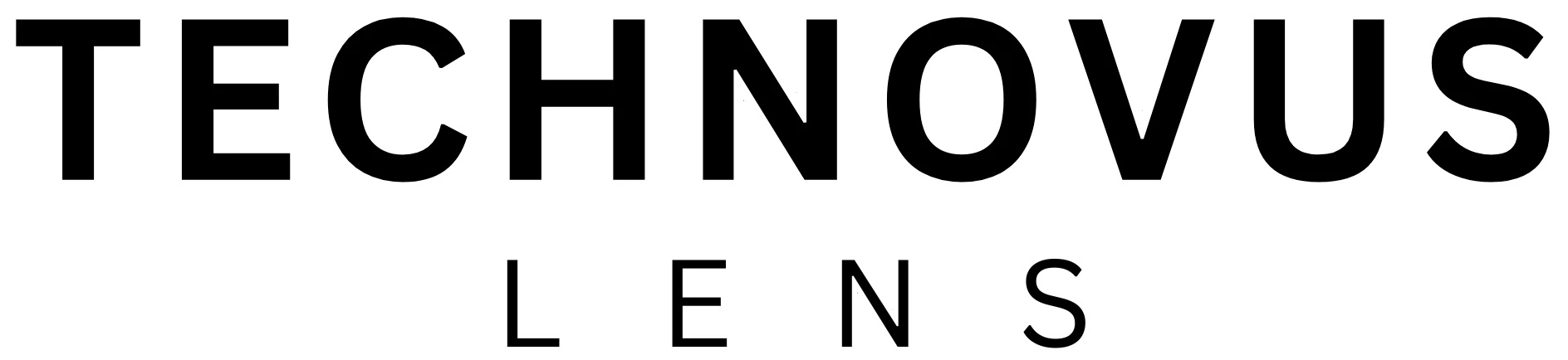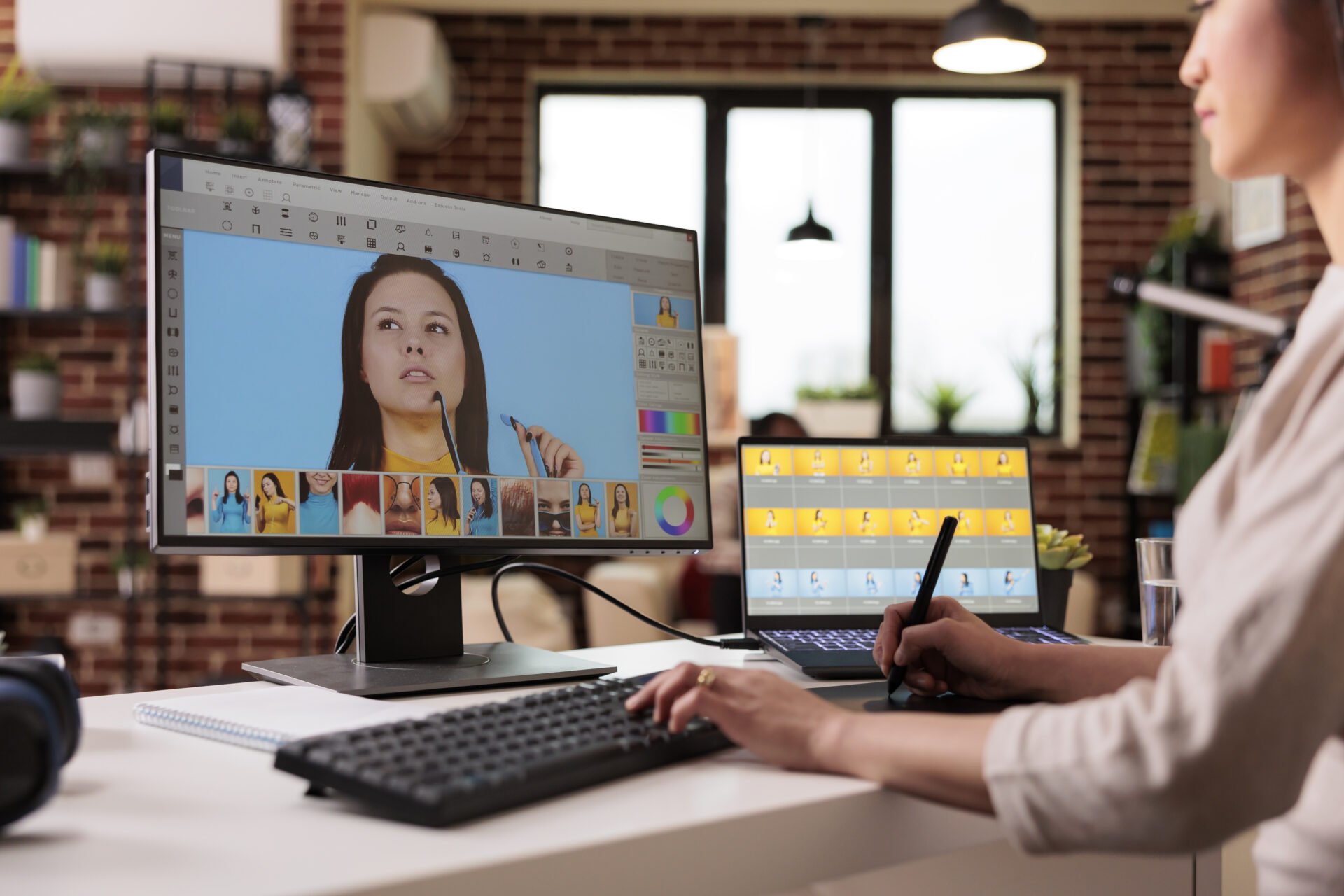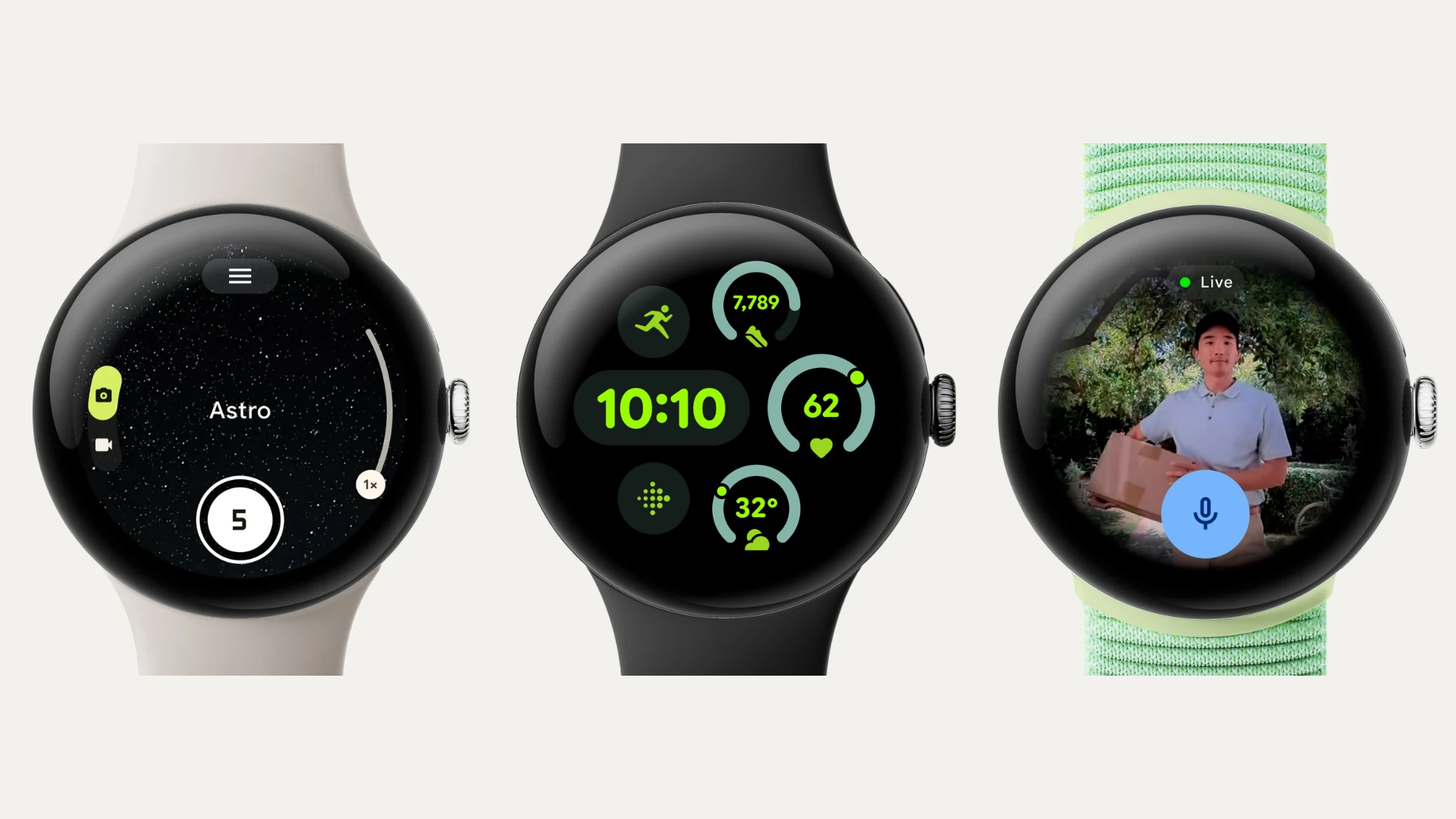AI photo editors can take your photography skills to the next level and bring out the best in your images. They can simplify and enhance your editing process, whether you’re a professional photographer or a hobbyist looking to elevate your photos. These tools not only make editing faster but also offer advanced features for enhancing and restoring old or damaged photos, whether you want to touch up portraits, adjust colors, or apply artistic effects.
We will review the top five photo editors, focusing on user-friendly interfaces and one-click enhancements, as well as professional-grade editing and specialized restoration tools.
Main Features and Benefits of AI Photo Editors
- Automated Image Enhancement: AI algorithms automatically adjust exposure, contrast, saturation, and more.
- Object Removal and Background Manipulation: Easily remove unwanted objects or distractions from your images and seamlessly replace backgrounds.
- Advanced Portrait Editing: Enhance skin tone, soften wrinkles, and adjust facial features.
- Color Correction and Grading: Adjust the overall hue, temperature, and tone of your photos.
- Creative Effects and Filters: Extensive library of AI-generated filters and effects.
Adobe Photoshop: Professional-grade option

Photo credit: adobe.com
Photoshop is the industry standard for a reason. It offers the most complete set of tools for photo manipulation, graphic design, and image creation. It has state-of-the-art AI features like content-aware fill and object selection. The interface can be tailored to your workflow for maximum efficiency. The edits are applied without altering the original image, allowing you to experiment. The Generative Fill and Neural Fillers features are the two most fun features of Adobe Photoshop.
Generative Fill lets you fill empty spaces in your image based on your text description and remove objects from your photo. You make a selection to define the area in which you want to add a new element, and in the prompt, give a clear description of the element you want to add. Unlike adding elements, you typically leave the text prompt area blank for object removal. Photoshop’s AI analyzes the surrounding area and fills the selected space with pixels that match the background, effectively removing the object.
With Neural Filters, you can turn your portrait into a Van Gogh-inspired painting, create a retro pop art look, or add a dreamlike quality to your image. It’s fun to experiment with different artistic styles and add a unique touch to your photos without needing advanced editing skills.
Things to consider
- With so many tools and features can be overwhelming for beginners.
- It requires a monthly or annual subscription fee.
- It can be demanding on your computer’s resources, potentially causing lag on less powerful machines.
Luminar Neo: AI-focused with user-friendly interface
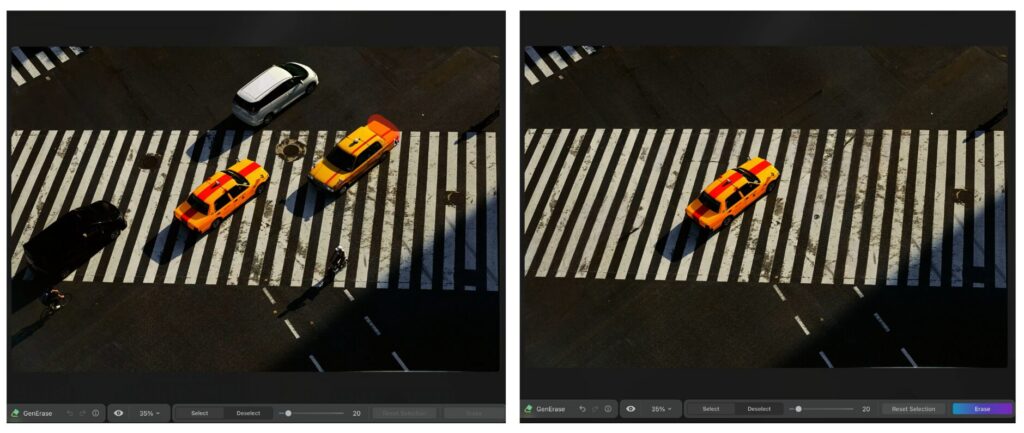
Photo credit: skylum.com
Luminar Neo is a strong candidate for balancing user-friendliness and powerful AI editing features. It’s great for hobbyists and professionals who want an AI-focused workflow but with a less intimidating interface than Photoshop. It has AI tools for photo enhancement, object removal, sky replacement, and portrait retouching, which can significantly reduce your editing time and effort.
Compared to professional-grade software like Photoshop, Luminar Neo has a cleaner and more intuitive user-friendly interface, making it easier for beginners to learn and use. It offers essential photo editing tools like layers, masking, and noise reduction, and edits are applied non-destructively so that you can revert to the original image at any point. Compared to subscription-based professional software, Luminar Neo offers a one-time purchase option or a subscription plan, making it a more budget-friendly choice.
Things to consider
- While it excels at editing individual photos, Luminar Neo limited its organizational tools like keyword tagging or advanced image sorting tools.
- It has less control for some AI features compared to manual editing in professional software.
- Luminar Neo might have fewer learning resources available online than established professional software.
Snapseed: Free mobile app for beginners and hobbyists
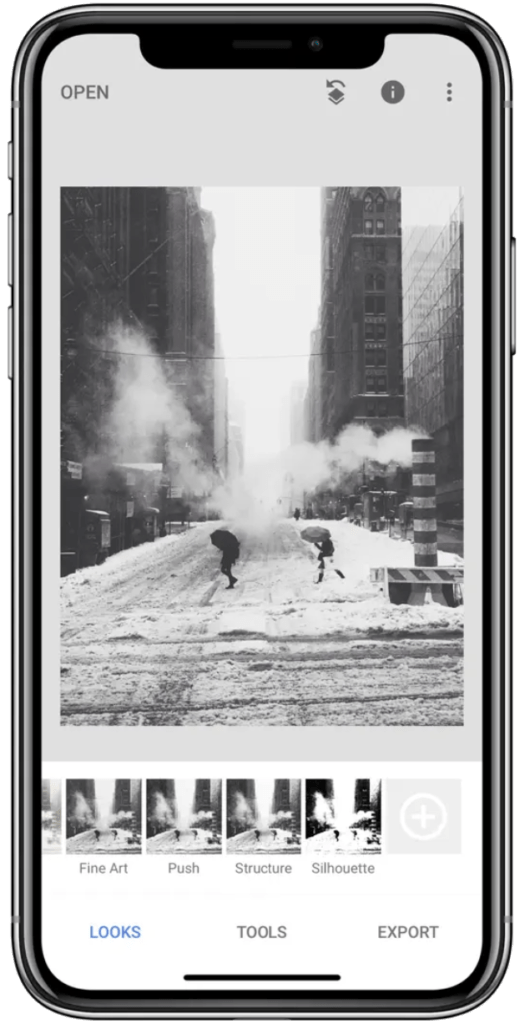
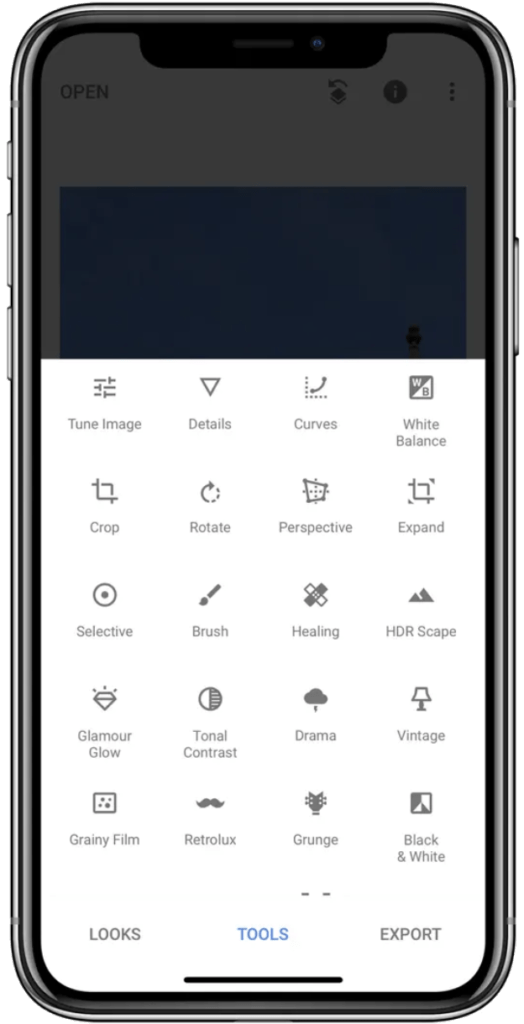
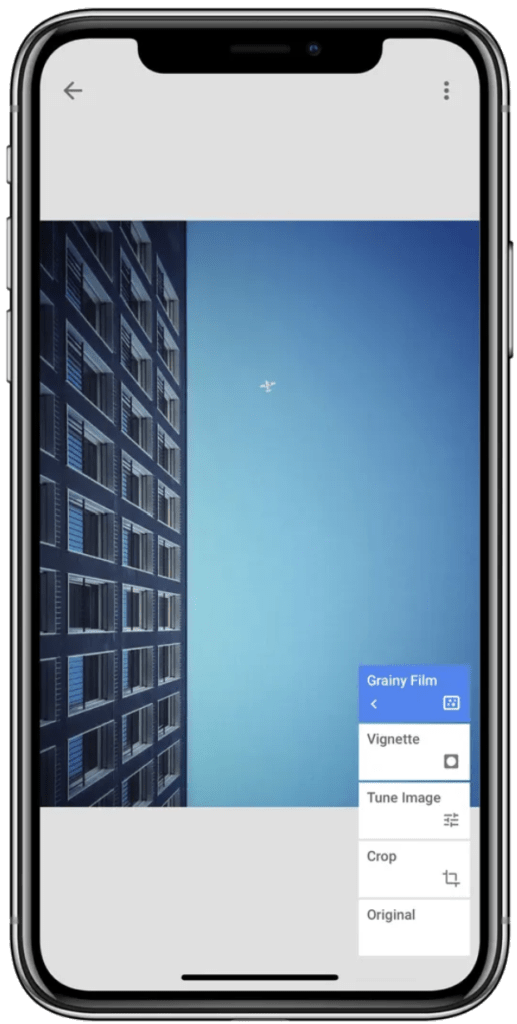
Photo credit: apple.com
Snapseed is a free mobile app with a clear and intuitive interface, making editing photos easy for beginners and hobbyists. It is primarily designed for editing individual photos and has a surprising number of basic and advanced editing tools. You can adjust exposure, contrast, and white balance and even use selective adjustments and brushes for more targeted edits. It has non-destructive editing, so you can experiment and revert to the original image at any time. It also allows you to edit RAW photos captured on your phone.
Fotor: Freemium web editor with design features
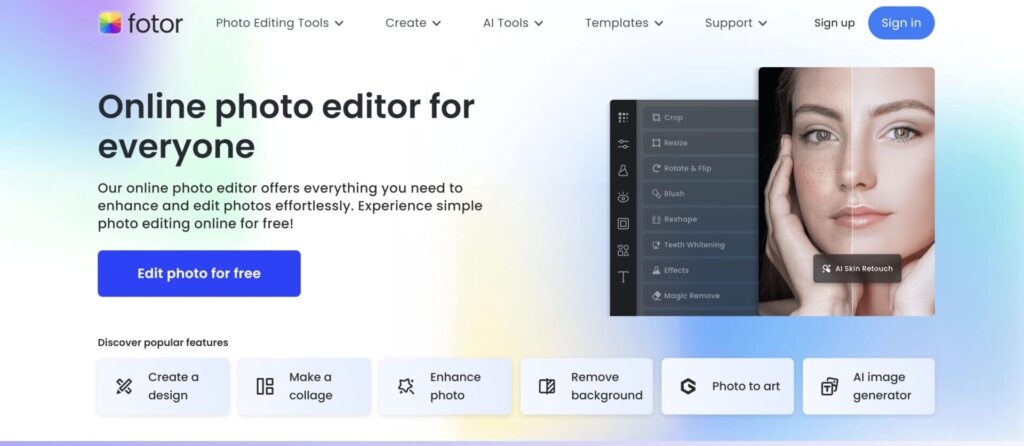
Photo credit: fotor.com
If you are a casual user and don’t want to download software or commit to subscriptions, this freemium web editor and mobile app is a good option. It has a user-friendly interface, and even the free version offers AI features like auto-enhance, background blur, and basic skin retouching, which helps you improve photos with a single click. It offers collage templates and design tools to create social media graphics or greeting cards. While the free version is good for basic needs, a paid subscription has additional features like batch editing, access to a larger library of effects and templates, and higher-resolution exports.
Remini: AI-powered photo restoration tool
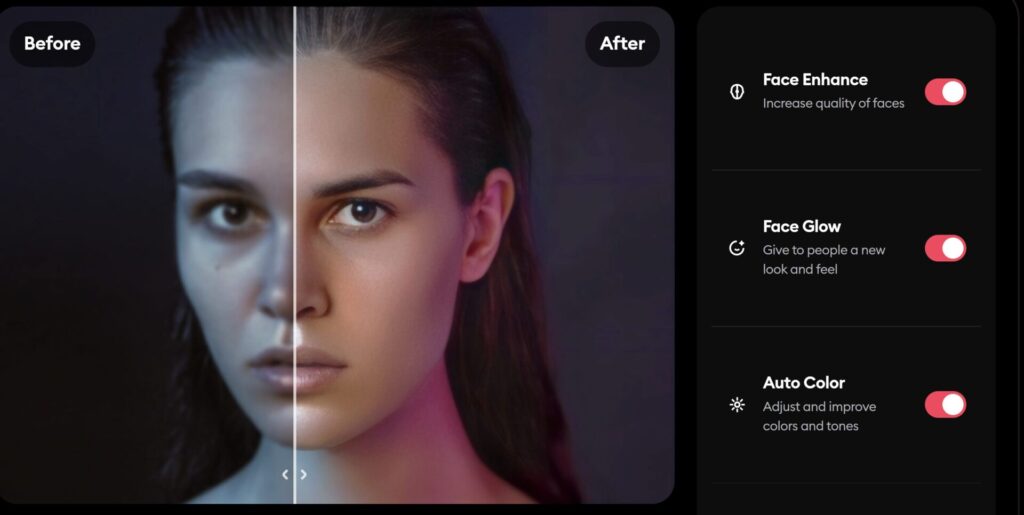
Photo credit: remini.ai
Unlike general-purpose AI editors, Remini is specifically designed for photo restoration. It can address common issues in old photos like scratches, blurriness, faded colors, and low resolution. Remini uses AI to enhance details, clarity, and vibrancy in old photos. It has a straightforward, user-friendly interface, with clear options like “Enhance” and “Colorize” for old photos. You don’t need extensive editing knowledge to use it. The free version allows a limited number of edits, but it’s a good way to try it out before committing to a subscription.
Limitations:
- While Remini excels at restoration, it doesn’t offer extensive editing tools like cropping, exposure adjustments, or adding effects.
- Remini’s AI algorithms are particularly effective on faces in photos. The results might be less dramatic for landscapes or photos without prominent faces.
- The quality of the restoration depends on the condition of the original photo. Heavily damaged photos might not achieve the same level of improvement.
AI is revolutionizing both photography and videography. After transforming your photos with the AI techniques discussed here, take your visual storytelling to the next level with our guide, “AI Video Editing in 2024: Your Shortcut to Movie Magic“
FAQs
What are the advantages of using AI photo editors?
Automated image enhancement, object removal, advanced portrait editing, color correction, and creative effects.
Which AI photo editor is best for beginners?
Snapseed is a popular choice for its user-friendly interface and accessible features.
Can AI photo editors completely replace professional retouchers?
It is unlikely. AI can’t replace the artistry of a skilled photographer, but it can be a powerful editing assistant.
Are there any drawbacks to using AI photo editors?
Some tools can give you artificial-looking results. To maintain a realistic look in your photos, it’s important to use editing tools with a keen eye.
How can I learn to use AI photo editors effectively?
Explore tutorials and online resources, and practice and experiment with different AI tools and settings.