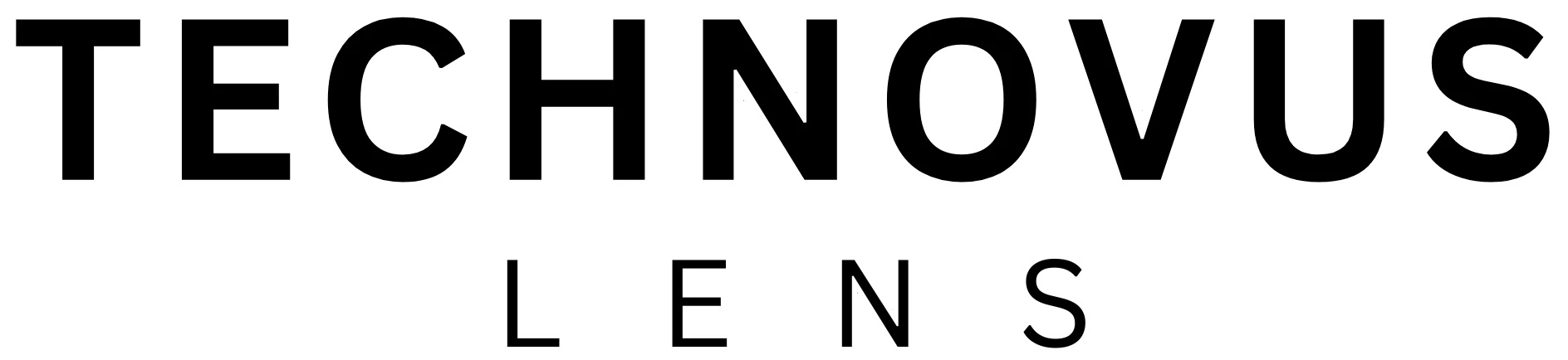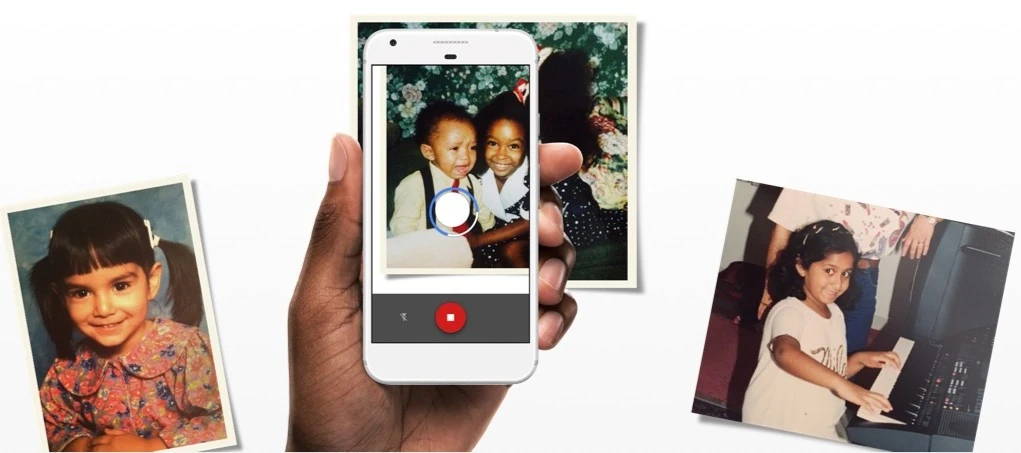Ever felt that pang of frustration when your Netflix show freezes right at a crucial moment? Or when your Zoom call turns into a pixelated mess? Maybe your online gaming session is more lag than action? If your home Wi-Fi feels more like “Why-Fi,” you’re not alone.
But don’t worry, you don’t need to be a tech whiz to learn how to improve home Wi-Fi and get it working like a charm. In this guide, we’ll walk you through simple yet effective steps to boost your connection, banish buffering, and make your internet experience smoother than ever. Think of it as a tune-up for your home’s digital backbone.
Step 1: Know Thy Router (and Its Quirks)

Your router is the heart of your home Wi-Fi network – it’s the unsung hero that beams those precious internet signals to all your devices. But like any hero, it can have its quirks. Here’s what you need to know:
Location, Location, Location: Think of your router like a radio station. It needs to be in a central, open spot to broadcast its signal effectively. Tucking it away in a closet or behind a wall is a recipe for weak Wi-Fi.
The dilemma of the standards (Wi-Fi Versions and What They Mean for You): You might have noticed those cryptic letters and numbers like 802.11ax or Wi-Fi 6 on router boxes. It’s enough to make your head spin! Here’s a quick translation to help you choose the right router for your needs:
- Wi-Fi 4 (802.11n): This is the old-timer of the Wi-Fi world. While it might be tempting due to its low price, it’s like buying a flip phone in the age of smartphones – you’ll be missing out on a lot of speed and features.
- Wi-Fi 5 (802.11ac): This is a step up from Wi-Fi 4 and is still widely used, but it’s starting to show its age. If you’re looking for a budget-friendly option that can handle basic tasks, it might suffice.
- Wi-Fi 6 (802.11ax): This is the current gold standard, offering faster speeds, better range, and improved performance in crowded networks. It’s like a turbocharger for your Wi-Fi, making everything from streaming to gaming smoother.
- Wi-Fi 6E (802.11ax with 6GHz): This is Wi-Fi 6 on steroids, adding a whole new frequency band (6GHz) for even faster speeds and less interference. It’s like having an exclusive VIP lane on the Wi-Fi highway, but you’ll need newer devices to take advantage of it.
- Wi-Fi 7 (802.11be): This is the latest and greatest Wi-Fi technology, promising mind-blowing speeds and capacity. But it’s still early days, and most devices don’t support it yet. Plus, it comes with a hefty price tag, so you might want to wait until it becomes more mainstream.
Pro Tip: If your budget allows, focus on Wi-Fi 6 or Wi-Fi 6E when choosing a router. These will future-proof your home network and give you the best performance for years to come.

The Firmware Factor: Your router’s firmware is like its operating system. Manufacturers often release updates that can improve performance and security. Check your router’s settings to see if an update is available.
Step 2: The Power of Placement, Channel Surfing, and The Settings That Matter

Router Placement 101: Remember, your router is broadcasting signals in all directions. Ideally, place it in a central location, elevated off the floor and away from walls, especially thick ones. Avoid tucking it behind furniture or in a corner, as these can block signals.
The Channel Challenge: Imagine your Wi-Fi signal as a highway and the channels as different lanes. If too many people are using the same lane, it gets congested, and traffic slows down. The same goes for your Wi-Fi. Most routers have an auto-channel selection feature, but sometimes it doesn’t choose the best option. Check your router’s settings and experiment with different channels to see which one gives you the best speed.
Tri-Band Decision Time: Modern routers will decide for themselves which band fits best: 2.4GHz, 5GHz, and 6GHz bands, here’s a quick guide:
- 2.4GHz: Better for long-range coverage and devices that don’t need super-fast speeds, like smart home devices or older phones.
- 5GHz: Perfect for high-bandwidth activities like streaming, gaming, and video conferencing. It offers faster speeds but a shorter range.
- 6GHz: Speed is really through the roof, but the range is very short. Typically, only enough to reach just the other corner of the same room.
The QoS Conundrum (Quality of Service): If you’re a gamer or love streaming high-quality videos, QoS is your new best friend. This setting lets you prioritize certain types of traffic (like gaming or streaming) over others. It’s like giving those activities a VIP pass on your Wi-Fi highway.
The Security Shuffle: Make sure your Wi-Fi network is password-protected with WPA3 encryption. This is the strongest security protocol available and will keep those pesky Wi-Fi moochers at bay.
By strategically placing your router, choosing the right channel and band, and tweaking these settings, you can significantly improve your home Wi-Fi experience. But we’re not done yet! Let’s move on to the next step.
Step 3: Banish Wi-Fi Interference (The Unseen Culprits)

Your Wi-Fi signal isn’t just battling walls and distance; it’s also facing interference from everyday objects. Think of it as a game of hide-and-seek, with your Wi-Fi signal trying to dodge these unseen culprits:
The Microwave Menace: Microwaves operate on the same 2.4GHz frequency as many routers. If you notice your Wi-Fi sputtering when you’re popping popcorn, try using the 5GHz band or moving your router away from the kitchen.
The Cordless Phone Conundrum: Cordless phones, baby monitors, and other wireless devices can also cause interference. If possible, switch these devices to a different frequency or use them farther away from your router.
The Metal Mayhem: Metal objects like filing cabinets, appliances, and even fish tanks can disrupt Wi-Fi signals. Try to keep your router away from these metallic troublemakers.
By identifying and minimizing these sources of interference, you’ll clear the path for a stronger, more reliable Wi-Fi signal. But we’re not done yet!
Step 4: Banish Dead Zones (Wi-Fi Should Reach Every Corner)
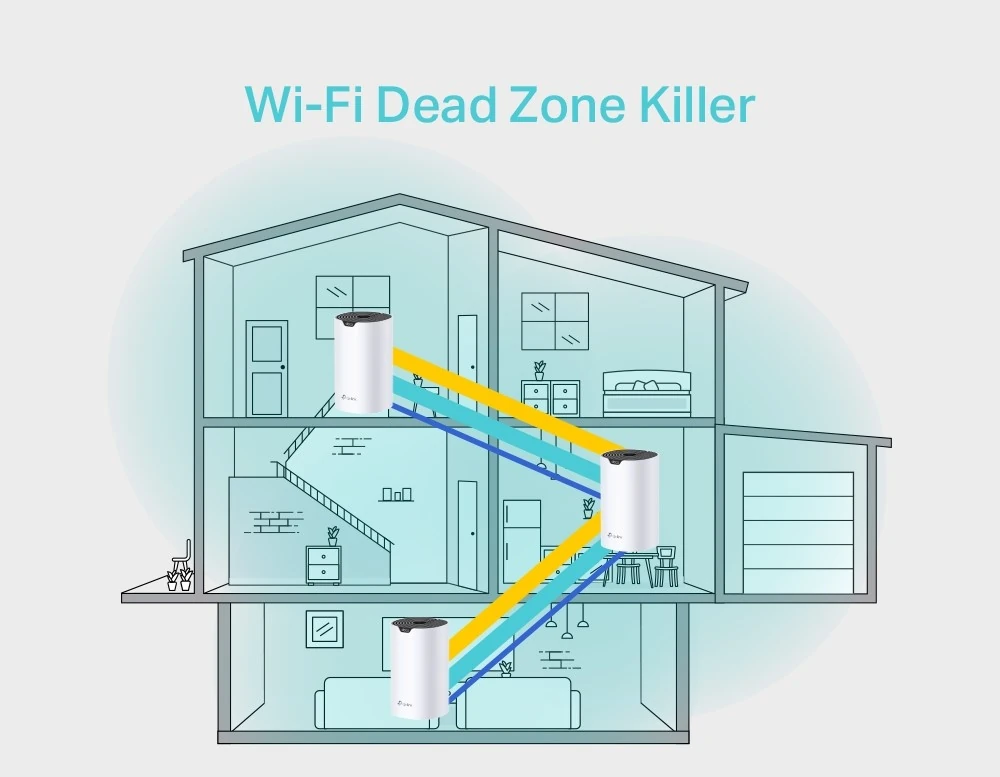
Photo credit: TP-Link
Even with the best router, optimized placement, and settings, you might still encounter those frustrating dead zones where your Wi-Fi signal gives up the ghost. Here are a few tricks to extend your Wi-Fi’s reach:
Mesh Wi-Fi Systems
Imagine a fleet of mini-routers working together to blanket your entire home in glorious Wi-Fi. That’s what mesh systems do. They’re a bit pricier, but if you have a large home or thick walls, they’re worth considering.
Best Overall Mesh Wi-Fi System
- TP-Link Deco X60 (AX3000): Excellent performance, user-friendly setup, and reliable coverage for most homes. It’s a good balance of speed, features, and affordability.

Photo credit: TP-Link
Best Value Mesh Wi-Fi System
- TP-Link Deco S4 (AC1200): A budget-friendly option that still delivers solid performance and decent coverage for smaller homes. It’s a great choice for those who don’t need the fastest speeds but want reliable Wi-Fi throughout their house.

Photo credit: TP-Link
Best Premium Mesh Wi-Fi System
- Netgear Orbi WiFi 6E (RBKE963): This tri-band system offers incredible speed and coverage for large homes with multiple floors and thick walls. It’s packed with features and delivers consistent performance across a wide area.

Photo credit: Netgear
Wi-Fi Extenders (Range Extenders)
These little guys are like megaphones for your Wi-Fi. They pick up your router’s signal and rebroadcast it, extending its reach to those far-flung corners of your home. They’re a more affordable option than mesh systems, but be aware that they can sometimes slow down your connection speed.
Best Overall Wi-Fi Extender
- TP-Link RE505X (AX1500): This dual-band extender consistently ranks high for its excellent performance, easy setup, and compatibility with most routers. It offers a good balance of speed, range, and affordability.

Photo credit: TP-Link
Best Value Wi-Fi Extender
- TP-Link RE220 (AC750): A budget-friendly option that still delivers solid performance and decent range. It’s a great choice for those who don’t need the fastest speeds but want to eliminate dead zones in smaller areas.

Photo credit: TP-Link
Best Premium Wi-Fi Extender
- Netgear Nighthawk X6S (EX8000): This tri-band extender boasts exceptional range and speed, making it ideal for large homes or spaces with thick walls. It also comes with additional features like Ethernet ports for wired connections.

Photo credit: Netgear
Powerline Adapters
These clever gadgets use your home’s electrical wiring to create a wired network connection. You plug one adapter into an outlet near your router and another one in the dead zone. This is a great option if you can’t run Ethernet cables.
Best Overall Powerline Adapter
- TP-Link TL-PA9020P KIT (AV2000): This kit consistently ranks high for its fast speeds, reliable performance, and two Gigabit Ethernet ports on each adapter. It’s a good choice for most homes with standard electrical wiring.

Photo credit: TP-Link
Best Value Powerline Adapter
- TP-Link TL-PA7017 KIT (AV1000): A budget-friendly option that still delivers good speeds and a decent range for smaller homes or apartments. It’s a great choice for those looking for a reliable powerline adapter without breaking the bank.

Photo credit: TP-Link
Best Powerline Adapter with Wi-Fi
- Devolo Magic 2 WiFi 6: This high-end kit combines powerline technology with mesh Wi-Fi to create a seamless and fast network throughout your home. It’s a good option for larger homes with multiple floors or thick walls or those who prioritize the flexibility of Wi-Fi alongside the wired connection.

Photo credit: Devolo
Important Considerations Before You Buy:
- Home Wiring: The age and quality of your electrical wiring can significantly impact powerline adapter performance. Older homes with outdated wiring might not see the best results.
- Distance Limitations: The farther apart the adapters are plugged in, the weaker the signal may become. Keep this in mind when planning your setup.
- Potential Interference: Some appliances like refrigerators or microwaves can interfere with powerline signals. Experiment with different outlets to find the optimal placement.
Of course, each of these gadgets has its pros and cons, and the best one for you will depend on your specific needs and budget. But rest assured, there’s a solution out there to help you conquer those Wi-Fi woes.
Step 5: How to Improve Home Wi-Fi: The Finishing Touches

The Little Things That Make a Big Difference
You’ve come a long way in your quest for Wi-Fi greatness, but here are a few final touches to truly elevate your internet experience:
The Great Router Reboot: Sometimes, a simple restart can work wonders. If your Wi-Fi is acting up, unplug your router and modem for about 30 seconds, then plug them back in. It’s like a refreshing nap for your network.
The Device Diet: The more devices connected to your Wi-Fi, the more bandwidth they consume. Disconnect any devices you’re not using, and consider setting limits on how much data each device can use.
Upgrade Your Gear: If your router is older than a dinosaur (let’s say more than 5 years old), it might be time for an upgrade. Newer routers offer faster speeds, better range, and more advanced features like MU-MIMO (which allows multiple devices to connect simultaneously without slowing each other down).
Ethernet – The Wired Wonder: For devices that you use for demanding tasks like gaming or streaming, consider connecting them directly to your router with an Ethernet cable. Wired connections are generally faster and more stable than Wi-Fi.
Keep Your Devices Updated: Just like your router, your devices (phones, laptops, tablets) need regular software updates to stay in top shape. These updates often include bug fixes and performance improvements that can benefit your Wi-Fi connection.
Check for Bandwidth Hogs: If your internet speed seems to slow down at certain times, it could be because someone on your network is using a lot of bandwidth (like downloading large files or streaming high-quality videos). You can usually check your router’s settings to see which devices are using the most bandwidth.
Bonus Tip: For the tech-savvy folks out there, you can also consider using a Wi-Fi analyzer app. These apps can help you visualize your Wi-Fi signal strength, identify sources of interference, and choose the optimal channel for your router.
And there you have it! By following these simple yet effective steps, you can transform your home Wi-Fi from a frustrating bottleneck to a high-speed highway of digital delights. So go forth and enjoy smoother streaming, lag-free gaming, and a seamless internet experience.
Now that your Wi-Fi is in top shape, why not take your home to the next level with our Beginner’s Guide to Setting Up a Smart Home?
FAQs
Why is my Wi-Fi slow?
This can be due to various factors, including router placement, interference, outdated equipment, or too many devices connected. This guide provides steps to troubleshoot and fix these issues.
How can I make my Wi-Fi faster?
Several factors can influence your Wi-Fi speed, and the solution depends on what’s causing the slowdown. This guide provides steps to make your wi-fi faster.
What’s the difference between 2.4GHz and 5GHz Wi-Fi?
2.4GHz offers a wider range but slower speeds, while 5GHz provides faster speeds but a shorter range. Use 2.4GHz for devices farther away from the router and 5GHz for devices that need faster speeds (like streaming or gaming).
What is the best way to extend Wi-Fi range?
The best method depends on your home’s size and layout. Wi-Fi extenders are a budget-friendly option, while mesh systems offer better performance and coverage for larger homes. Powerline adapters are another alternative if Wi-Fi signals struggle through walls.
My smart home devices keep disconnecting. Is it a Wi-Fi issue?
Yes, it could be. Smart home devices rely on a stable Wi-Fi connection. Try moving your router closer to the devices, using a different Wi-Fi channel, or upgrading to a mesh system for better coverage.
Can my neighbor’s Wi-Fi affect my connection?
Yes, if your neighbor’s Wi-Fi channel overlaps with yours, it can cause interference. Change your Wi-Fi channel in your router settings to see if it improves your connection.
Is there a “best” place to put my router for optimal Wi-Fi coverage?
Ideally, place your router in a central, open location, away from walls and obstructions. Elevate it if possible, and avoid placing it near other electronic devices that could cause interference.
I have fast internet, but my Wi-Fi is still slow. What’s going on?
Your internet speed and Wi-Fi speed are two different things. Even with a fast internet plan, your Wi-Fi can be slow due to outdated equipment, interference, or poor router placement.
Will upgrading to Wi-Fi 6 or Wi-Fi 6E really make a difference?
Wi-Fi 6 and Wi-Fi 6E offer faster speeds, improved capacity, and better performance in crowded networks. If you have multiple devices or use the internet heavily, upgrading could significantly improve your Wi-Fi experience.