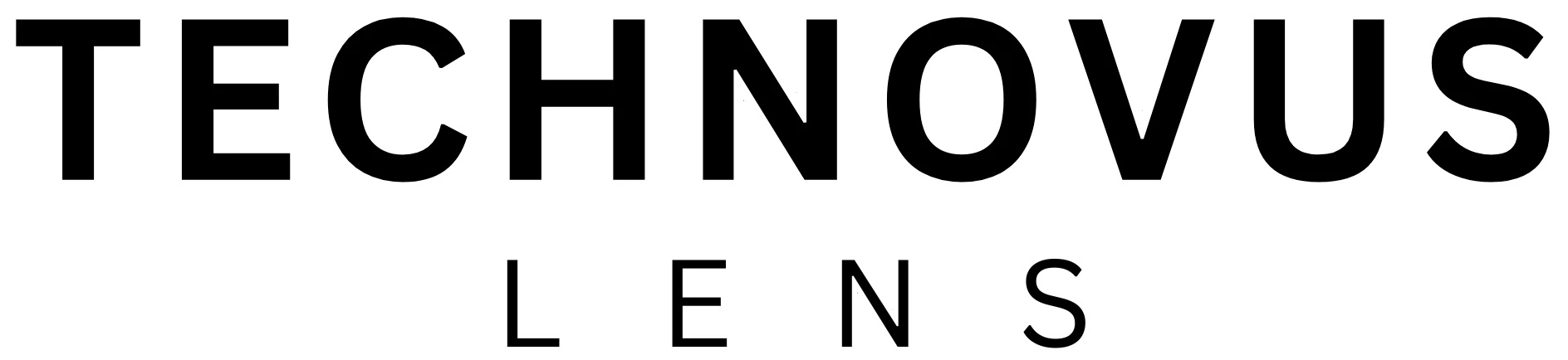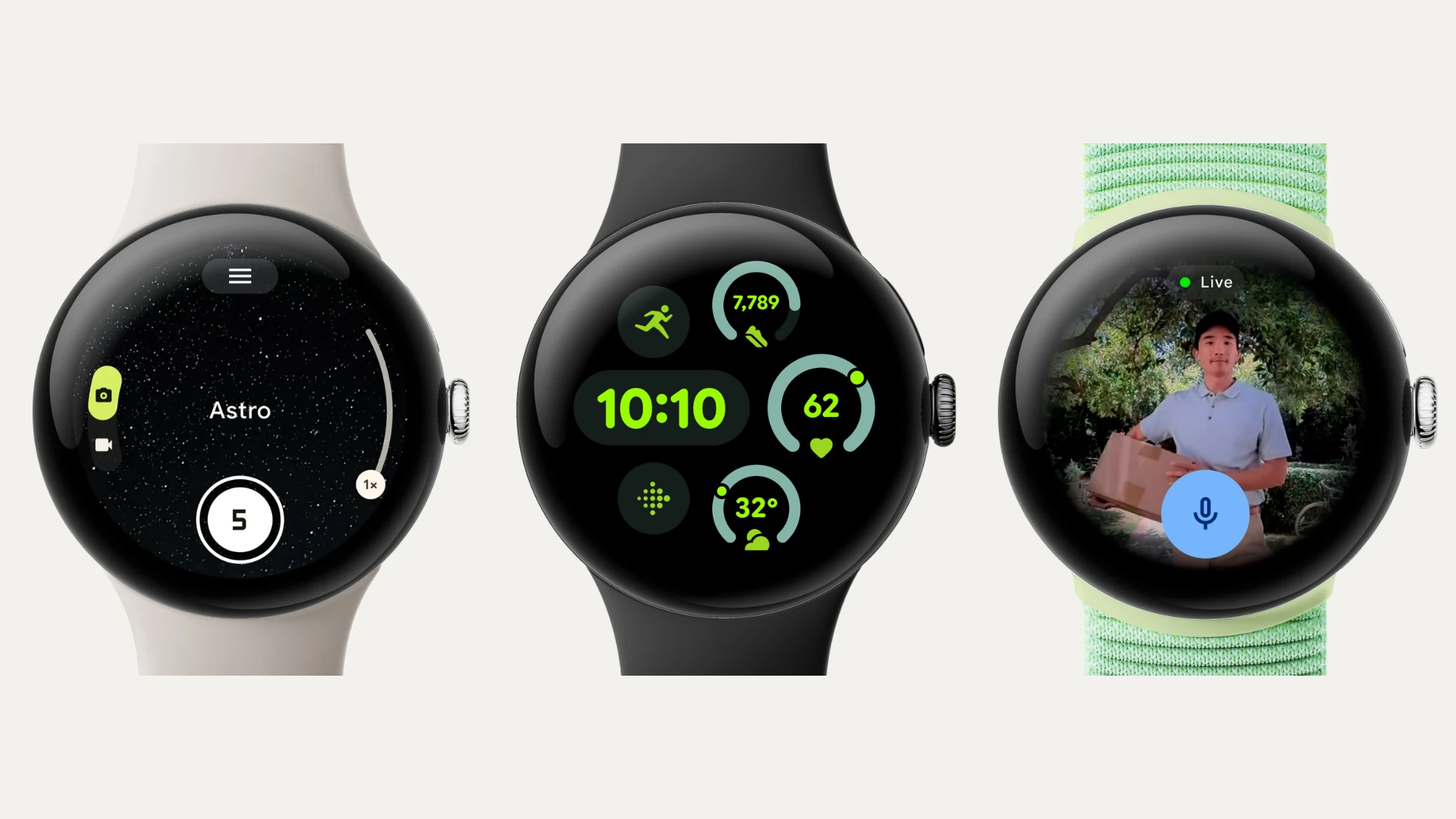Remember the days when video editing meant hours hunched over complex software, fiddling with endless timelines? Well, grab your popcorn because AI is changing the game. Whether you’re a YouTuber, a TikTok enthusiast, or just someone who wants their vacation videos to look less shaky, there’s an AI-powered tool out there with your name on it.
In this guide, we’ll break down the best AI video editing options for 2024, no matter your skill level or budget. We’ll cover everything from beginner-friendly apps that practically edit for you, to professional-grade powerhouses packed with mind-blowing AI tricks.
Beginner-Friendly Options
Descript: Where Videos Become Word Documents
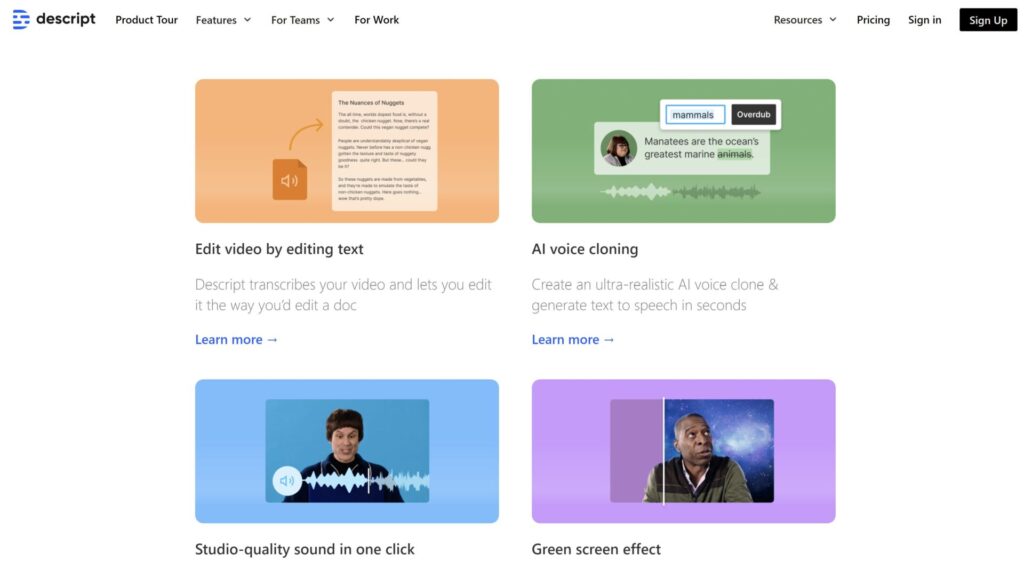
Photo credit: descript.com
Imagine editing a video with the same ease as rearranging sentences in a document. That’s the magic of Descript. Instead of fussing with timelines, you manipulate the automatically generated transcript, and the video follows suit. It’s a game-changer for podcasters, YouTubers creating tutorials, or anyone who dreads traditional video editing.
Features
- Edit by Script: The heart of Descript. Add, delete, or rearrange words in the transcript, and your video updates instantly. It’s like having a personal video editor who understands your every word.
- AI-Powered Voiceovers (Overdub): If you need a narrator or want to replace a word in your audio, Descript’s Overdub feature lets you create a synthetic voice that sounds like you or choose from a library of realistic AI voices.
- Collaboration Made Easy: Invite others to edit your project in real-time. Feedback and revisions have never been smoother.
- Screen and Webcam Recording: You can capture your screen or yourself directly within the app—perfect for tutorials and presentations.
- Royalty-Free Library: Enhance your videos with an extensive collection of music, sound effects, and video clips, all without worrying about copyright issues.
- Filler Word Removal: Automatically detect and remove filler words like “um” and “uh” from your audio.
Descript offers a free plan that’s a great starting point, but it comes with limits like watermarks on your videos and lower export resolution. Upgrading to a paid plan gets you more transcription time, better video quality, and bonus features like Overdub and Filler Word Removal.
Descript is a unique tool that won’t replace professional video editing software entirely. But for its target audience—podcasters, content creators who rely heavily on dialogue, and those who prioritize ease of use and efficiency—it’s a godsend. If you value a script-centric workflow and want to save time on editing, give Descript a try.
FlexClip: Your AI-Powered Video Editing Launchpad
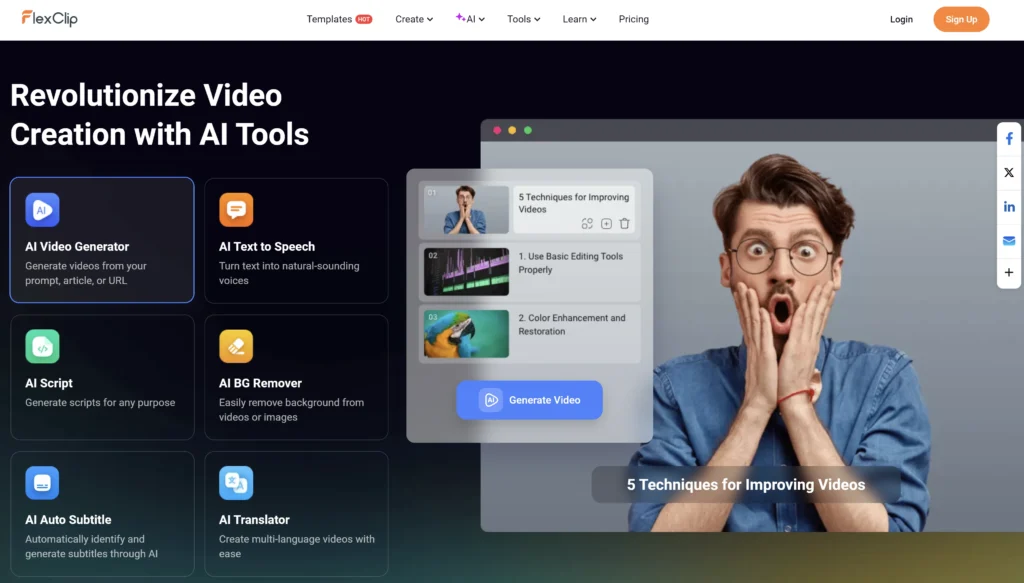
Photo credit: flexclip.com
Think of FlexClip as your video editing training wheels. It’s designed with beginners in mind, offering a user-friendly interface and pre-made templates that take the guesswork out of creating polished videos. Whether you’re whipping up a social media post, a presentation for work, or a quick family montage, FlexClip makes it a breeze.
Features
- Intuitive Interface: The drag-and-drop editor eliminates complex timelines, making it easy for anyone to arrange clips, images, and text.
- AI-Powered Editing: FlexClip’s AI capabilities go beyond basic editing:
- AI Text-to-Video/Script-to-Video: Transform your blog posts or scripts into engaging videos with minimal effort, perfect for repurposing content or bringing ideas to life quickly.
- AI Image Generation: Create custom visuals without design skills, adding a unique touch to your videos.
- Auto Reframing: Effortlessly optimize your videos for different platforms like YouTube or Instagram with AI-powered automatic aspect ratio adjustments.
- Smart Background Removal: Easily remove backgrounds from your videos or images for a professional look.
- Auto Subtitles in Multiple Languages: Reach a global audience and enhance accessibility with AI-generated subtitles in various languages.
- Text-to-Speech Conversion: Turn your scripts into natural-sounding voiceovers, choosing from a variety of AI-generated voices.
- Extensive Template and Media Library: Choose from over 4,000 customizable templates and millions of royalty-free videos, photos, and music tracks to bring your vision to life.
- Additional Features: FlexClip also includes screen recording and GIF making for added convenience.
The free plan is a great way to dip your toes into video editing, but you’ll be limited to standard-definition videos with a watermark. For higher-quality videos (up to 1080p) without watermarks and access to premium media, you’ll want to explore their paid plans.
FlexClip is an excellent choice for beginners and those who want to quickly create engaging videos with minimal effort. It’s affordable, easy to use, and packed with resources. While it might not be the best choice for complex projects, it’s a fantastic tool for anyone who wants to quickly and easily turn their ideas into engaging videos.
InVideo: Your Social Media Video Toolkit
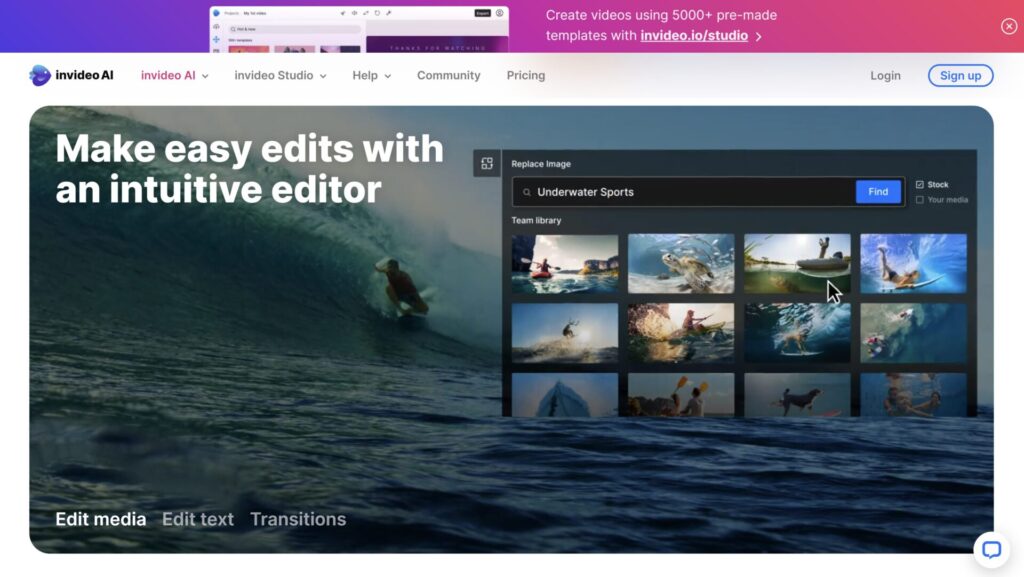
Photo credit: invideo.ai
InVideo is like a Swiss Army knife for social media video creators. It’s packed with video editing tools and templates designed to help you quickly create eye-catching content optimized for various platforms. While it offers an extensive template library, it also gives you the flexibility to edit videos from scratch or even generate them using AI.
Features
- Massive Template Library: With over 7,000 templates, you’ll find options for everything from Instagram stories to YouTube ads and beyond.
- AI-Powered Video Creation: Describe your idea in a few words, and InVideo’s AI will generate a complete video with scenes, music, and even a voiceover.
- Social Media Optimization: Automatically resize your videos to fit the specific dimensions of each platform, saving you time and effort.
- Intelligent Editing Tools: InVideo suggests optimal trimming points, helps you find relevant footage in its vast library, and even offers background noise removal for cleaner audio.
- Brand Kit Integration: Maintain a consistent look and feel across all your videos with customizable branding elements.
InVideo’s AI-Powered Features
- Text-to-Video: Turn your scripts or ideas into engaging videos with just a few clicks.
- Intelligent Video Assistant (IVA): Get AI-powered suggestions for video edits, music, and even scene transitions.
- Automated Voiceovers: Choose from a variety of AI-generated voices and accents to narrate your videos. You can also clone your own voice for a more personalized touch.
- Automated Background Removal: Easily remove backgrounds from your videos without needing a green screen.
- Magic Box: Make quick edits with simple text commands like “delete scene,” “add text overlay,” or “change music.”
InVideo offers a free plan that’s a great way to explore the platform, but it comes with watermarks and limited export options (720p resolution). You’ll need a paid plan for higher-quality video editing and exports (up to 1080p), watermark removal, and access to the full library of premium media, and features like voice cloning.
InVideo’s unique blend of templates, AI-powered video editing features, and social media optimization tools makes it a top contender for anyone looking to streamline their video production process and create content that stands out on any platform. While it is user-friendly, its extensive features may take some time to master fully.
Intermediate Users: Level Up Your Editing Game
Wondershare Filmora: The Friendly Powerhouse
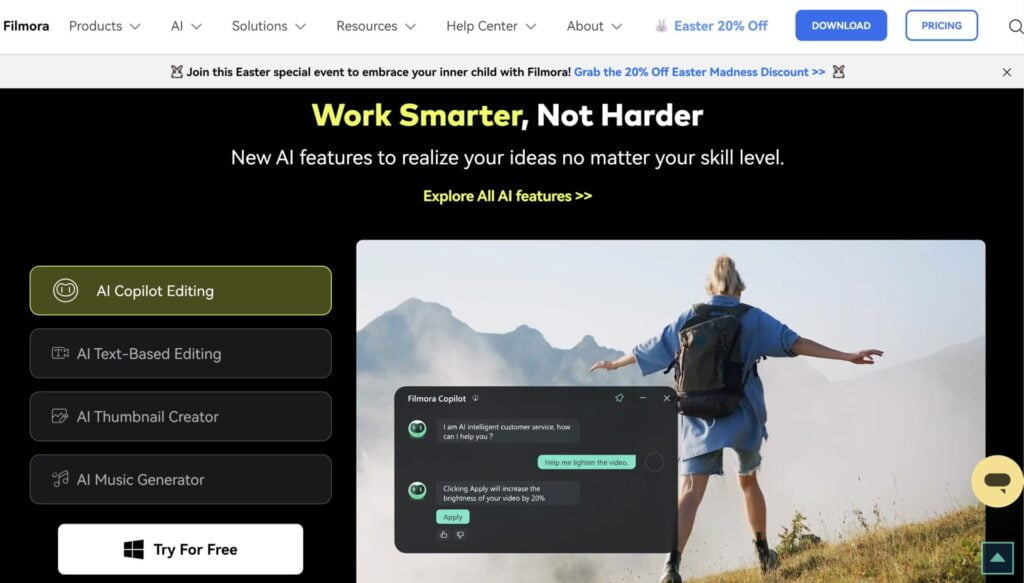
Photo credit: filamora.wondershare
Filmora has long been a favorite among video editors who want a happy medium between simplicity and power. It’s not as bare-bones as beginner-focused apps, but it won’t overwhelm you with a professional-grade interface either. Think of it as the Goldilocks of video editing software – just right for a wide range of users.
Features
- Intuitive Interface: Filmora’s interface is clean, organized, and easy to navigate, even if you’re new to video editing.
- Multi-Track Editing: Layer video clips, audio tracks, text, and effects for more complex projects.
- Extensive Effects and Transitions Library: Filmora offers a wide array of built-in effects, transitions, titles, and motion graphics to add visual flair to your videos.
- Color Correction and Grading: Fine-tune the colors in your footage to create a specific mood or atmosphere.
- Audio Editing: Adjust audio levels, add background music, and even record voiceovers directly within Filmora.
- Keyframing: Precisely control animation and effects over time.
- Speed Ramping: Create smooth slow-motion or fast-motion effects.
Filmora’s AI-Powered Features
- Auto Beat Sync: Automatically syncs your video cuts to the beat of your music, creating a more rhythmic and dynamic feel.
- Instant Mode: Quickly generate a polished video with AI-powered suggestions for music, effects, and transitions.
- Auto Reframe: Easily adapt your video for different aspect ratios (e.g., square for Instagram, widescreen for YouTube).
- AI Smart Cutout: Easily remove backgrounds or isolate subjects from your footage with this AI-powered tool.
- AI Portrait: Automatically add background blur and other portrait effects to your videos.
- Speech-to-Text: Automatically generate transcripts of your video’s audio, making it easier to add captions or subtitles.
- AI Copywriting: Generate scripts and social media captions with AI assistance.
The free version of Filmora lets you experiment with basic video editing features, but it comes with watermarks and limited export options. However, the paid plan unlocks all features, removes watermarks, and gives you access to an extensive library of premium effects, music, and stock media.
While Filmora incorporates AI features, it’s not solely reliant on AI for editing. You’ll still need to use your own creative skills and judgment.
Pro-Level Tools: Unleash Your Inner Spielberg
Adobe Premiere Pro with Sensei AI: The Industry Titan Gets Smarter
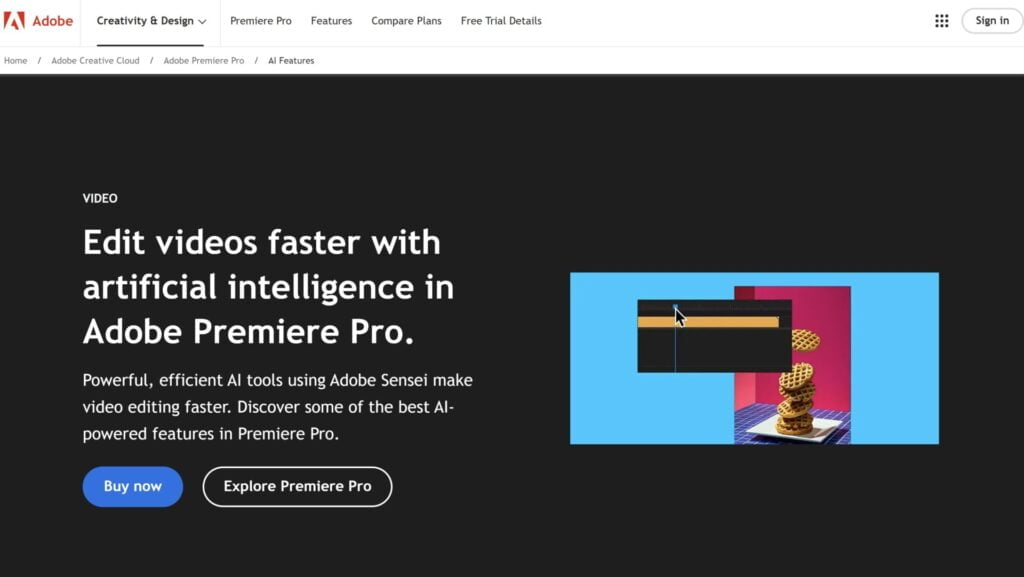
Photo credit: adobe.com
Adobe Premiere Pro has long been the undisputed champion of professional video editing, and its integration with Sensei AI has only solidified its position. Sensei is Adobe’s suite of AI and machine learning technologies, and in Premiere Pro, it acts as a powerful co-pilot, automating tedious tasks and opening up new creative possibilities.
Features
- Unmatched Flexibility: Premiere Pro offers an unparalleled level of control over every aspect of your video, from editing and effects to color grading and audio mixing.
- Industry-Standard Integration: Seamlessly works with other Adobe Creative Cloud apps like After Effects and Photoshop, allowing for a smooth and integrated workflow.
- Extensive Format Support: Handles virtually any video format you throw at it, making it ideal for professional projects.
- Powerful Plugins and Extensions: A comprehensive ecosystem of third-party plugins and extensions expands Premiere Pro’s capabilities even further.
Sensei AI: Your Video Editing Assistant
- Auto Reframe: Intelligently adjusts the framing of your video to fit different aspect ratios (e.g., square for Instagram, widescreen for YouTube) without losing essential content.
- Scene Edit Detection: Automatically identifies cuts and transitions within your footage, making it easier to find the right places to make edits.
- Content-Aware Fill: Seamlessly remove unwanted objects or elements from your video, like removing a microphone boom or unwanted passerby.
- Intelligent Audio Cleanup: With tools like Remix (adjusts music tracks to fit your video length) and Auto Ducking (lowers background music during dialogue), Sensei can save you hours of manual audio adjustments.
- Speech-to-Text Transcription: Generate accurate transcripts of your videos, making it easy to add captions, subtitles, or search for specific dialogue.
Beyond the features listed above, Sensei AI is constantly evolving and learning new tricks. Some additional capabilities to watch out for include:
- Auto Color: Intelligent color adjustments for a more balanced look.
- Morph Cut: Smoothly transition between jump cuts in interview footage.
- Face Detection: Automatically track faces in your videos, making it easier to apply effects or color corrections to specific individuals.
Adobe Premiere Pro is part of the Adobe Creative Cloud subscription, which can be a significant investment. However, it also gives you access to a suite of other powerful creative tools.
If you’re serious about video editing and demand the most powerful tools, Premiere Pro is the industry standard for a reason. However, the learning curve is steep, but the payoff in terms of creative control and efficiency is immense.
DaVinci Resolve (Neural Engine): The Powerhouse for Pros (and the Budget-Conscious)
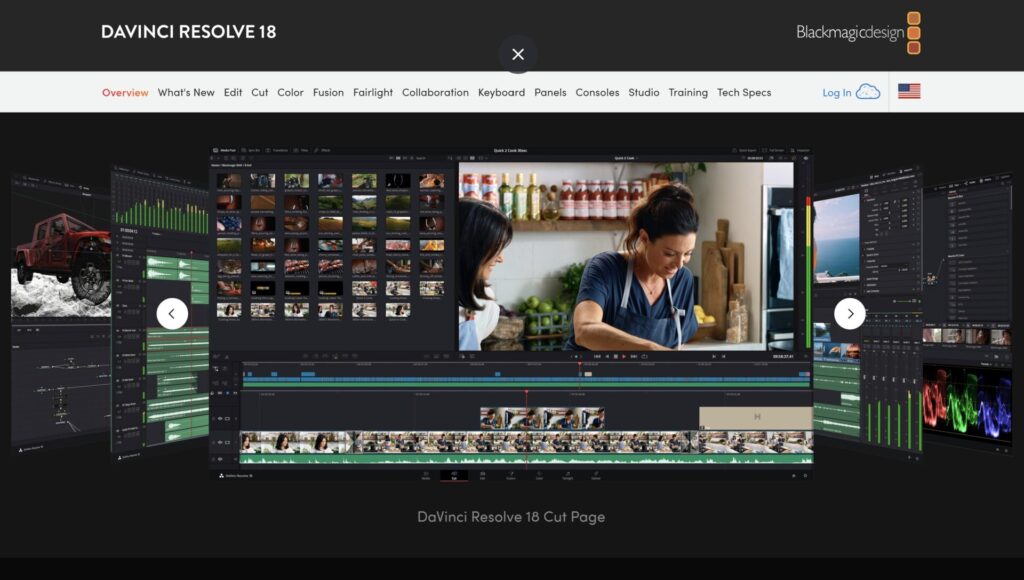
Photo credit: blackmagicdesin.com
DaVinci Resolve is a unique gem in the video editing world. It’s a professional-grade tool packed with advanced features, yet it offers a remarkably capable free version that includes its powerful Neural Engine – a set of AI-powered tools. It’s a favorite among budget-conscious filmmakers, experienced editors, and curious beginners alike.
Features
- Free Version with Neural Engine: Unlike many other professional-grade tools, DaVinci Resolve offers a surprisingly robust free version that includes access to the Neural Engine’s AI capabilities.
- Noise Reduction: Intelligently reduce background noise and hum in your audio recordings for crystal-clear sound.
- Super Scale: Upscale your footage to higher resolutions (like from HD to 4K or 8K) while maintaining impressive image quality, perfect for maximizing compatibility across different platforms.
- Magic Mask: This AI-powered tool makes it easy to isolate and track objects in your footage, even if they’re moving or changing shape.
- Face Refinement: Automatically detect and enhance faces in your videos, smoothing skin tones, sharpening eyes, and even adjusting facial features.
- Speed Warp Retiming: Change the speed of your footage with smooth and natural-looking results thanks to AI-powered optical flow retiming.
- Object Removal: Easily erase unwanted objects or blemishes from your videos, similar to the content-aware fill feature in Adobe After Effects.
- Multi-cam Editing: Edit footage from multiple cameras simultaneously, ideal for interviews, events, or any scenario where you have multiple angles to choose from.
- Speech-to-Text Transcription: Generate transcripts of your videos for easier captioning, subtitling, or searching.
The Neural Engine also powers a variety of other intelligent features, including:
- Scene Cut Detection: Identify potential edit points in your footage based on scene changes.
- 3D Depth Map: Create depth maps from your footage to add realistic depth-of-field effects or perform advanced compositing tasks.
- Automatic Color Balancing and Matching: The Neural Engine analyzes your footage and suggests color corrections or matches the color grading of different clips for a more consistent and visually pleasing result.
- Speech-to-Text Transcription: Generate transcripts of your videos for easier captioning, subtitling, or searching.
The free version offers incredible value, making it a no-brainer for those who want professional-grade tools without the price tag. The paid version unlocks features like object tracking, advanced noise reduction, Fairlight audio repair tools, 3D tools, and Fusion VFX.
Its extensive feature set can be overwhelming for beginners, but there are plenty of tutorials and resources available to help you get started.
DaVinci Resolve is a game-changer in the world of video editing. It’s a testament to how AI and advanced technology can be made accessible to everyone.
For Experimentation
Runway: Where AI and Creativity Collide
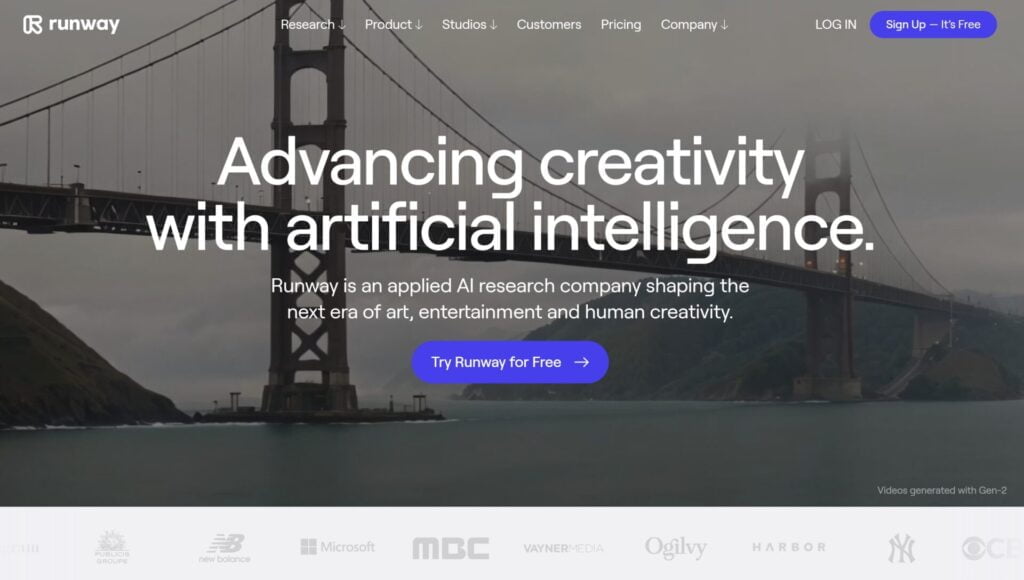
Photo credit: runwayml.com
Runway isn’t your typical video editing software. It’s a cutting-edge research company that’s pushing the boundaries of what’s possible with AI in the realm of video creation and editing. It’s designed for artists, filmmakers, and creatives who want to experiment with AI-powered tools to generate unique visuals and streamline their workflows.
Features
- Generative AI Tools: Runway’s real strength lies in its generative AI capabilities. This allows you to create new visual elements, manipulate existing footage, and even generate videos from scratch.
- Inpainting and Background Removal: Remove unwanted objects or seamlessly replace backgrounds in your videos, even without a green screen.
- Frame Interpolation: Smoothly increase frame rate or, create slow-motion effects or generate incredibly smooth slow-motion effects.
- Super Resolution: Upscale your footage to higher resolutions (like 4K) without sacrificing image quality, perfect for maximizing compatibility across different platforms.
- Object Removal: Remove unwanted objects from video footage.
- Motion Tracking: Track objects or people within your videos for precise editing and effects.
- Style Transfer: Apply the artistic style of one image or video to another, creating unique and visually striking results.
- Real-Time Collaboration: Work seamlessly with team members on the same project, regardless of location.
- Integration with Creative Tools: It integrates with popular tools like Adobe After Effects, making it easy to incorporate its AI-generated assets into your existing workflows.
Runway is powered by Runway ML, a cutting-edge machine-learning platform that enables developers and artists to build and train their own AI models. This means that Runway is constantly evolving, adding new models and capabilities regularly.
Key Runway ML Models
- Gen-1 and Gen-2: These are Runway’s flagship text-to-image and text-to-video models, capable of generating stunning visuals based on simple text prompts.
- Infinite Image: Extend the boundaries of any image, creating seamless extensions that match the original content.
Runway operates in the cloud, so you’ll need a good internet connection to use it effectively. You can get started with a free tier that offers core features and limited credits for AI models. Upgrading to a paid plan gives you more credits for AI models, higher-resolution exports, and more storage space.
While Runway is relatively user-friendly, some of its more advanced features may require a basic understanding of AI and machine learning concepts. If you’re looking to experiment with AI-powered video editing tools and push the boundaries of your creativity, Runway is a dream come true.
Other Notable Options
Magisto: Your Pocket-Sized AI Video Editor
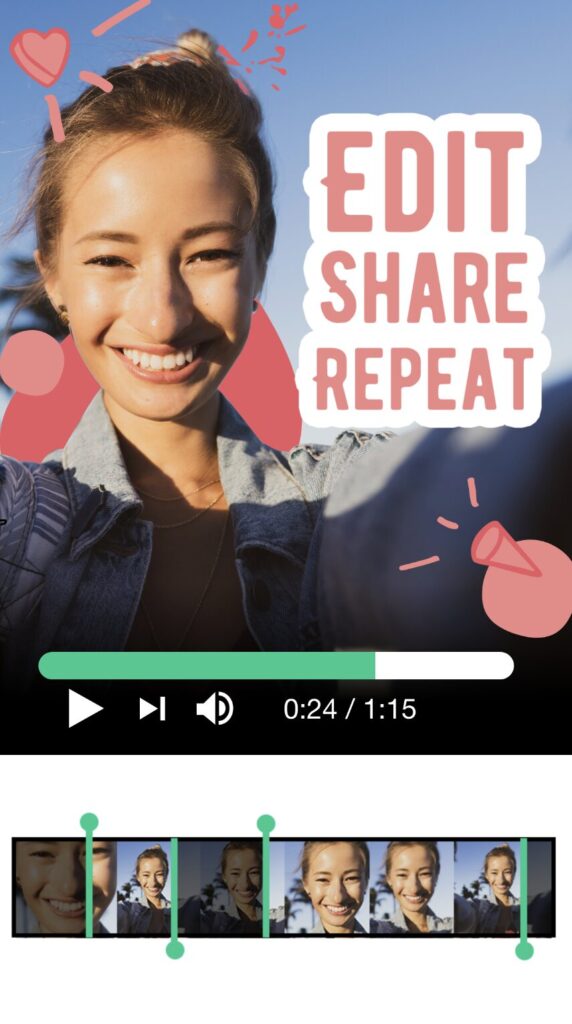
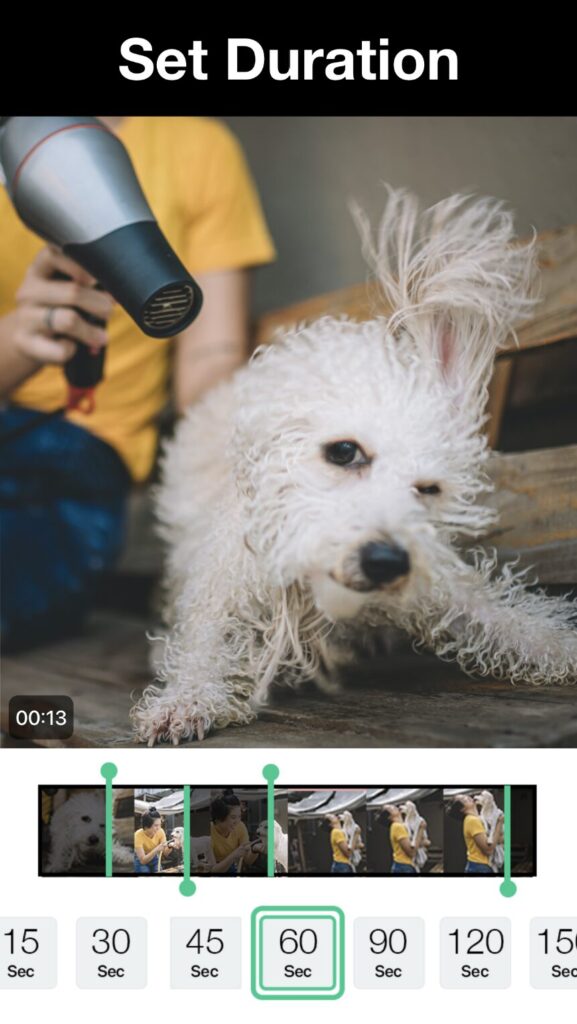
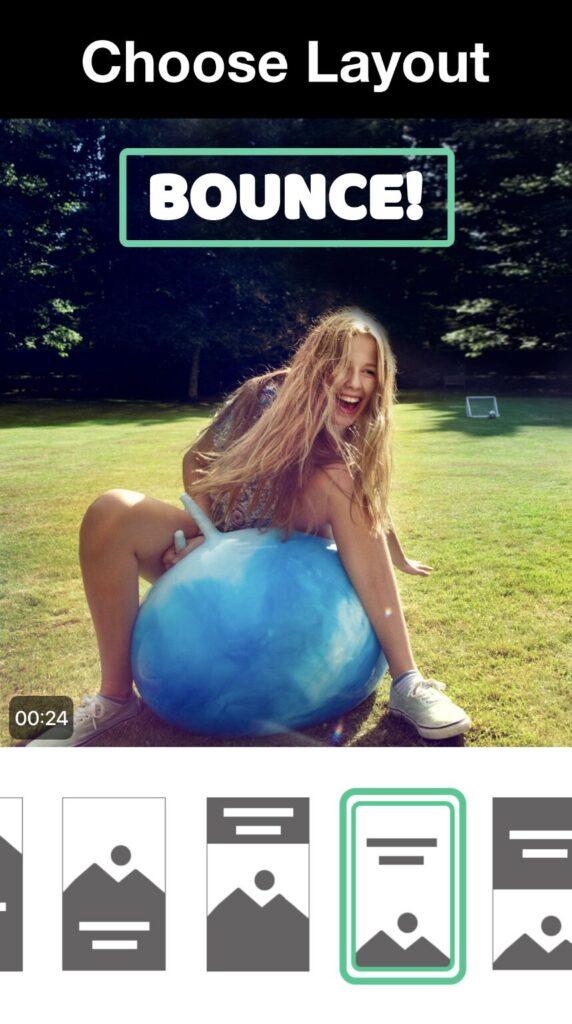
Magisto is a mobile app and web-based video editing tool designed for simplicity and speed. It leverages AI to transform your raw photos and video clips into polished, shareable videos in minutes. While it’s not a tool for complex editing, it excels at quickly creating eye-catching videos with minimal effort.
Features
- AI-Powered Editing: Magisto’s AI analyzes your footage, selects the best moments, and automatically adds music, transitions, and effects.
- Easy-to-Use Interface: The app’s interface is intuitive and straightforward, making it accessible to users of all skill levels. You simply choose a style, add your media, and let Magisto work its magic.
- Music Library: Choose from a curated selection of licensed music tracks to set the mood for your video.
- Cloud Storage and Sharing: Easily save and share your creations directly from the app to social media platforms or via email and messaging apps.
Magisto’s AI Editing
- Smart Storyboard: Automatically arranges your clips and photos into a cohesive narrative, adding transitions and effects to create a seamless flow.
- Object Recognition: Magisto can identify key elements in your videos, like people or specific scenes, to enhance the final product.
- Stabilization: Automatically stabilizes shaky footage for a smoother viewing experience.
- Auto Crop and Zoom: Intelligently crops and zooms your footage to highlight important subjects and create a more cinematic look.
It operates on a subscription model with several tiers. A free version is available for basic video editing features and limited video length. Paid plans unlock additional features like higher video quality and longer video lengths.
Magisto’s automated approach is great for quick edits, but you have less control over individual edits compared to traditional video editing software. It was acquired by Vimeo, so you can access and use Magisto’s features within the Vimeo platform, both online and via their mobile app.
Wisecut: The AI-Powered Jump Cut Master
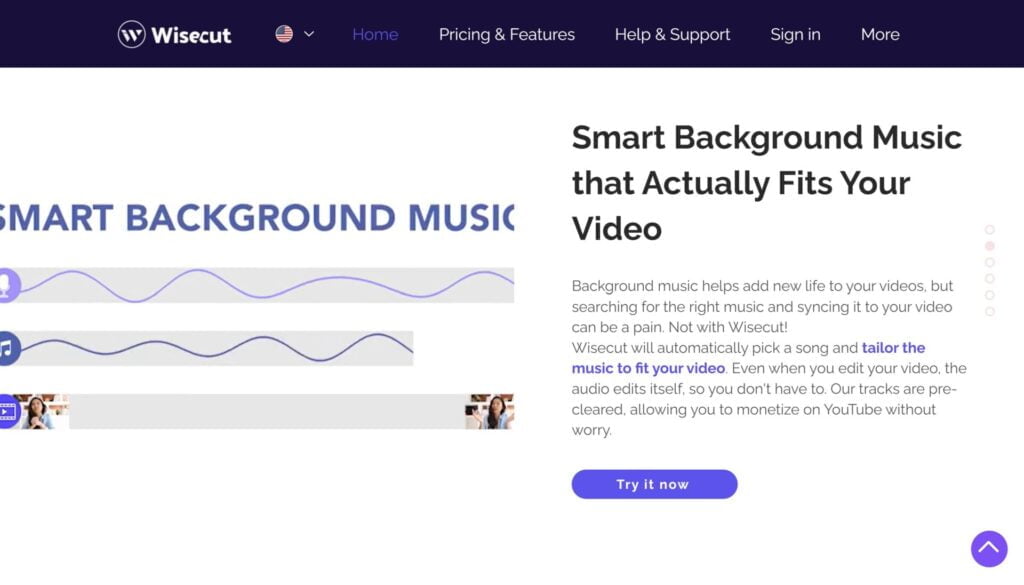
Photo credit: wisecut.video
Wisecut is an AI-powered video editing tool designed to streamline the editing process, especially for content creators and YouTubers. It’s particularly well-suited for those who create videos with a lot of dialogue, such as interviews, podcasts, or educational content. While it may not have all the bells and whistles of professional-grade software, it offers unique features that significantly speed up editing workflows.
Features
- Automated Jump Cuts: This technique identifies pauses and silences in your footage, removes them, and creates a dynamic, fast-paced editing style known as jump cuts. It can be especially effective for social media platforms like TikTok or YouTube Shorts.
- Smart Subtitles: Wisecut generates accurate subtitles and captions for your videos using its AI-powered speech recognition, making your content more accessible and engaging.
- Background Music Selection: Based on the mood and content of your video, Wisecut’s AI suggests and automatically adds background music from its royalty-free music library. It also includes “auto-ducking,” lowering the music volume when someone is speaking.
- Storyboarding Interface: A visual storyboard interface allows you to rearrange scenes, add text overlays, and fine-tune your edits for a polished final product.
- Noise Reduction: Wisecut includes AI-powered noise reduction tools to help clean up your audio and ensure your dialogue is crystal clear.
Wisecut’s AI-Powered Editing Tricks
- Smart Highlights: The AI identifies the most interesting parts of your video and automatically creates highlight reels or short clips for social media.
- Automated Video Resizing: Easily adjust your video’s aspect ratio to fit different platforms without manually cropping or reframing.
Wisecut offers a free trial to test out its features. After that, it operates on a subscription model with various tiers offering different features and usage limits.
The jump-cut style and auto-resizing tools make Wisecut a great option for creating engaging content for platforms like TikTok and Instagram Reels. It’s also excellent for content creators, YouTubers, podcasters, and educators who want to streamline their video editing process and create polished videos with minimal effort.
If you enjoyed the possibilities offered by AI-powered video editing, be sure to check out our comprehensive article, “AI Photo Editors: Elevate Your Photography with Cutting-Edge Technology.” Expand your creative toolkit and explore the dynamic world of AI photo manipulation.
FAQs
What are the benefits of using AI-powered video editing software?
AI can be a real lifesaver in video editing! It automates time-consuming tasks like trimming, color correction, and even audio enhancements. Plus, AI can analyze your footage and suggest edits you might not have thought of, making your videos even better.
What is the best AI video editing software for beginners?
- InVideo: If social media is your focus, InVideo shines with its massive template library, easy resizing for different platforms, and AI-powered features like text-to-video. It’s great for quickly creating engaging content.
- FlexClip: A super user-friendly option with a drag-and-drop interface and thousands of templates. It’s perfect for creating simple videos, presentations, or social media posts without a steep learning curve.
- Magisto: This mobile and web-based app is ideal for those who want a truly hands-off approach. Its AI does most of the work, automatically creating videos from your footage with minimal input from you.
- Descript: If you create a lot of dialogue-heavy content (like tutorials or podcasts), Descript’s unique “edit-by-script” approach is a game-changer. It simplifies video editing and offers features like AI voiceovers and transcription.
- Wondershare Filmora: While not purely AI-driven, Filmora offers an intuitive interface and incorporates AI features like Auto Beat Sync and Instant Mode to help beginners create polished videos.
Each of these tools has its strengths and weaknesses, so I recommend trying out their free versions or trials to see which one feels the most comfortable and intuitive for you.
Are there any free AI video editing tools worth using?
Absolutely! Several free AI video editing tools offer surprisingly powerful features for those on a budget or just starting out. Here are a few standout options:
- DaVinci Resolve (Free Version): This professional-grade video editing software boasts a robust free version that includes many of its AI-powered Neural Engine features, such as noise reduction, Super Scale upscaling, object removal, and automatic color balancing. It’s a fantastic option for those who want to explore advanced editing without a financial commitment.
- FlexClip (Free Plan): This web-based video editing tool offers a free plan with access to a vast library of templates and basic editing tools. While it limits export resolution and adds a watermark, it’s a great way to test the platform and create simple videos.
- InVideo (Free Plan): InVideo’s free plan lets you experiment with this video editing tool’s extensive template library and some of its AI features. However, it also comes with watermarks and limitations on export quality.
Which AI video editing tool is the best to create short videos for social media?
For creating short social media videos, the best AI video editing tool often depends on your specific needs and level of experience. However, here are a few top contenders:
- InVideo: If you’re looking for a wide selection of templates specifically designed for social media, InVideo is an excellent choice. Its AI-powered features, like text-to-video and automated voiceovers, simplify the creation process, and its social media optimization tools make it easy to tailor your videos for different platforms.
- Wisecut: This video editing tool is ideal for creators who prioritize short-form content. Wisecut excels at automatically editing dialogue-heavy videos into engaging short clips, perfect for platforms like TikTok, Instagram Reels, and YouTube Shorts. Its features, like jump cuts, smart subtitles, and automated background music, cater specifically to social media trends.
- Magisto: If you prefer a more hands-off approach, Magisto can be a great option. Its AI analyzes your footage and automatically creates engaging videos with music, transitions, and effects. While you have less control over the editing process, it’s perfect for quickly creating polished videos for social media.
- FlexClip: While primarily a template-based video editing tool, FlexClip offers a good selection of social media-friendly templates and simple editing tools. It might not have the advanced AI capabilities of other tools, but it’s a user-friendly option for beginners who want to create quick social media posts.
What are some tips for getting the most out of AI video editing tools?
- Experiment and trust the AI’s suggestions.
- Organize your footage for a smoother workflow.
- Choose the right tool for your specific needs.
- Remember that AI is a tool to enhance, not replace, your creativity.
- Explore all the features to discover hidden gems.
- Review your edits and make manual adjustments as needed.
- Learn basic editing principles to make informed decisions.
- Stay up-to-date with the latest AI advancements.
- Most importantly, have fun and let AI handle the tedious parts!