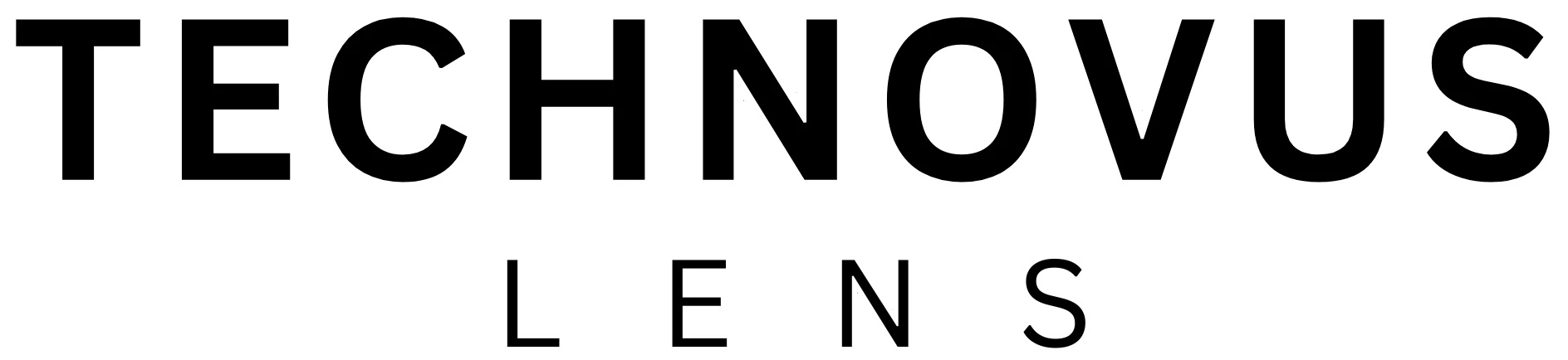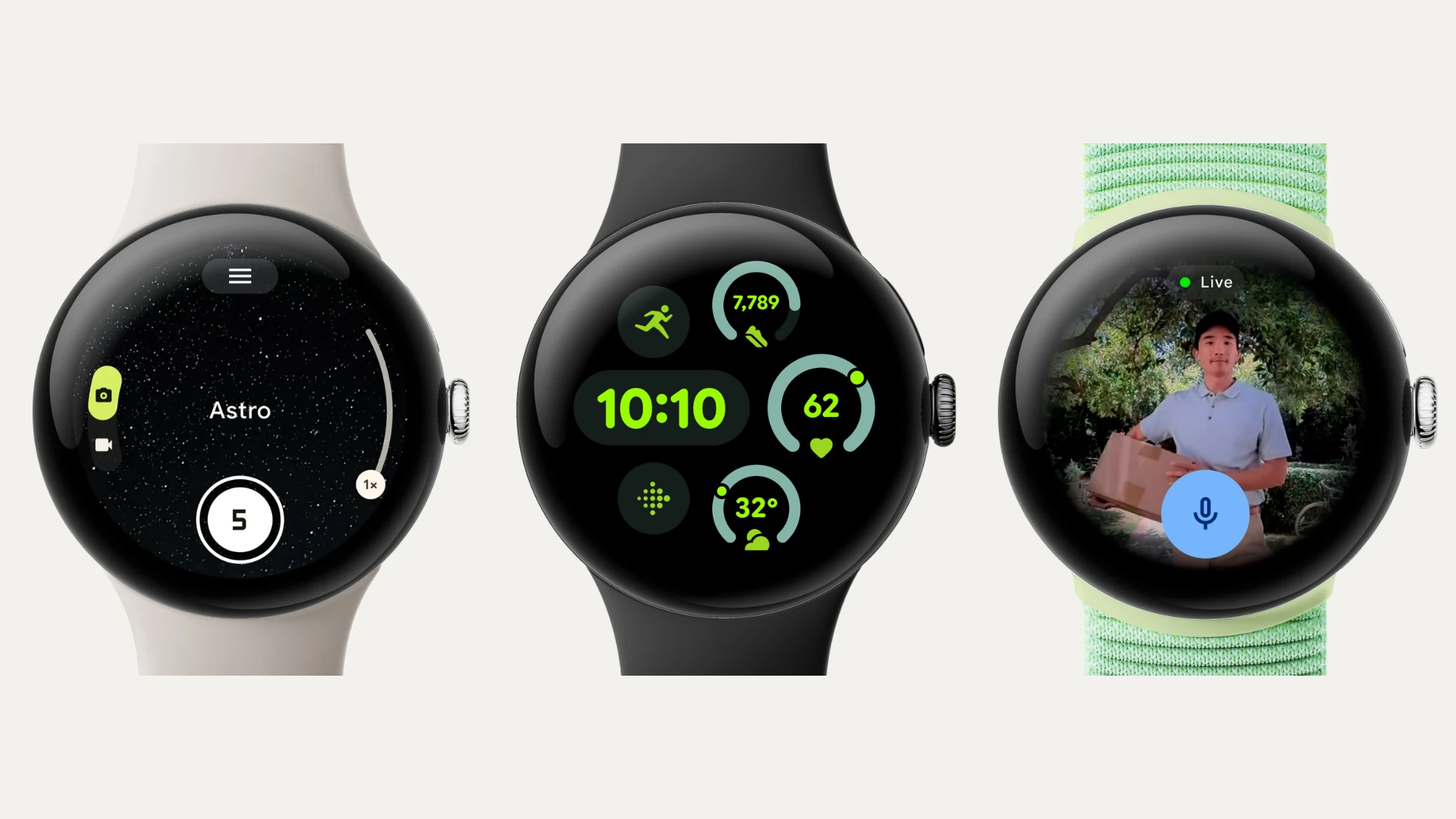Working from home is here to stay, but let’s be honest – not all of us are tech wizards. If your home office feels more like a makeshift corner of the kitchen table than a productivity powerhouse, don’t worry. We’ve got you covered with a simple guide to the home office tech essentials that can transform your work-from-home experience, no IT degree required.
Let’s explore the best tech for home office setups, curated for non-techies, and create a workspace that’s both productive and enjoyable.
Home Office Tech Essentials: The Basics You Actually Need
1. Webcam: Essential Gear for Crystal-Clear Video Calls
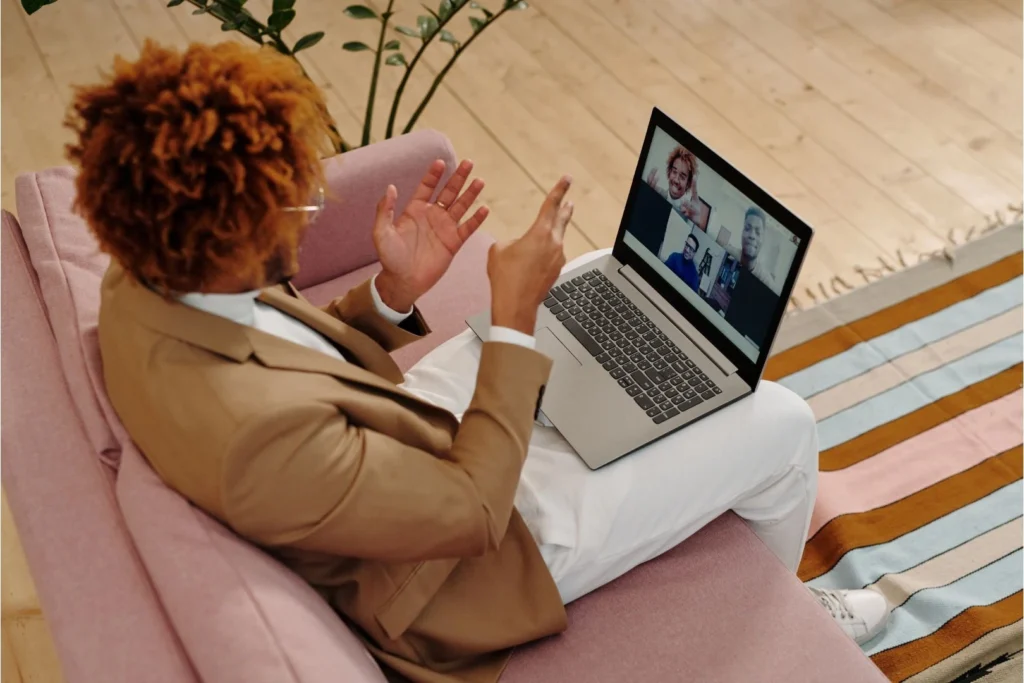
Remember those early pandemic days when every meeting felt like a hostage negotiation because your webcam made you look like a pixelated ghost? Thankfully, webcam technology has evolved.
A good webcam is essential for:
- Looking Presentable on Video Calls: We’re not talking Hollywood production here, but clear video and decent lighting can go a long way in making you look (and feel) more professional.
- Recording Engaging Content: Whether it’s a quick how-to video for your team or a podcast interview, a quality webcam helps you connect with your audience.
Here are a few things to keep in mind when choosing a webcam:
- Resolution: Look for at least 1080p for sharp image quality.
- Low-light Performance: If your office isn’t bathed in natural sunlight, this feature is crucial.
- Field of View: Wider is better if you move around during calls or want to capture more of your background.
Top Picks
Budget-Friendly: Logitech C920S – This reliable webcam delivers crisp 1080p video, decent low-light performance, and is a favorite among remote workers and casual streamers alike.

Photo credit: Logitech
Mid-Range: Razer Kiyo – If you want to step up your lighting game, this webcam has a built-in ring light to make you look your best, even in dimly lit rooms.
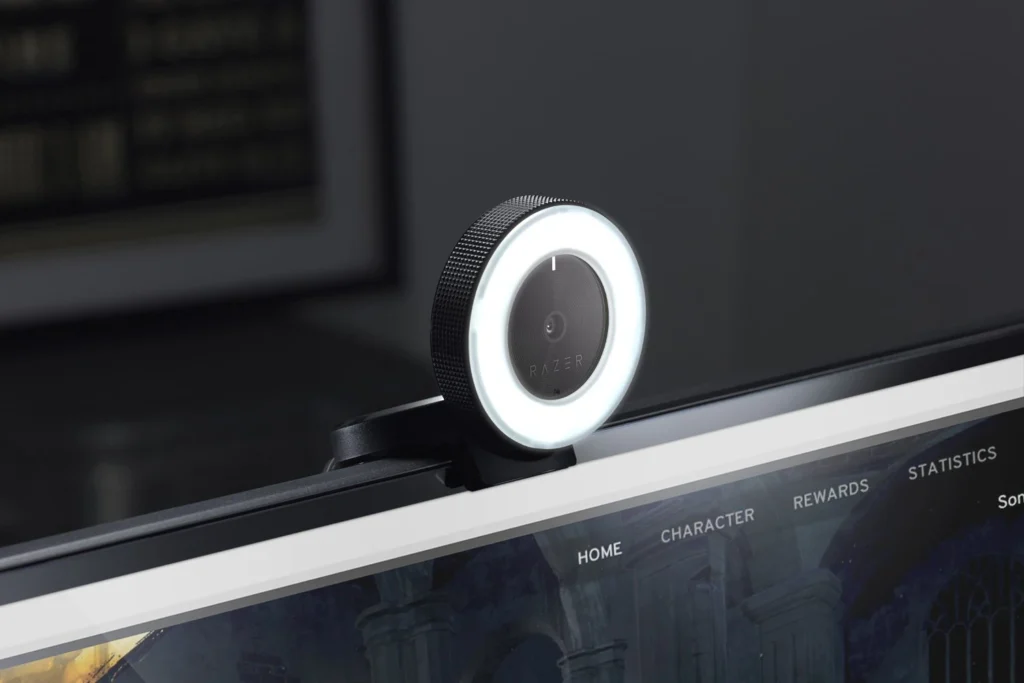
Photo credit: Razer
High-End: Elgato Facecam – For the true home office enthusiast, this webcam offers stunning 4K resolution and advanced features like manual focus and exposure control.

Photo credit: Elgato
2. Headset: The Gear You Need to Tune Out Distractions

If you’ve ever been on a call while your dog decided to audition for the Westminster Kennel Club Dog Show (or your kid discovered the joy of pots and pans percussion), you know the value of a good headset.
A reliable headset can:
- Block out Distractions: Whether it’s noisy housemates, traffic outside, or construction next door, a headset with noise-cancelling features can be a lifesaver.
- Improve Call Quality: Let’s face it, your laptop’s built-in mic probably isn’t winning any awards. A dedicated headset will make your voice sound clearer and more professional.
- Save Your Sanity: No more repeating yourself over the din of everyday life – focus on the conversation and not the chaos.
What to Look For:
- Comfort: You’ll be wearing this for hours, so make sure it fits well and doesn’t feel like a medieval torture device.
- Noise Cancellation: This feature can range from basic to advanced, depending on your needs and budget.
- Wired vs. Wireless: Wireless offers freedom of movement, but wired is often more reliable for audio quality.
Top Picks
Budget-Friendly: Logitech Zone Vibe 100 – This lightweight wireless headset offers a surprisingly good balance of comfort, sound quality, and microphone clarity, all for a reasonable price.

Photo credit: Logitech
Mid-Range: Sony WH-CH720N – These over-ear headphones boast exceptional noise cancellation, a whopping 50-hour battery life, and surprisingly good sound quality for calls and music. Read our detailed review of the Sony WH-CH720N in our best wireless headphones article.

Photo credit: Amazon
High-End: Apple AirPods Max – If you’re an Apple user seeking top-notch audio quality and seamless integration with your devices, these over-ear headphones deliver immersive sound, active noise cancellation, and a luxurious design. Read our detailed review of the Apple AirPods Max in our best wireless headphones article.

Photo credit: Apple
Want to Explore More Wireless Audio Options?
Check out our comprehensive guides to wireless headsets and earbuds:
3. External Monitor: The Gear to Expand Your Workspace (and Your Mind)
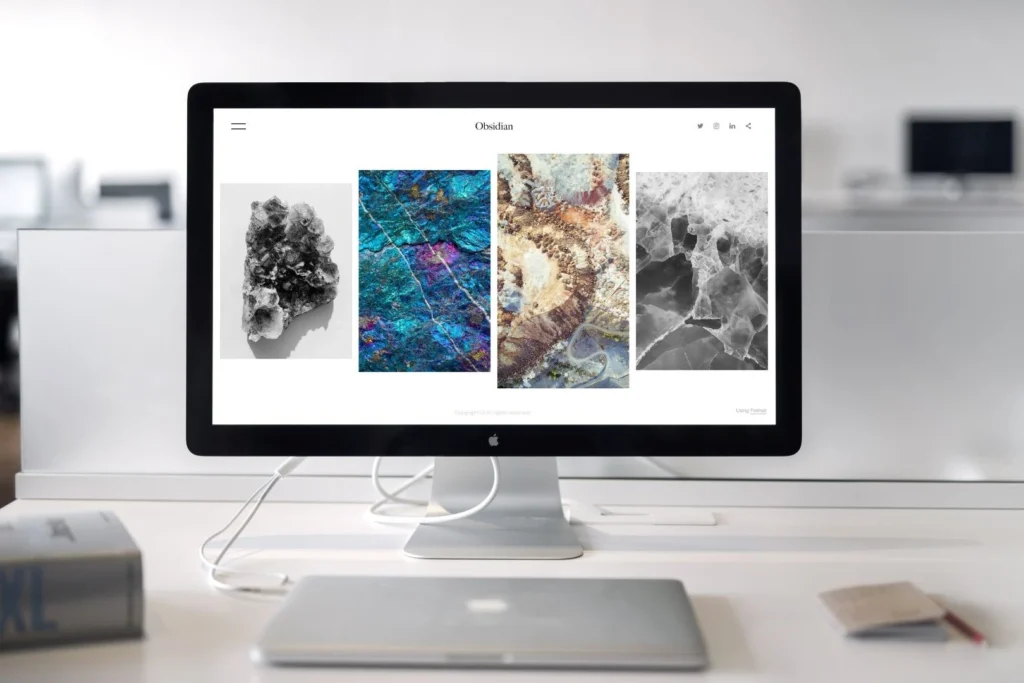
Let’s be honest, staring at your laptop’s tiny screen for hours on end isn’t exactly a recipe for comfort or productivity. An external monitor can change the game, literally.
An external monitor can:
- Increase Productivity: Having more screen real estate means you can have multiple documents or applications open at once, eliminating the need to constantly switch between tabs.
- Reduce Eye Strain: Larger screens (and the ability to adjust their position) can be easier on your eyes than hunching over a laptop all day.
- Enhance Multitasking: Easily compare documents side-by-side, reference notes while working, or even binge-watch your favorite show while you answer emails (we won’t judge).
Choosing the Right Monitor
There are tons of options out there, so here’s what to consider:
- Size: 24 inches is a good starting point for most people, but larger sizes (27 or even 32 inches) are great if you have the desk space.
- Resolution: Aim for at least 1080p for sharp visuals. 4K is even better if you work with graphics or want the absolute best picture quality.
- Panel Type: IPS panels generally offer better color accuracy and viewing angles than TN panels.
- Connections: Make sure it’s compatible with your laptop’s ports (HDMI, DisplayPort, or USB-C).
Top Picks
Budget-Friendly:
- Top Pick: Dell S2421HN (24-inch, 1080p) – This 24-inch monitor offers a Full HD (1080p) resolution, an IPS panel for good color accuracy and viewing angles, and a sleek design that won’t clutter your desk. This is an excellent all-around choice for most home office setups.
- Alternative: HP M24fw (24-inch, 1080p) – Similar features to the Dell, but if built-in speakers are a priority, this model could be a good alternative.

Photo credit: Dell
Mid-Range:
- Top Pick: Dell U2723QE (27-inch, 4K) – If you have a bit more to spend, this 27-inch 4K monitor delivers stunning visuals, a USB-C hub for connecting multiple devices, and a stylish design that will elevate your workspace. The 4K resolution is perfect for detailed work and multimedia.
- Alternative: LG 27UP850-W (27-inch, 4K) –If color accuracy is a top priority for your work, this monitor boasts a wide color gamut that might be a better fit.

Photo credit: Dell
High-End:
- Top Pick: Dell UltraSharp U3223QE (32-inch, 4K) – This 32-inch 4K monitor is the ultimate upgrade for professionals who demand the best. It boasts exceptional image quality, a wide color gamut (perfect for creative work), and a range of connectivity options.
- Alternative: LG UltraFine 32UQ85R (32-inch, 4K) – If you’re a Mac user and want a monitor that seamlessly integrates with your Apple devices, this is an excellent option.

Photo credit: LG
Want to Explore More Monitor Options?
Check out our comprehensive guides to find the perfect monitor for your needs:
4. Keyboard & Mouse: Ditch the Laptop Touchpad Tango

Let’s be real, using your laptop’s touchpad for hours on end is like trying to paint a masterpiece with a toothbrush. It’s doable but not ideal (and your wrist will probably hate you). A good keyboard and mouse combo can make a world of difference in your comfort and productivity.
Upgrading your keyboard and mouse can:
- Boost Comfort and Ergonomics: Carpal tunnel syndrome is no joke. A comfortable keyboard and mouse can help reduce wrist strain and keep you feeling good even during marathon work sessions.
- Improve Typing Speed and Accuracy: A responsive, well-designed keyboard can make typing feel effortless.
- Enhance Precision and Control: A quality mouse can make all the difference in tasks that require precision, like photo editing or design work.
Choosing Your Ideal Setup:
- Keyboard: Consider mechanical keyboards for a more tactile and responsive typing experience or ergonomic keyboards if comfort is your top priority.
- Mouse: Look for a mouse that fits your hand comfortably and offers adjustable DPI (dots per inch) for controlling cursor speed. Trackballs and vertical mice are also options if you’re prone to wrist pain.
- Wired vs. Wireless: Wireless offers freedom, but wired connections can be more reliable and don’t require batteries.
Top Picks
Keyboards
Budget-Friendly: Logitech K380 Multi-Device Bluetooth Keyboard – This compact and affordable keyboard is compatible with multiple devices and offers a comfortable typing experience. Its small size makes it easy to take on the go, too.

Photo credit: Logitech
Mid-Range: Microsoft Sculpt Ergonomic Keyboard – If comfort is a priority, this ergonomic keyboard encourages a more natural wrist and hand position to reduce strain.

Photo credit: Microsoft
High-End: Keychron K8 Pro – This mechanical keyboard is a favorite among enthusiasts, offering a customizable typing experience with various switch options and a sleek, minimalist design.

Photo credit: Keychron
Want to Explore More Wireless Keyboard Options?
Check out our comprehensive guide to find the best Bluetooth keyboards to suit your needs and style:
Mice
Budget-Friendly: Logitech M330 Silent Plus – This wireless mouse is designed for quiet operation, making it perfect for shared workspaces or late-night work sessions. It’s also comfortable to use and offers good tracking accuracy.

Photo credit: Logitech
Mid-Range:
- Logitech MX Anywhere 3 – This compact and portable mouse is packed with features, including customizable buttons, multi-device pairing, and a high-precision sensor that works on almost any surface.
- Microsoft Bluetooth Ergonomic Mouse – Designed to fit comfortably in your hand, this ergonomic mouse can help reduce wrist strain and fatigue.

Photo credit: Logitech
High-End: Logitech MX Master 3S – This ergonomic mouse is a powerhouse of productivity, offering a comfortable grip, smooth scrolling, and customizable buttons. Its unique thumbwheel makes navigating large documents and spreadsheets a breeze.

Photo credit: Logitech
5. Wi-Fi Routers and Mesh Systems: Your Home Office Lifeline

Let’s be real – slow or unreliable Wi-Fi can turn your productive workday into a frustrating battle against the buffering icon of doom. A strong and stable Wi-Fi connection is non-negotiable for the modern home office. It is one of the most important home office tech essentials
Here’s why Wi-Fi is so crucial
- Stay Connected: Video calls, cloud storage, online collaboration – all these essential tools rely on a solid internet connection.
- Avoid Glitches and Delays: Buffering videos, lagging audio, and dropped connections can disrupt your workflow and make you look unprofessional.
- Maximize Productivity: With fast Wi-Fi, you can work seamlessly without interruptions, whether you’re uploading large files or joining a virtual team meeting.
How to Optimize Your Wi-Fi
- Choose the Right Router: Not all routers are created equal. Look for one with good range and speed that can handle multiple devices.
- Find the Optimal Placement: Don’t hide your router in a closet. Place it in a central location, ideally at an elevated position.
- Consider a Mesh System: If your home is large or has multiple floors, a mesh system can provide seamless coverage throughout.
- Use a Wi-Fi Extender: If you have a dead zone in your home office, a Wi-Fi extender can boost the signal and eliminate those frustrating dropouts.
Troubleshooting Tips
- Restart Your Router: It’s the IT equivalent of turning it off and on again, and it often works wonders.
- Check for Interference: Other electronic devices can interfere with Wi-Fi signals.
- Update Firmware: Router manufacturers often release updates that improve performance.
Top Picks
Budget-Friendly: TP-Link Archer AX21: This Wi-Fi 6 router offers fast speeds, wide coverage, and a user-friendly app for easy setup and management. It’s a great value option for most home offices.

Photo credit: TP-Link
Mid-Range: ASUS RT-AX58U: This Wi-Fi 6 router packs a punch with its powerful performance, AiMesh compatibility for creating a mesh network (more on that later), and robust security features. It’s a solid choice for homes with multiple devices and high bandwidth needs.

Photo credit: Asus
Mesh Wi-Fi Systems: The Ultimate Wi-Fi Upgrade (Optional)
While traditional routers can work well in smaller homes, larger homes or those with multiple floors or thick walls may benefit from a mesh Wi-Fi system. These systems consist of multiple units (nodes) that work together to provide seamless, whole-home Wi-Fi coverage, eliminating dead zones and ensuring a strong signal everywhere.
Some popular mesh Wi-Fi systems include:
Netgear Orbi Wi-Fi 6E (RBKE963): This tri-band mesh Wi-Fi system blankets your home with ultra-fast Wi-Fi 6E, providing seamless coverage and eliminating dead zones. It’s a splurge, but it’s worth it if you have a large home or demand the absolute best performance. It can also function as a standalone router for smaller spaces.

Photo credit: Netgear
- Amazon eero Pro 6E: Easy to set up and use, this system delivers fast and reliable Wi-Fi throughout your home.
- Google Nest Wifi Pro: This stylish system offers excellent performance and integrates seamlessly with other Google smart home devices.
- TP-Link Deco X50: This affordable option provides solid coverage and speeds for most homes.
6. External Hard Drive or Cloud Storage: Back Up Your Work (and Your Sanity)
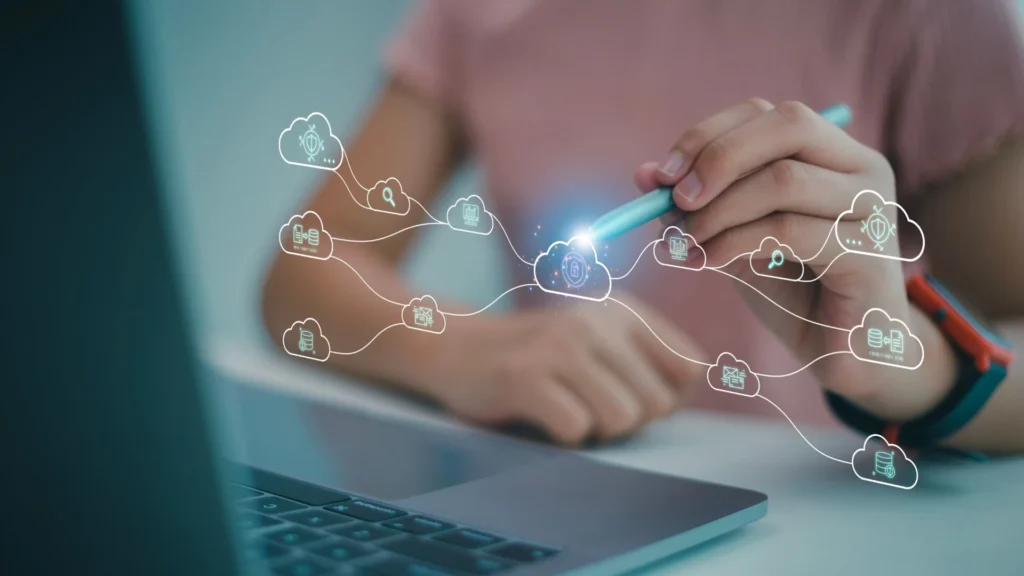
Imagine losing all your important files due to a computer crash or accidental deletion. Not a fun scenario, right? That’s where external hard drives and cloud storage come in. They offer a safe haven for your documents, photos, videos, and other precious data.
External Hard Drives (HDDs or SSDs)
These portable devices connect to your computer via USB and provide extra storage space for your files. There are two main types:
- HDD (Hard Disk Drive): Stores data on spinning disks (platters). More affordable and higher capacity, but slower and less durable than SSDs.
- SSD (Solid State Drive): Stores data on flash memory chips. Faster, more durable, and quieter than HDDs, but generally more expensive per gigabyte.
Pros: Affordable for large storage capacities, easy to use, and offer offline access to your data.
Cons: Can be bulky to carry around, susceptible to physical damage, and require manual backups.
Top Picks of External Hard Drives
Budget-Friendly: WD Elements Portable HDD – This reliable and affordable drive offers ample storage space for your files.

Photo credit: Westerndigital
Mid-Range: Samsung T7 Portable SSD – This compact and durable SSD offers faster speeds and better shock resistance than traditional HDDs, making it a great option for on-the-go professionals.

Photo credit: Samsung
High-End: SanDisk Extreme Portable SSD V2 – This rugged and high-performance SSD boasts impressive speed and durability, making it ideal for users who need to transfer large files quickly and securely.

Photo credit: SanDisk
Cloud Storage
Cloud storage services store your files on remote servers, which you can access from any device with an internet connection.
- Pros: Convenient access to your files from anywhere, automatic backups, and data redundancy for added protection.
- Cons: Requires an internet connection, subscription fees may apply, and privacy concerns may arise.
Top Picks
- Google Drive: Offers generous free storage (15 GB) and seamless integration with Google’s suite of apps, making it a popular choice for many users.
- iCloud: A natural choice for Apple users, offering seamless integration across devices and 5 GB of free storage.
- Microsoft OneDrive: A good option for Windows users, offering integration with Microsoft Office apps and 5 GB of free storage.
7. Surge Protector: Gear Up to Shield Your Tech from Power Surges

Image by rawpixel.com on Freepik
Power surges might sound like something out of a sci-fi movie, but they’re a real threat to your electronic devices. These sudden spikes in voltage can fry circuits, damage components, and even cause data loss. A surge protector acts like a shield, absorbing excess electricity and safeguarding your precious tech from harm.
Why You Need a Surge Protector
- Protection from Power Surges: Lightning strikes, electrical grid fluctuations, and even turning on appliances can cause sudden voltage spikes that can damage or destroy your devices.
- Insurance for Your Electronics: Many surge protectors come with warranties that cover the cost of repairs or replacements for connected devices if they’re damaged by a surge.
- Peace of Mind: Knowing your tech is protected allows you to focus on your work without worrying about unexpected electrical mishaps.
Look for a surge protector with:
- Multiple Outlets: So you can plug in all your devices.
- Joule Rating: This indicates how much energy the surge protector can absorb before it fails. Higher is better.
- Clamping Voltage: This indicates the voltage level at which the surge protector will activate. Lower is better.
- Additional Features: Some surge protectors offer features like USB ports, coaxial protection, or even smart home integration.
Top Picks
Budget-Friendly: Belkin 12-Outlet Pivot-Plug Power Strip Surge Protector – This affordable option offers 12 outlets, a pivoting plug for flexibility, and a 4,320-joule energy rating for comprehensive protection.

Photo credit: Belkin
Mid-Range: APC SurgeArrest Performance P12U2 – This popular model boasts 12 outlets, 2 USB charging ports, and a 4,320-joule energy rating, providing ample protection for your home office devices. It also features automatic shutdown technology to safeguard your equipment in case of a major surge.

Photo credit: APC
High-End: Tripp Lite Isobar Ultra – This premium surge protector offers superior protection with multiple layers of surge suppression and noise filtering. It also includes isolated filter banks to prevent interference between connected devices, ensuring optimal performance.

Photo credit: Amazon
With these home office tech essentials, you’ll be well on your way to a more productive, comfortable, and enjoyable work-from-home experience. So, go ahead and upgrade your gear – your future self will thank you!
FAQs
What are the essential tech tools for a productive home office?
Home office tech essentials include a reliable computer, a good webcam and microphone, a comfortable headset, an external monitor, a keyboard and mouse, a fast and stable Wi-Fi connection, and a surge protector.
How can I improve my video call quality in my home office?
Invest in a good webcam with high resolution and good low-light performance. Make sure you have proper lighting and a quiet environment. Consider using a headset for better audio quality.
What should I look for in a home office Wi-Fi router?
Consider factors like speed, coverage, and the number of devices you’ll be connecting. If you have a larger home or multiple floors, a mesh Wi-Fi system might be the best tech for home office Wi-Fi, providing seamless coverage throughout your space.
What is the best webcam for video conferencing?
The best gear depends on your budget and needs. For high-quality video, consider options like the Logitech C920S, Razer Kiyo, or Elgato Facecam. These are all considered home office tech essentials for professionals who frequently participate in virtual meetings.