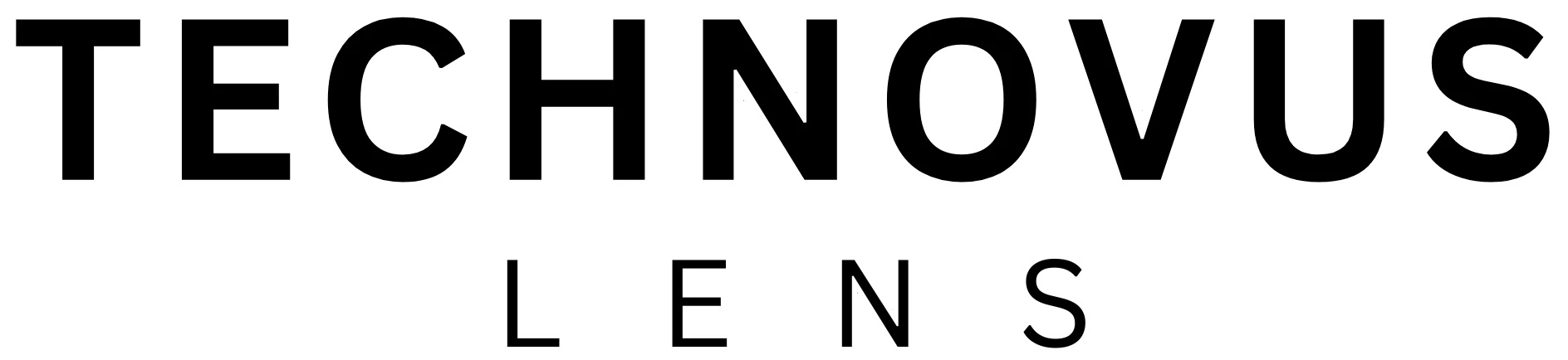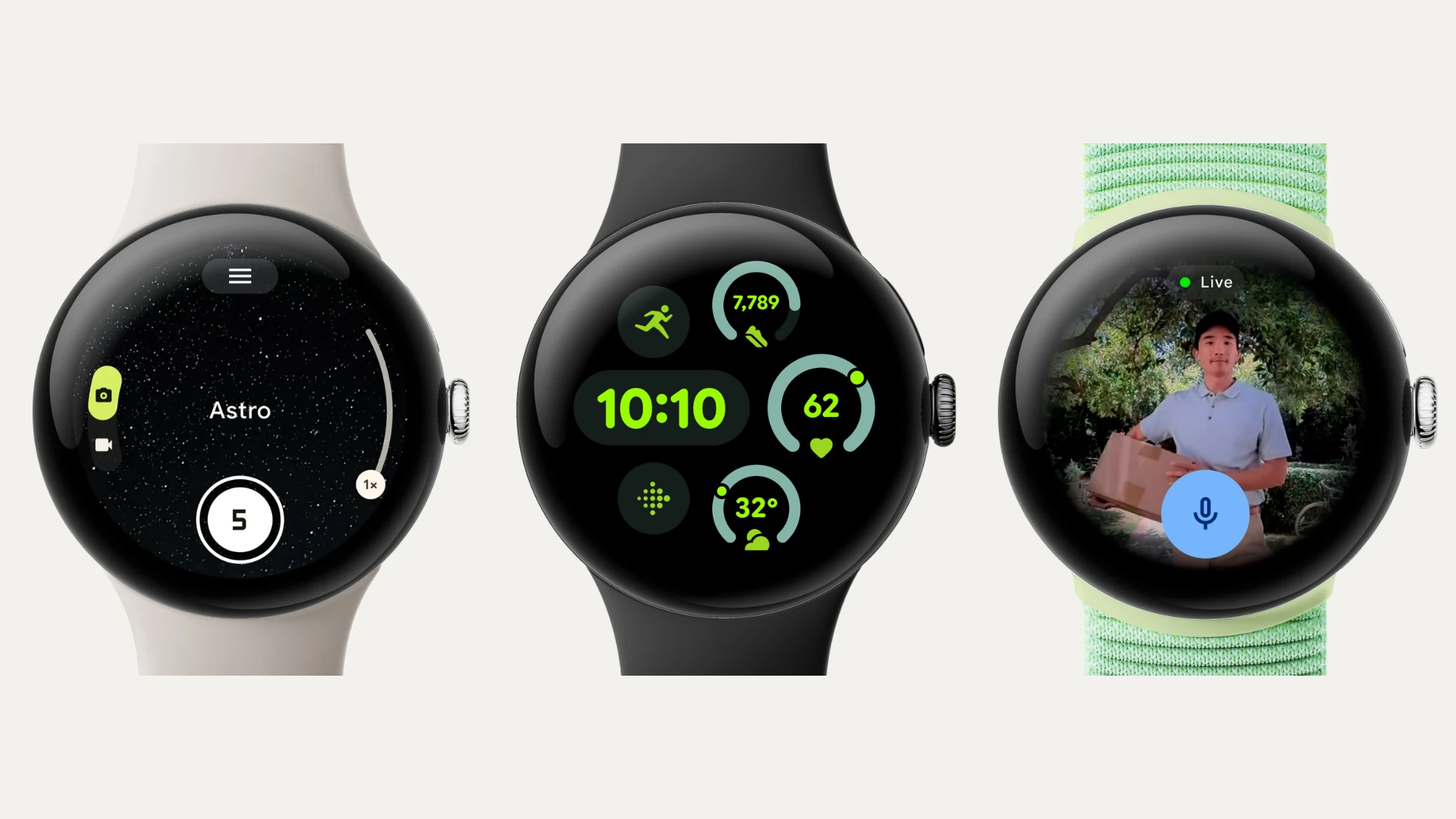Let’s be real, not everyone has a bottomless budget for a new laptop. But good news – you don’t need one to find a great machine for work, school, or just keeping up with the world.
This comprehensive budget laptop buying guide will help you navigate the sea of options and land on the perfect machine for your needs (without draining your wallet). We’ve done the research, so you don’t have to.
Whether you’re a Chromebook or Windows fan or just need something reliable and easy on the wallet, we’ve got you covered. We’ll walk you through the top picks, highlight their key features, and even give you some pro tips to make sure you’re getting the best value for your money.
Budget Laptop Buying Guide: Key Factors to Consider
When you’re looking for a laptop, there are a few things you need to keep in mind:
- Budget: Let’s start with the obvious. Be honest about how much you can spend. This will help narrow down your choices right away.
- Performance: What do you need your laptop for? If you’re mainly browsing the web, checking emails, and streaming videos, you won’t need the same firepower as someone editing videos or playing graphics-intensive games. Consider the processor (CPU) and memory (RAM) that will suit your needs.
- Storage: How much space do you need for your files, photos, and videos? If you tend to store a lot locally, you’ll want a laptop with ample storage. If you mostly stream and use cloud storage, you can probably get away with less.
- Battery life: If you’re always on the go, battery life is crucial. Chromebooks are usually the champs here.
- Portability: Lugging around a heavy laptop is a drag. If you’re going to be carrying it around, look for something lightweight and compact.
- Screen Size & Quality: Smaller screens are more portable, but bigger ones are better for watching movies or working on detailed projects.
- Features: Do you need a touchscreen for drawing or note-taking? Are specific ports like HDMI or USB-C essential for your workflow? Think about the features that are important to you.
- Operating System: Windows offers the most flexibility and software compatibility, while ChromeOS is ideal for web-based tasks and simplicity. If you’re an Apple user, macOS might be the way to go.
Best Budget 2-in1 Chromebook with Touchscreen: Lenovo IdeaPad Flex 3 Chromebook (2024)
This section was updated on July 25, 2024

Photo credit: Amazon
This Chromebook is a true budget champion. Typically priced well below $500, it’s perfect for anyone needing a no-frills laptop for browsing, emailing, and working on documents. It runs Chrome OS, giving you speedy startup, automatic updates, and seamless Google app integration. Plus, you can explore tons of useful Chrome extensions to customize your experience. It is a 2-in-1 convertible design, allowing it to be used in laptop, tablet, tent, or stand modes.
Key Features
- Display: Available in 11.6-inch HD or 15.6-inch Full HD (1920 x 1080) IPS touchscreen display, providing vibrant visuals and intuitive touch control.
- Processor: Offers options like Intel Celeron N4500 or Pentium N6000 processors, delivering smooth performance for everyday tasks and multitasking.
- RAM: Comes with 4GB or 8GB of memory to handle multiple applications and browser tabs with ease.
- Storage: Options include 64GB or 128GB eMMC storage for faster boot times and data access.
- Battery life: Up to 10 hours of battery life, allowing you to work or play throughout the day without needing to recharge.
- Design: Features a 360-degree hinge, enabling laptop, tablet, tent, and stand modes for versatile use.
- Additional features: Includes a built-in webcam, microSD card reader, two USB-C ports, one USB-A port, and an audio jack.
Cons
- Limited storage at the base model level (32GB or 64GB)
- The processor may not be ideal for demanding tasks or heavy multitasking
Best Budget Chromebook for Students: HP Chromebook x360

Photo credit: HP
The HP Chromebook x360 is a smart choice for students on a budget. Its 14-inch touchscreen gives you plenty of room for multitasking, watching videos, or working on projects. The touchscreen is extra handy for taking notes, highlighting PDFs, or even sketching out ideas.
Key Features
- Display: 14-inch touchscreen
- Processor: Varies by model (Intel Celeron, Pentium, or Core i3 are common)
- RAM: Typically 4GB or 8GB
- Storage: 32GB, 64GB, or sometimes 128GB
- Battery Life: Up to 13 hours (advertised), 7-8 hours is more realistic
- Design: Lightweight, 360-degree hinge for laptop, tablet, tent mode, etc.
- Chrome OS: Fast, secure, and perfect for Google apps
Cons
- Limited storage on base models
- Chrome OS can’t run all Windows software
- The processor may struggle with very demanding tasks (Chromebooks typically use less powerful processors compared to Windows laptops.)
Students who primarily use web-based apps, need a versatile device for notes and schoolwork, and want a long-lasting battery will love the HP Chromebook x360.
Important Notes
- Specs vary: HP offers several x360 configurations. Double-check processor, RAM, and storage on their website or retailer listings.
- Windows Alternative: For students needing Windows software or more processing power, the Acer Aspire 5 is a good option, though slightly pricier.
Affordable Choice for Everyday Business Needs: Acer Aspire 5

Photo credit: acer.com
The Acer Aspire 5 is a smart pick for budget-minded businesses. It offers a good mix of affordability and features for everyday work tasks. Its 15.6-inch display provides ample workspace, making it a practical choice when equipping multiple employees.
Key Features
- Display: 15.6-inch Full HD (1920 x 1080)
- Processor: AMD Ryzen 3 or Ryzen 5 series (handles everyday tasks smoothly)
- RAM: Varies by model (8GB is common, some offer up to 16GB)
- Storage: SSD options, capacity varies
- Battery Life: Up to 9 hours (depending on configuration, good for a workday)
- Weight: Around 4 to 4.5 pounds (reasonably portable)
Cons
- Build quality feels a bit plasticky
- Might have limited ports depending on the model
Businesses needing reliable laptops for basic office tasks without breaking the bank will find the Acer Aspire 5 a solid option.
Important Notes
- Specs vary: Double-check processor, RAM, storage, and port selection on Acer’s website or with retailers for specific models.
- Not for heavy workloads: If you need video editing or intensive software, consider a more powerful (and likely pricier) laptop.
The Budget “Ultrabook”: Lenovo IdeaPad 3

Photo credit: Amazon
If you’re on the hunt for a budget laptop, the term “Ultrabook” might sound like a pipe dream. After all, these sleek, lightweight machines usually come with a price tag that makes your wallet weep. But Lenovo has thrown a curveball with the IdeaPad 3. This laptop manages to capture the essence of an Ultrabook without breaking the bank.
The IdeaPad 3 isn’t going to match the premium build and power of, say, a MacBook Air or a Dell XPS. However, it nails the core aspects such as it is thin and light, have a decent performance and a good battery life.
Key features
- Processor: Depending on the configuration, you’ll find Configurable with AMD Ryzen 3, Ryzen 5, or Intel Core i3/i5 processors. The i3 is generally a safer bet for most users.
- RAM: Options typically range from 4GB to 16GB, enough for most everyday tasks.
- Storage: You’ll likely find a 256GB SSD, which is a good compromise between speed and capacity at this price.
- Display: Available in 14″ and 15.6″ sizes with Full HD (1920 x 1080), and it’s surprisingly decent for the price – not the brightest, but crisp enough for most use cases.
Cons
- Build Quality: The plastic chassis isn’t the most luxurious, but it’s sturdy enough for everyday use.
- Not for Demanding Tasks: If you’re a video editor or gamer, look elsewhere.
Creativity on a Budget: Lenovo IdeaPad Flex 5
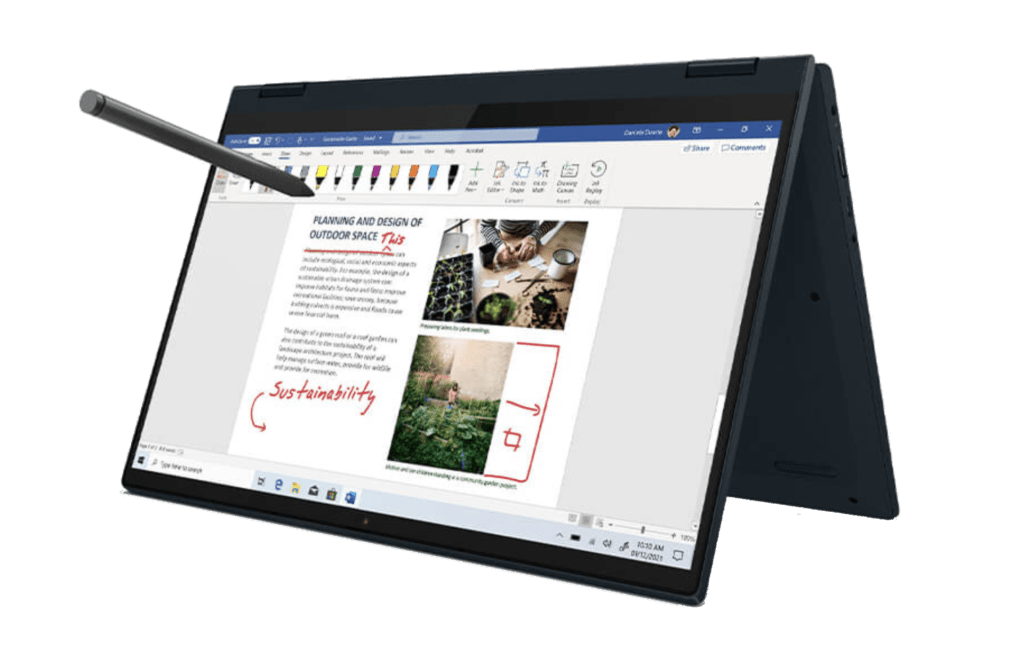
Photo credit: lenovo.com
This versatile laptop features a 14-inch touchscreen and a flexible 360-degree hinge, so you can switch between laptop, tablet, tent, and stand modes.
Key Features
- Touchscreen & Convertible Design: This flexibility can be a game-changer, letting you brainstorm in tablet mode, sketch in tent mode, and then switch to laptop mode for polishing your work. Some creative tasks might benefit from a precise stylus (not always included).
- Processor: Options include AMD Ryzen 5 or 7, or Intel Core i3, i5, and i7. (Look for AMD Ryzen 5 or 7 for creative power)
- RAM: 8GB is a starting point, but 16GB is ideal for smoother multitasking with creative software.
- Storage: Opt for a 512GB SSD if possible, as photos, videos, and design files eat up space quickly.
- Battery Life: Expect around 8-10 hours for typical use.
- Operating System: Windows 11 Home in S Mode is common, but some models may offer other versions
Cons
- Integrated Graphics: Complex creative projects might experience some lag due to the lack of a dedicated graphics card.
- Build Quality: It might feel a bit lightweight.
Creatives, hobbyists, and those needing a flexible device for sketching, photo editing, and basic video work will find the IdeaPad Flex 5 a great starting point.
Important Notes
- Specs vary: Check Lenovo’s website or retailers for specific configurations regarding processor, RAM, and storage.
- Stylus: A stylus might not be included, but it can enhance your experience.
- Demanding Projects: If you consistently work with complex projects, a more powerful (and likely pricier) machine might be necessary.
A Budget-Friendly Powerhouse for Gamers: Acer Nitro 5 15.6″

Photo credit: Acer
The Acer Nitro 5 15.6″ delivers a surprising punch for its price. If you’re a budget-minded gamer, check out these key features:
Key Features
- Performance: Look for Nvidia GeForce GTX 1650 or powerful RTX 30 series graphics cards for smooth gameplay.
- Processor: Paired with AMD Ryzen 5 or 7 processors for handling modern game demands.
- Cooling: Designed to keep things cool during intense gaming sessions, so you will get a consistent performance.
- Price: One of its biggest strengths – base models start around $599.99 (higher-end configurations will cost more).
Cons
- Design: It prioritizes function over sleek looks and might feel a bit bulky.
- Battery Life: It isn’t the greatest, so you might need to be close to an outlet for extended gaming sessions.
Gamers wanting solid performance without breaking the bank will find the Acer Nitro 5 a compelling choice. Its range of configurations lets you tailor it to your needs.
Important Note
- Check Acer’s website or retailers for specific configurations regarding graphics cards, processors, and pricing.
- While the GTX 1650 is still relevant for budget gaming, we recommend prioritizing models with an NVIDIA GeForce RTX 3050 or 3050 Ti GPU for the best gaming experience on a budget. They offer better performance and features like ray tracing and DLSS, which may be worth considering if your budget allows.
If you are looking to supercharge your laptop setup and need more screen space for work or play, a portable monitor might be just the ticket! Check out our guide to the Best Portable Monitors of 2024 to find the perfect companion for your laptop.
FAQs
Chromebook vs. Windows Laptop: Which should I get?
Chromebooks are generally more affordable and secure and offer great battery life. However, they rely on an internet connection for most applications and have limited local storage space. Chromebooks are meant to use the cloud for general storage purposes. Windows laptops offer more flexibility and software options, but they can be pricier and bulkier.
How much RAM do I need for everyday tasks?
8GB of RAM is a good starting point for multitasking and smooth performance. If you plan on doing more demanding tasks like photo editing or video editing, consider 16GB.
What is the difference between HDD and SSD storage?
SSDs are faster, and use less battery life than HDDs. They are becoming increasingly common even in budget laptops, though some might still have HDDs. An SSD is preferable, but if you need a lot of storage space for a very low price, an HDD might be an option. You can also consider using cloud storage options.
Which is the best budget Chromebook?
The Lenovo IdeaPad Flex 3 Chromebook 11.6-inch screen.